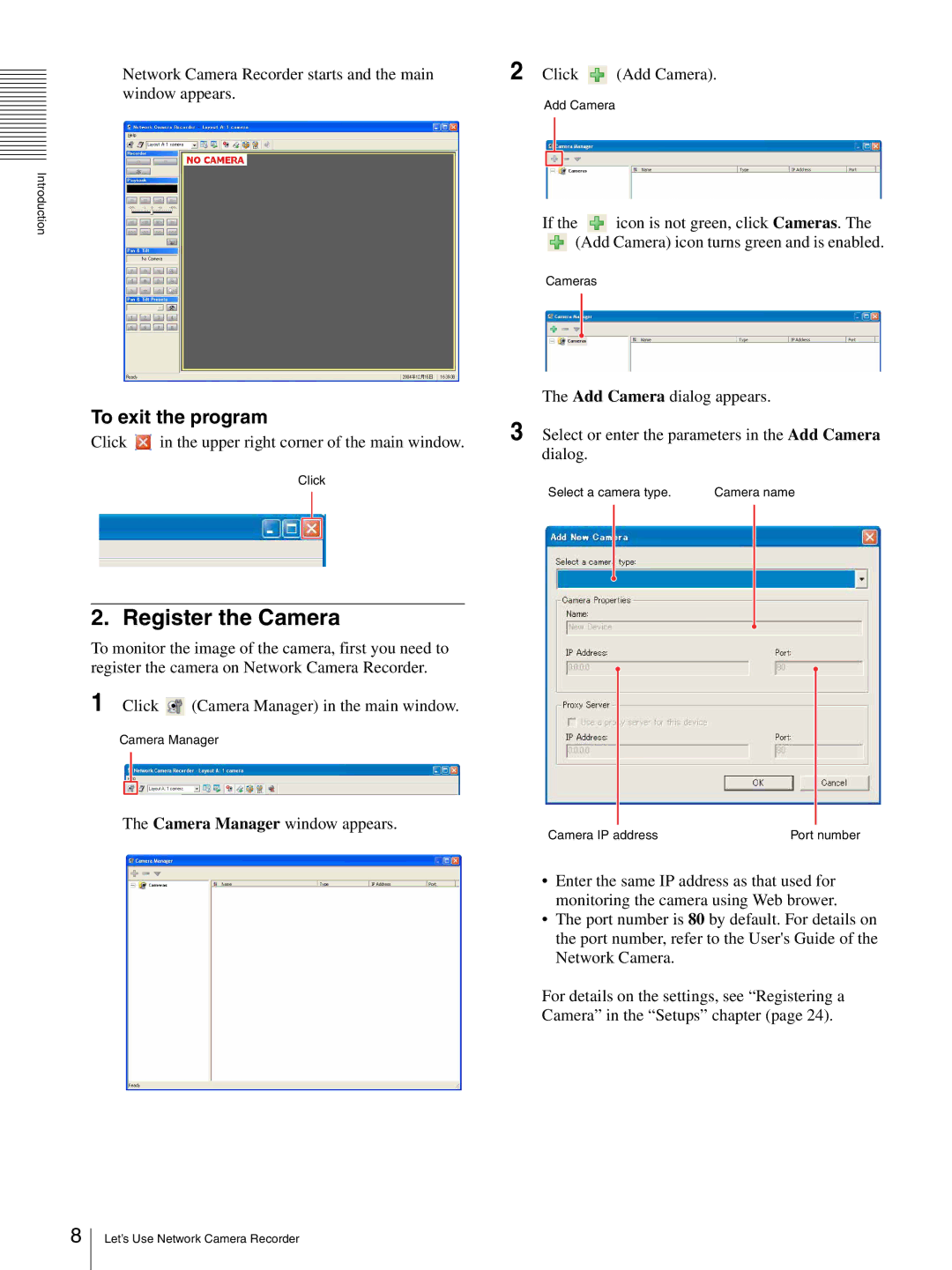Network Camera Recorder starts and the main window appears.
Introduction
To exit the program
Click ![]() in the upper right corner of the main window.
in the upper right corner of the main window.
Click
2 Click ![]() (Add Camera).
(Add Camera).
Add Camera
If the ![]() icon is not green, click Cameras. The
icon is not green, click Cameras. The ![]() (Add Camera) icon turns green and is enabled.
(Add Camera) icon turns green and is enabled.
Cameras
The Add Camera dialog appears.
3 Select or enter the parameters in the Add Camera dialog.
Select a camera type. | Camera name |
2. Register the Camera
To monitor the image of the camera, first you need to register the camera on Network Camera Recorder.
1 Click ![]() (Camera Manager) in the main window.
(Camera Manager) in the main window.
Camera Manager
The Camera Manager window appears.
Camera IP address | Port number |
• Enter the same IP address as that used for monitoring the camera using Web brower.
• The port number is 80 by default. For details on the port number, refer to the User's Guide of the Network Camera.
For details on the settings, see “Registering a
Camera” in the “Setups” chapter (page 24).
8
Let’s Use Network Camera Recorder