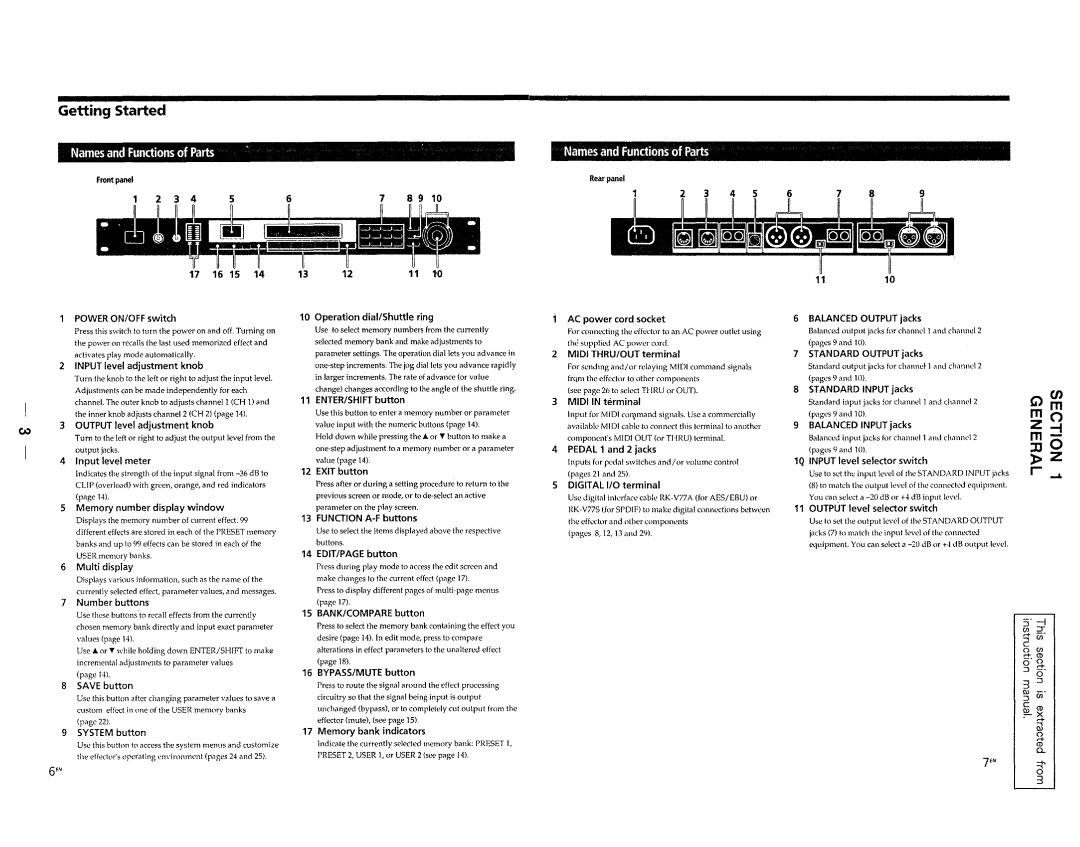Getting Started
Names and Functions of Parts
Front panel
2 | 3 | 4 | 5 | 6 | 7 | 8 | 9 | 10 |
17 | 16 | 15 | 14 | 13 | 12 | 11 | 10 |
Narnes andiFuractiol'lsof Parts
Rear panel
1110
| POWER ON/OFF switch |
| Press this switch to turn the power on and off. Turning on |
| the power on recalls the last used memorized effect and |
| activates play mode automatically. |
2 | INPUT level adjustment knob |
| Turn the knob to the left or right to adjust the input level. |
| Adjustments can be made independently for each |
| channel. The outer knob to adjusts channell (CH 1) and |
| the inner knob adjusts channel 2 (CH 2) (page 14). |
3 | OUTPUT level adjustment knob |
~ | Turn to the left or right to adjust the output level from the |
| |
| output jacks. |
4 | Input level meter |
Indicates the strength of the input signal from
5Memory number display window
Displays the memory number of current effect. 99 different effects are stored in each of the PRESET memory banks and up to 99 effects can be stored in each of the USER memory banks.
6Multi display
Displays various information, such as the name of the currently selected effect, parameter values, and messages.
7Number buttons
Use these buttons'to recall effects from the currently chosen memory bank directly and input exact parameter values (page 14).
Use ... or T while holding down ENTER/SHIFf to make incremental adjustments to parameter values
(poge 14).
8SAVE button
Use this button after chonging parameter values to save a custom effect in one of the USER memory banks
(page 22).
10Operation dial/Shuttle ring
Use to select memory numbers from the currently selected memory bank and make adjustments to parameter settings. The operation dial lets you advance in
11ENTER/SHIFT button
Use this button to enter a memory number or parameter value input with the numeric buttons (page 14).
Hold down while pressing the ... or T button to make a
value (page 14).
12EXIT button
Press after or during a setting procedure to return to the previous screen or mode, or to
13FUNCTION
Use to select the items displayed above the respective buttons.
14EDIT/PAGE button
Press during play mode to access the edit screen and make changes to the current effect (page 17).
Press to display different pages of
15BANK/COMPARE button
Press to select the memory bank containing the effect you desire (page 14). In edit mode, press to compare fllterations in effect parameters to the unaltered effect (page 18).
16BYPASS/MUTE button
Press to route the signal around the effect processing circuitry so that the signal being input is output unchanged (bypass), or to completely cut output from the effector (mute), (see page 15).
AC power cord socket
For connecting the effector to an AC power outlet using the supplied AC power cord.
2MIDI THRUIOUT terminal
For sending and/ or relaying MIDI command signals frQm the effector to other components
(see page 26 to select THRU or OUT).
3MIDI IN terminal
Input for MIDI cOll,1mand Signals. Use a commercially iWililable MIDI cable to connect this terminal to another component's MIDI OUT (or THRU) terminal.
4PEDAL 1 and 2 jacks
Inputs for pedal switches and/or volume control (pages 21 and 25).
5DIGITAL I/O terminal
Use digital interface cable
(pages 8, 12, 13 and 29).
6BALANCED OUTPUT jacks
Balanced output jacks for channel 1 and channel 2 (pages 9 and 10).
7STANDARD OUTPUT jacks
Standard output jacks for channd 1 and channel 2 (pages 9 and 10).
8STANDARD INPUT jacks
Standard input jacks for channel 1 and channel 2 (pages 9 and 10).
9BALANCED INPUT jacks
Balanced input jacks for channel 1 and channel 2 (pages 9 and 10).
1Q INPUT level selector switch
Use to set the input level of the STANDARD INPUT jacks
(8)to match the output level of the connected equipment. You can select a
11OUTPUT level selector switch
Use to set the output level of the STANDARD OUTPUT jacks (7) to match the input level of the connected equipment. You can select a
G)~
mO
Z - f
m:0 0-
~Z
r .....
S· -l
C/l :J
r+
C
o C/l
~. CD
o 0
:::l g-
3 .:::l ro
:::l (J)
C
ro CD
r+
~
9 SYSTEM button | 17 Memory bank indicators |
Use this button to access the system mentIS and customize | Indicate the currently selected memory bank: PRESET 1, |
the effecttlr's t'perating environment (pages 24 and 25). | PRESET 2, USER 1, or USER 2 (see page 14). |
6EN
7EN
~
CD
0...
a
3