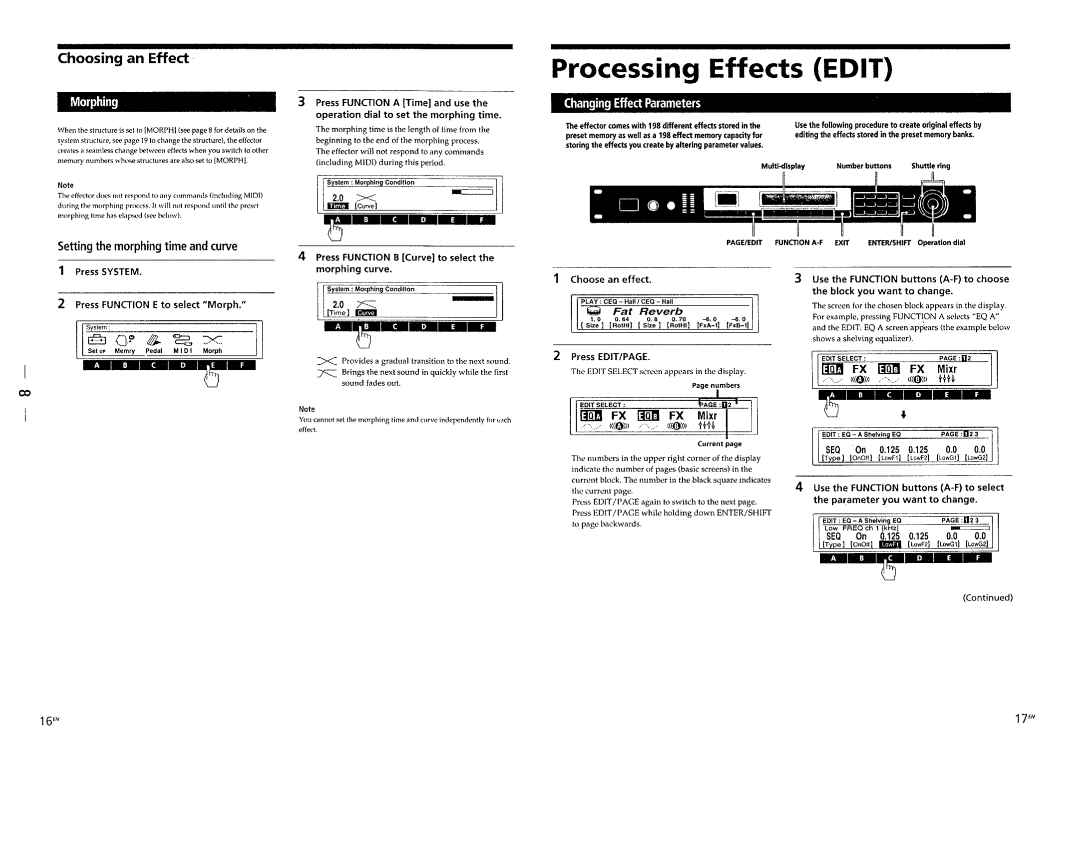Choosing an Effect
Morphing.
When the structure is set to (MORPH) (see page 8 for details on the system structure, see page 19 to change the structure), the effector creates a seamless change between effects when you switch to other memory numbers whose structures are also set to (MORPH).
Note
The (,(kctor dOl'S not respond to any commands (including MIDI) during the morphing proet'ss. It will not respond until the pres,'t morphing time has e1apsc,<l (Sl'" below).
Setting the morphing time and curve
1 Press SYSTEM. |
3Press FUNCTION A [Time] and use the operation dial to set the morphing time.
The morphing time is the length of time from the beginning to the end of the morphing process. The effector will not respond to any commands (including MIDI) during this period.
System: Morphlng Condition
2.0 | >< | |
| ||
IiiIlD | [Curve I |
|
4 Press FUNCTION B [Curve] to select the morphing curve.
Processing Effects (EDIT)
Changing Effect Parameters
The effector comes with 198 different effects stored in the | Use the following procedure to create original effects by |
preset memory as well as a 198 effect memory capacity for | editing the effects stored in the preset memory banks. |
storing the effects you create by altering parameter values. |
|
- o ~.;;55 [.
PAGE/EDIT FUNCTION A·F EXIT | ENTER/SHIFT Operation dial |
2 Press FUNCTION E to select "Morph." |
System:
E3 a·~ ~ ~ x:
ex>
2.0 ~- [Time] r!l!m
System: Morphing Condition
>< Provides a gradual transition to the next sound.
~Brings the next sound in quickly while the first sound fades out.
Note
You cannot set the morphing time and curve independ,'ntly for ~ach
effect.
1 Choose an effect.
PLAY: CEO - | _ |
| |
1. 0 O. 64 O. 8 O. 70 |
[ Size] [RotHI] [Size] [RotHI]
2Press EDIT/PAGE.
The EDIT SELECT screen appears in the display.
EDIT SELECT:
f~att FX rEm FX
«CO») .......... ««(j))
Current page
The numbers in the upper right corner of the display indicate the number of pages (basic screens) in the current block. The number in the black square indicates the current page.
Press EDIT / PACE again to switch to the next page. Press EDIT/PAGE while holding down ENTER/SHIFT to page backwards.
3 Use the FUNCTION buttons
The screen for the chosen block appears in the display. For example, pressing FUNCTION A selects "EQ A"
and the EDIT: EQ A screen ap~ears (the example below | |||||
shows a shelving equalizer). |
|
|
| ||
|
| ||||
| EDIT SELECT: |
| PAGE :Q2 | ||
| lm:I FX rEm FX Mixr |
|
| ||
| «(0») | ««(j)) | HH |
|
|
|
|
| PAGE :02 3 | ||
|
| 0.125 | 0.0 | 0.0 |
|
|
| [LowF2] | [LowGl] | [LowG2] |
|
4Use the FUNCTION buttons
(Continued)
16EN | 17EN |