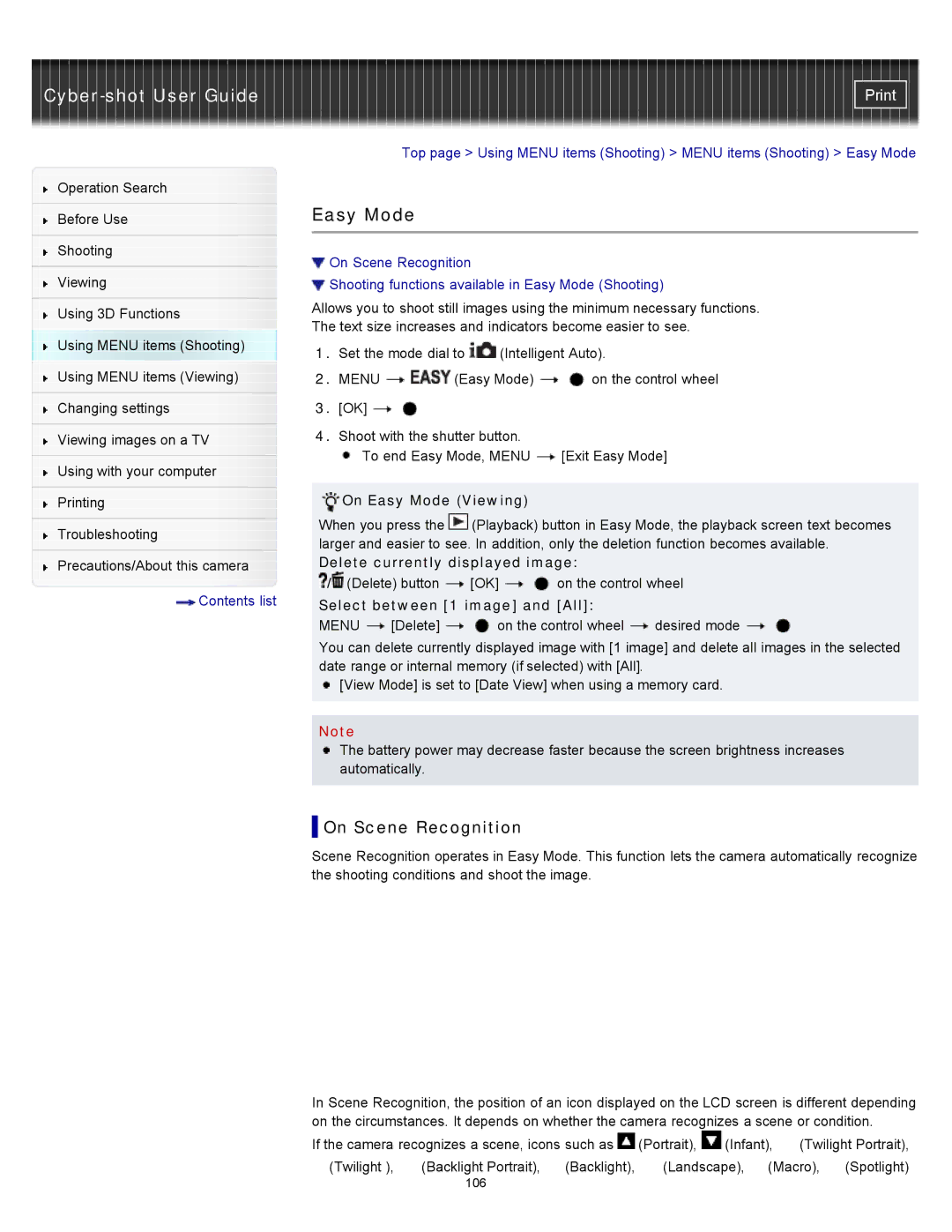Cyber-shot User Guide
Operation Search
Before Use
Shooting
Viewing
Using 3D Functions
Using MENU items (Shooting) Using MENU items (Viewing)
Changing settings
Viewing images on a TV
Using with your computer
Printing
Troubleshooting
Precautions/About this camera
![]() Contents list
Contents list
Top page > Using MENU items (Shooting) > MENU items (Shooting) > Easy Mode
Easy Mode
![]() On Scene Recognition
On Scene Recognition
![]() Shooting functions available in Easy Mode (Shooting)
Shooting functions available in Easy Mode (Shooting)
Allows you to shoot still images using the minimum necessary functions.
The text size increases and indicators become easier to see.
1.Set the mode dial to ![]() (Intelligent Auto).
(Intelligent Auto).
2.MENU ![]()
![]() (Easy Mode)
(Easy Mode) ![]()
![]() on the control wheel
on the control wheel
3.[OK] ![]()
![]()
4.Shoot with the shutter button.
![]() To end Easy Mode, MENU
To end Easy Mode, MENU ![]() [Exit Easy Mode]
[Exit Easy Mode]
 On Easy Mode (Viewing)
On Easy Mode (Viewing)
When you press the ![]() (Playback) button in Easy Mode, the playback screen text becomes larger and easier to see. In addition, only the deletion function becomes available.
(Playback) button in Easy Mode, the playback screen text becomes larger and easier to see. In addition, only the deletion function becomes available.
Delete currently displayed image:
/ (Delete) button | [OK] | on the control wheel | ||
Select between [1 image] and [All]: |
| |||
MENU | [Delete] | on the control wheel | desired mode | |
You can delete currently displayed image with [1 image] and delete all images in the selected date range or internal memory (if selected) with [All].
![]() [View Mode] is set to [Date View] when using a memory card.
[View Mode] is set to [Date View] when using a memory card.
Note
The battery power may decrease faster because the screen brightness increases automatically.
 On Scene Recognition
On Scene Recognition
Scene Recognition operates in Easy Mode. This function lets the camera automatically recognize the shooting conditions and shoot the image.
In Scene Recognition, the position of an icon displayed on the LCD screen is different depending on the circumstances. It depends on whether the camera recognizes a scene or condition.
If the camera recognizes a scene, icons such as ![]() (Portrait),
(Portrait), ![]() (Infant),
(Infant), ![]() (Twilight Portrait),
(Twilight Portrait), ![]() (Twilight ),
(Twilight ), ![]() (Backlight Portrait),
(Backlight Portrait), ![]() (Backlight),
(Backlight), ![]() (Landscape),
(Landscape), ![]() (Macro),
(Macro), ![]() (Spotlight)
(Spotlight)
106