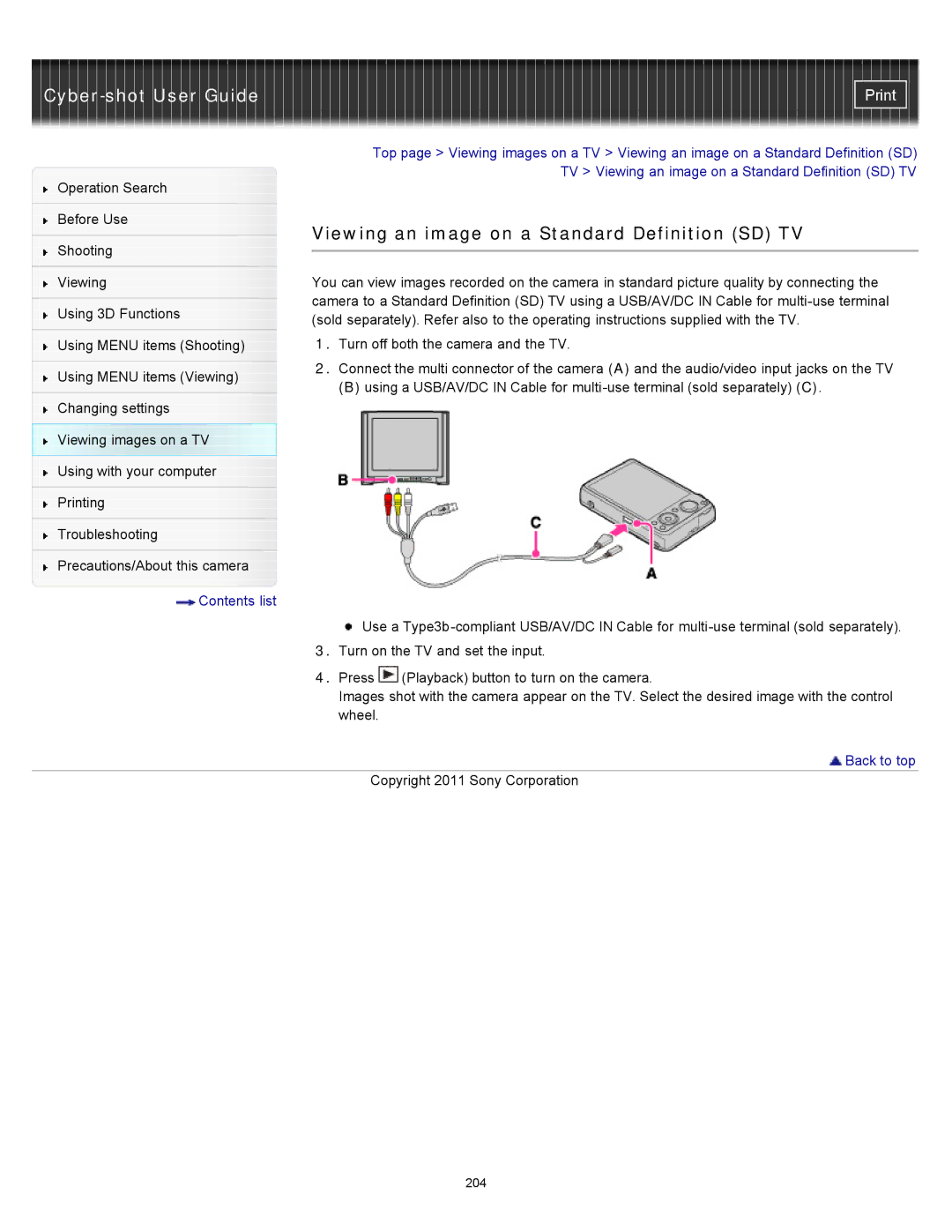|
| Top page > Viewing images on a TV > Viewing an image on a Standard Definition (SD) | |
Operation Search |
| TV > Viewing an image on a Standard Definition (SD) TV | |
|
| ||
|
|
| |
Before Use |
| Viewing an image on a Standard Definition (SD) TV | |
|
| ||
Shooting | |||
|
| ||
|
| ||
|
|
| |
Viewing |
| You can view images recorded on the camera in standard picture quality by connecting the | |
|
| camera to a Standard Definition (SD) TV using a USB/AV/DC IN Cable for | |
Using 3D Functions | |||
| (sold separately). Refer also to the operating instructions supplied with the TV. | ||
|
| ||
Using MENU items (Shooting) |
| 1. Turn off both the camera and the TV. | |
|
| 2. Connect the multi connector of the camera (A) and the audio/video input jacks on the TV | |
Using MENU items (Viewing) | |||
| (B) using a USB/AV/DC IN Cable for | ||
|
| ||
Changing settings |
|
| |
Viewing images on a TV |
|
| |
Using with your computer |
|
| |
|
|
| |
Printing |
|
| |
|
|
| |
Troubleshooting |
|
| |
|
|
| |
Precautions/About this camera |
|
| |
Contents list |
|
|
![]() Use a
Use a
3.Turn on the TV and set the input.
4.Press ![]() (Playback) button to turn on the camera.
(Playback) button to turn on the camera.
Images shot with the camera appear on the TV. Select the desired image with the control wheel.
 Back to top
Back to top
Copyright 2011 Sony Corporation
204