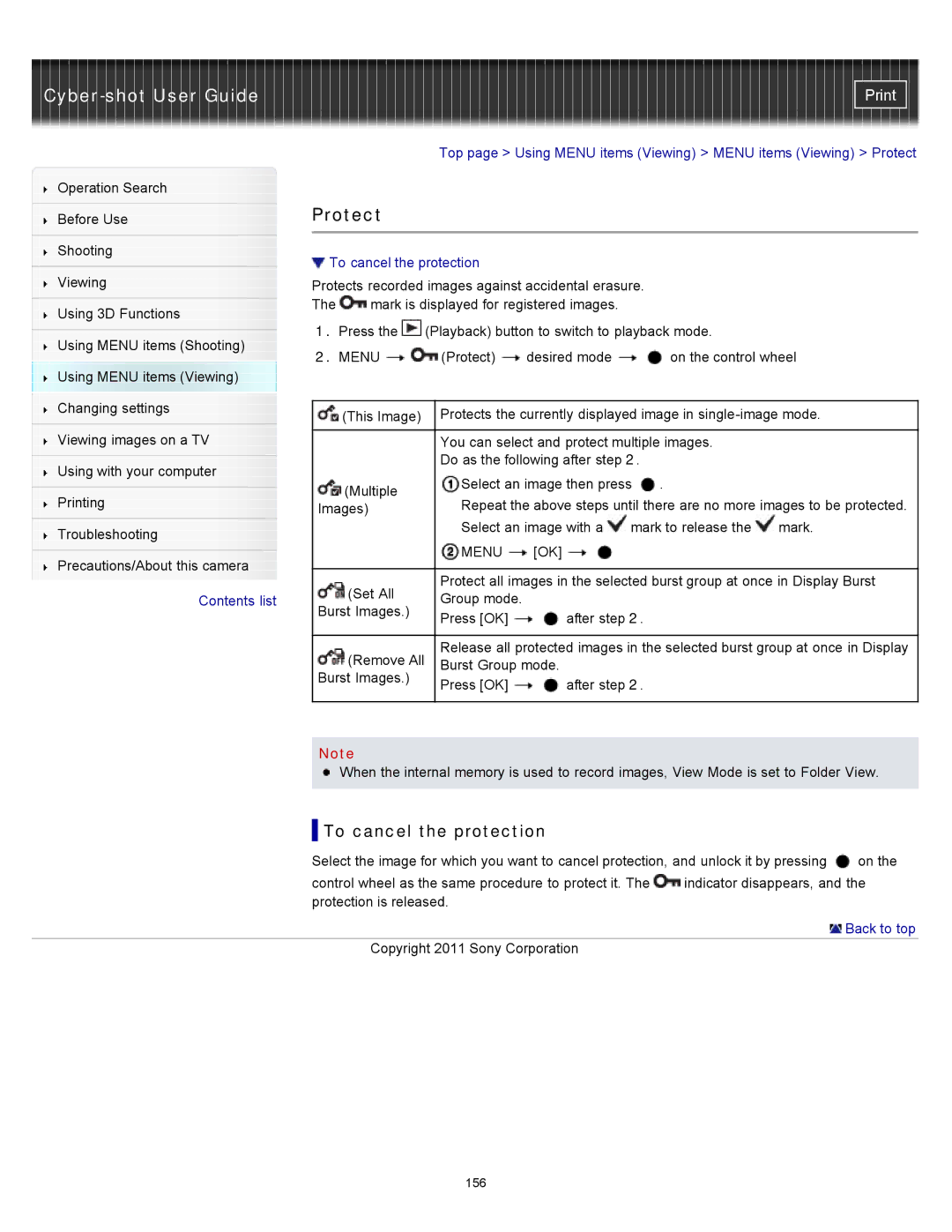Cyber-shot User Guide
Operation Search
Before Use
Shooting
Viewing
Using 3D Functions
Using MENU items (Shooting) Using MENU items (Viewing) Changing settings
Viewing images on a TV
Using with your computer
Printing
Troubleshooting
Precautions/About this camera
![]() Contents list
Contents list
Top page > Using MENU items (Viewing) > MENU items (Viewing) > Protect
Protect
 To cancel the protection
To cancel the protection
Protects recorded images against accidental erasure.
The ![]() mark is displayed for registered images.
mark is displayed for registered images.
1.Press the ![]() (Playback) button to switch to playback mode.
(Playback) button to switch to playback mode.
2.MENU ![]()
![]() (Protect)
(Protect) ![]() desired mode
desired mode ![]()
![]() on the control wheel
on the control wheel
(This Image) | Protects the currently displayed image in | ||
|
| ||
| You can select and protect multiple images. | ||
| Do as the following after step 2. |
| |
(Multiple | Select an image then press | . | |
Repeat the above steps until there are no more images to be protected. | |||
Images) | |||
Select an image with a ![]() mark to release the
mark to release the ![]() mark.
mark.
| MENU | [OK] | |
|
| ||
(Set All | Protect all images in the selected burst group at once in Display Burst | ||
Group mode. |
| ||
Burst Images.) |
| ||
Press [OK] | after step 2. | ||
| |||
|
| ||
(Remove All | Release all protected images in the selected burst group at once in Display | ||
Burst Group mode. | |||
Burst Images.) | |||
Press [OK] | after step 2. | ||
| |||
Note
![]() When the internal memory is used to record images, View Mode is set to Folder View.
When the internal memory is used to record images, View Mode is set to Folder View.
 To cancel the protection
To cancel the protection
Select the image for which you want to cancel protection, and unlock it by pressing | on the |
control wheel as the same procedure to protect it. The ![]() indicator disappears, and the protection is released.
indicator disappears, and the protection is released.
 Back to top
Back to top
Copyright 2011 Sony Corporation
156