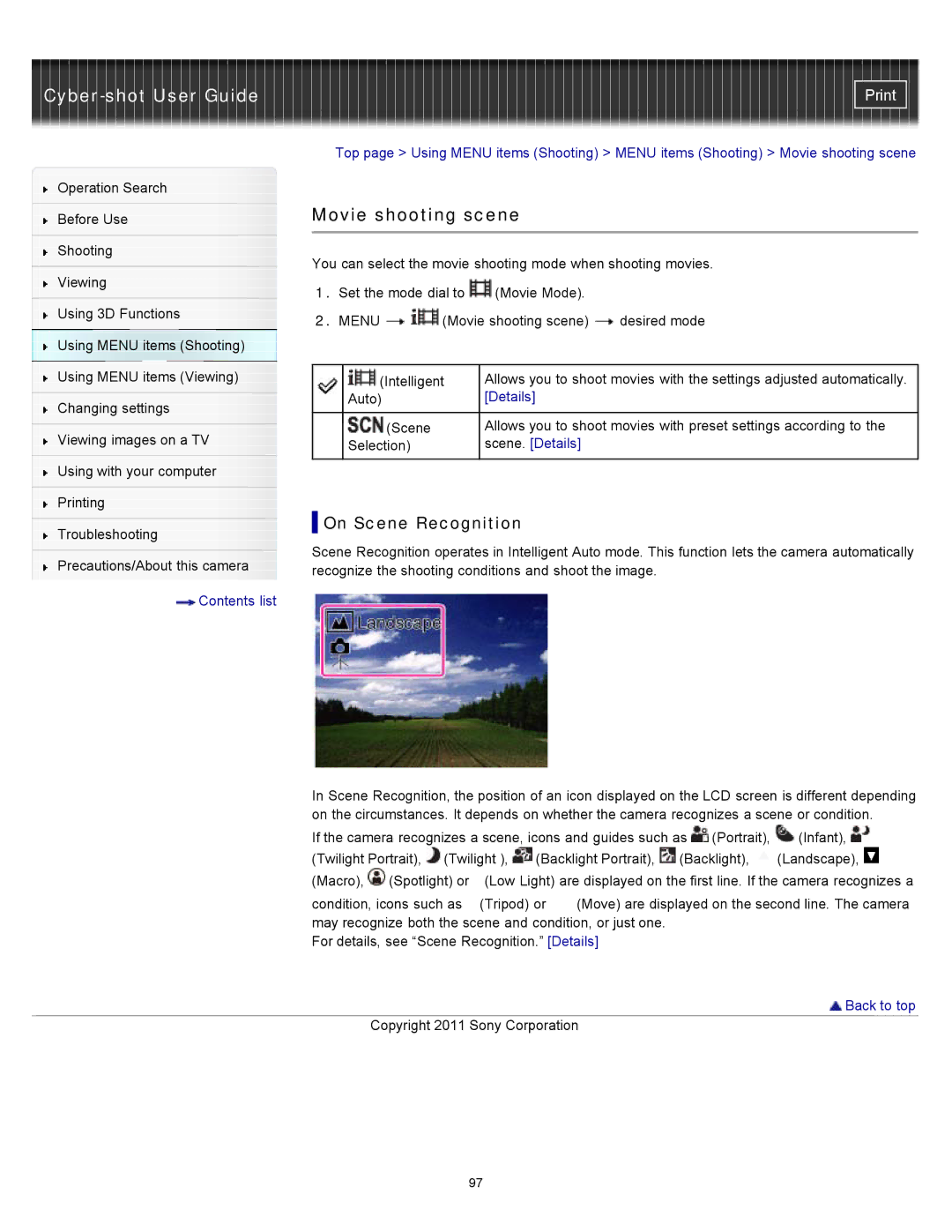|
|
|
|
|
|
|
| ||
|
| Top page > Using MENU items (Shooting) > MENU items (Shooting) > Movie shooting scene | |||||||
Operation Search |
|
|
|
|
|
|
|
| |
|
| Movie shooting scene |
|
|
| ||||
Before Use |
|
|
| ||||||
|
|
|
|
|
|
|
|
| |
|
|
|
|
|
|
|
|
| |
Shooting |
| You can select the movie shooting mode when shooting movies. | |||||||
|
| ||||||||
Viewing | |||||||||
| 1. Set the mode dial to | (Movie Mode). |
|
|
| ||||
|
|
|
|
| |||||
Using 3D Functions |
| 2. MENU | (Movie shooting scene) | desired mode | |||||
|
| ||||||||
Using MENU items (Shooting) |
|
|
|
|
|
|
|
| |
Using MENU items (Viewing) |
|
|
|
| |||||
|
| (Intelligent | Allows you to shoot movies with the settings adjusted automatically. | ||||||
|
|
| Auto) |
| [Details] |
|
|
| |
Changing settings |
|
|
|
| |||||
|
|
|
|
|
|
|
| ||
|
|
| (Scene |
| Allows you to shoot movies with preset settings according to the | ||||
Viewing images on a TV |
| ||||||||
|
| Selection) |
| scene. [Details] |
|
|
| ||
|
|
|
|
|
|
|
|
| |
Using with your computer
Printing
Troubleshooting | On Scene Recognition | |
Scene Recognition operates in Intelligent Auto mode. This function lets the camera automatically | ||
Precautions/About this camera | ||
recognize the shooting conditions and shoot the image. | ||
| ||
Contents list |
|
In Scene Recognition, the position of an icon displayed on the LCD screen is different depending on the circumstances. It depends on whether the camera recognizes a scene or condition.
If the camera recognizes a scene, icons and guides such as ![]() (Portrait),
(Portrait), ![]() (Infant),
(Infant), ![]() (Twilight Portrait),
(Twilight Portrait), ![]() (Twilight ),
(Twilight ), ![]() (Backlight Portrait),
(Backlight Portrait), ![]() (Backlight),
(Backlight), ![]() (Landscape),
(Landscape), ![]() (Macro),
(Macro), ![]() (Spotlight) or
(Spotlight) or ![]() (Low Light) are displayed on the first line. If the camera recognizes a
(Low Light) are displayed on the first line. If the camera recognizes a
condition, icons such as ![]() (Tripod) or
(Tripod) or ![]() (Move) are displayed on the second line. The camera may recognize both the scene and condition, or just one.
(Move) are displayed on the second line. The camera may recognize both the scene and condition, or just one.
For details, see “Scene Recognition.” [Details]
 Back to top
Back to top
Copyright 2011 Sony Corporation
97