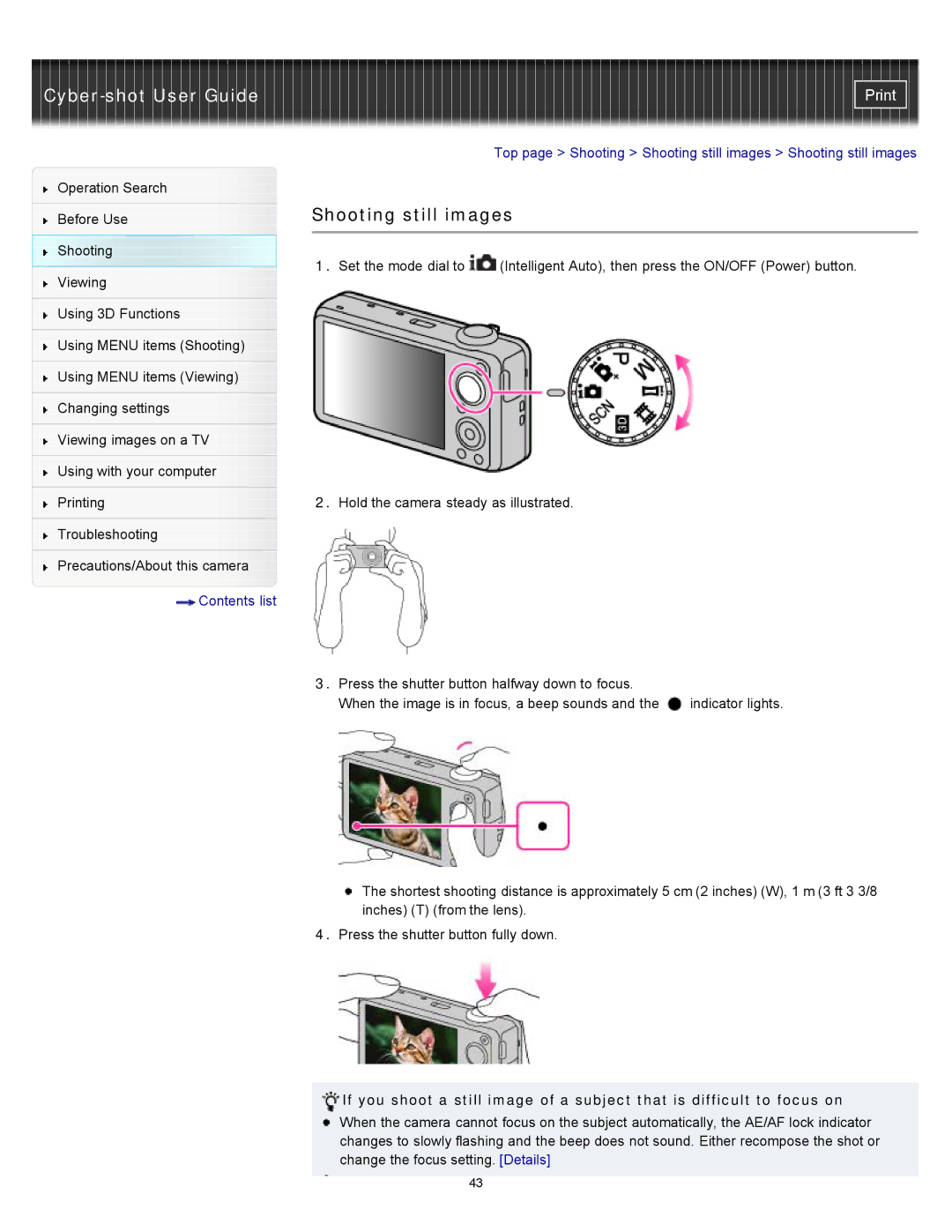Cyber-shot User Guide
Operation Search
Before Use
Shooting
Viewing
Using 3D Functions
Using MENU items (Shooting)
Using MENU items (Viewing)
Changing settings
Viewing images on a TV
Using with your computer
Printing
Troubleshooting
Precautions/About this camera
![]() Contents list
Contents list
Top page > Shooting > Shooting still images > Shooting still images
Shooting still images
1.Set the mode dial to ![]() (Intelligent Auto), then press the ON/OFF (Power) button.
(Intelligent Auto), then press the ON/OFF (Power) button.
2.Hold the camera steady as illustrated.
3.Press the shutter button halfway down to focus.
When the image is in focus, a beep sounds and the ![]() indicator lights.
indicator lights.
The shortest shooting distance is approximately 5 cm (2 inches) (W), 1 m (3 ft 3 3/8 inches) (T) (from the lens).
4.Press the shutter button fully down.
If you shoot a still image of a subject that is difficult to focus on
When the camera cannot focus on the subject automatically, the AE/AF lock indicator changes to slowly flashing and the beep does not sound. Either recompose the shot or change the focus setting. [Details]
43