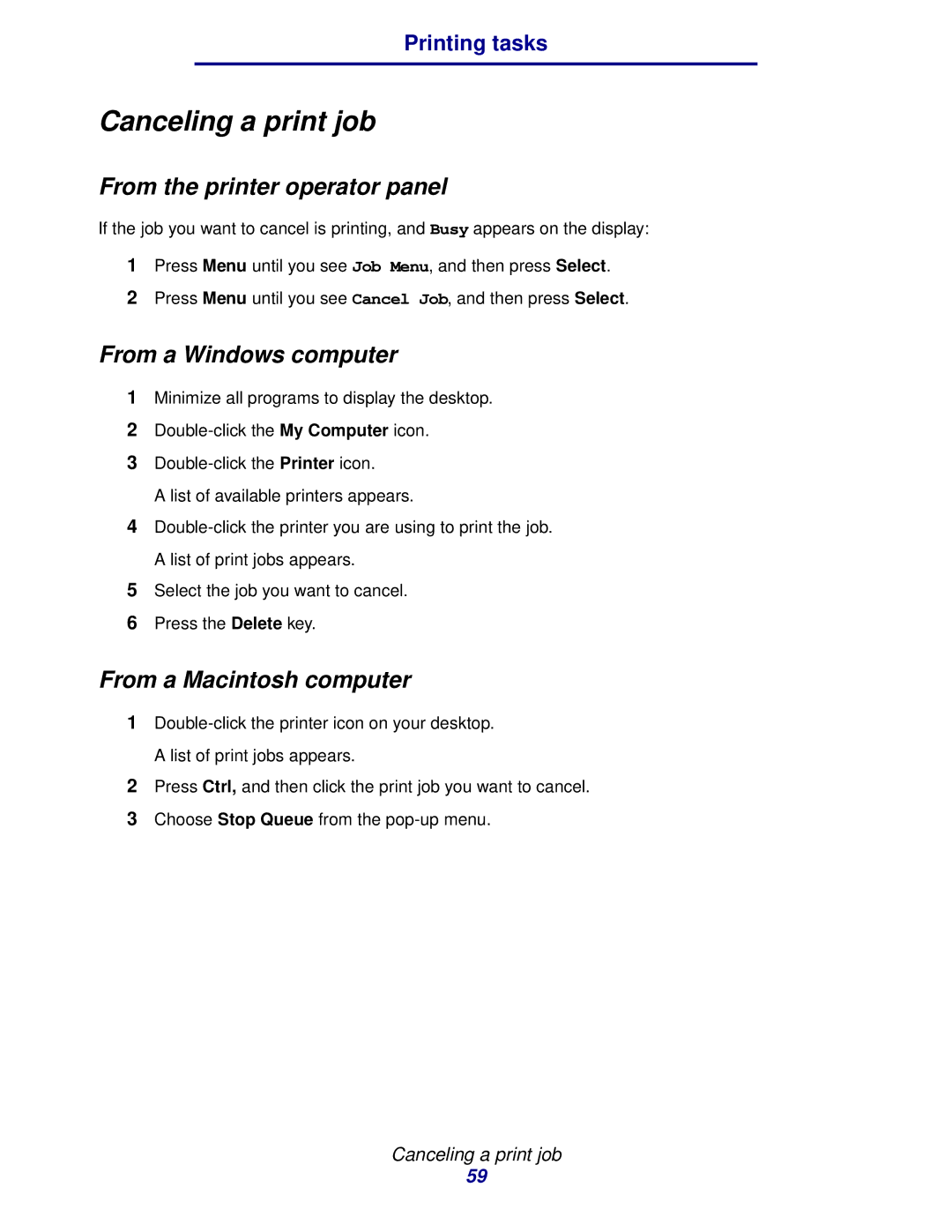Printing tasks
Canceling a print job
From the printer operator panel
If the job you want to cancel is printing, and Busy appears on the display:
1Press Menu until you see Job Menu, and then press Select.
2Press Menu until you see Cancel Job, and then press Select.
From a Windows computer
1Minimize all programs to display the desktop.
2
3
A list of available printers appears.
4
5Select the job you want to cancel.
6Press the Delete key.
From a Macintosh computer
1
2Press Ctrl, and then click the print job you want to cancel.
3Choose Stop Queue from the
Canceling a print job
59