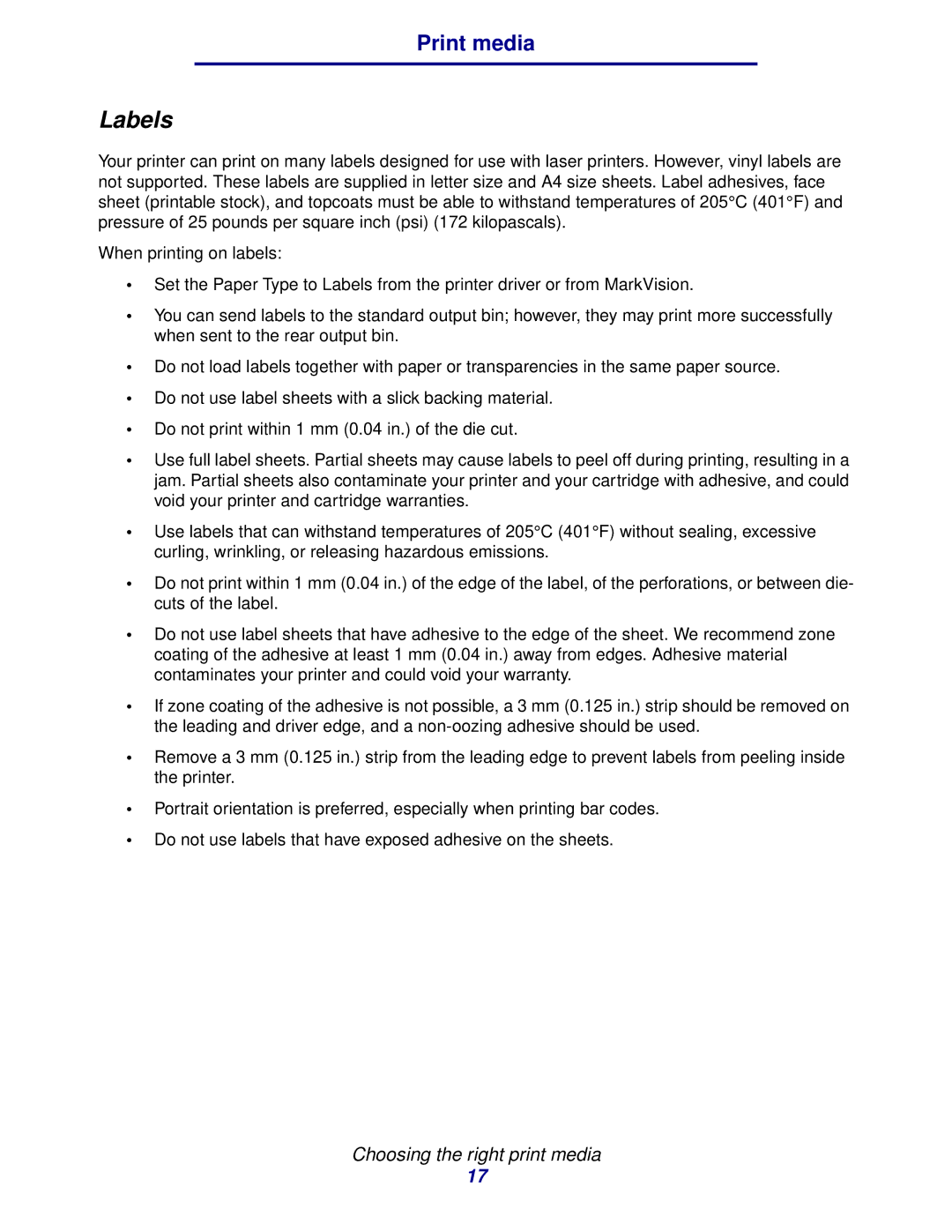Print media
Labels
Your printer can print on many labels designed for use with laser printers. However, vinyl labels are not supported. These labels are supplied in letter size and A4 size sheets. Label adhesives, face sheet (printable stock), and topcoats must be able to withstand temperatures of 205°C (401°F) and pressure of 25 pounds per square inch (psi) (172 kilopascals).
When printing on labels:
•Set the Paper Type to Labels from the printer driver or from MarkVision.
•You can send labels to the standard output bin; however, they may print more successfully when sent to the rear output bin.
•Do not load labels together with paper or transparencies in the same paper source.
•Do not use label sheets with a slick backing material.
•Do not print within 1 mm (0.04 in.) of the die cut.
•Use full label sheets. Partial sheets may cause labels to peel off during printing, resulting in a jam. Partial sheets also contaminate your printer and your cartridge with adhesive, and could void your printer and cartridge warranties.
•Use labels that can withstand temperatures of 205°C (401°F) without sealing, excessive curling, wrinkling, or releasing hazardous emissions.
•Do not print within 1 mm (0.04 in.) of the edge of the label, of the perforations, or between die- cuts of the label.
•Do not use label sheets that have adhesive to the edge of the sheet. We recommend zone coating of the adhesive at least 1 mm (0.04 in.) away from edges. Adhesive material contaminates your printer and could void your warranty.
•If zone coating of the adhesive is not possible, a 3 mm (0.125 in.) strip should be removed on the leading and driver edge, and a
•Remove a 3 mm (0.125 in.) strip from the leading edge to prevent labels from peeling inside the printer.
•Portrait orientation is preferred, especially when printing bar codes.
•Do not use labels that have exposed adhesive on the sheets.
Choosing the right print media
17