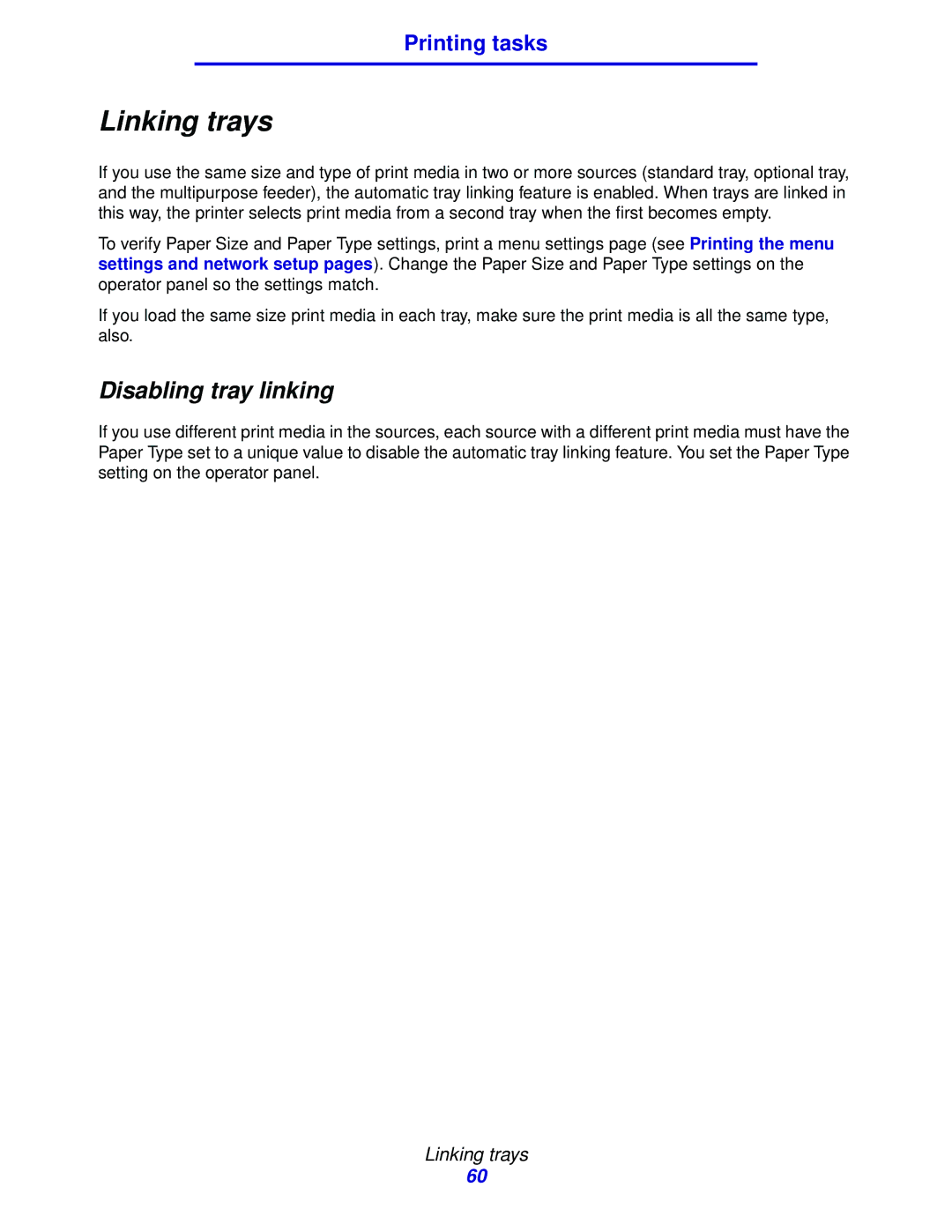Printing tasks
Linking trays
If you use the same size and type of print media in two or more sources (standard tray, optional tray, and the multipurpose feeder), the automatic tray linking feature is enabled. When trays are linked in this way, the printer selects print media from a second tray when the first becomes empty.
To verify Paper Size and Paper Type settings, print a menu settings page (see Printing the menu settings and network setup pages). Change the Paper Size and Paper Type settings on the operator panel so the settings match.
If you load the same size print media in each tray, make sure the print media is all the same type, also.
Disabling tray linking
If you use different print media in the sources, each source with a different print media must have the Paper Type set to a unique value to disable the automatic tray linking feature. You set the Paper Type setting on the operator panel.
Linking trays
60