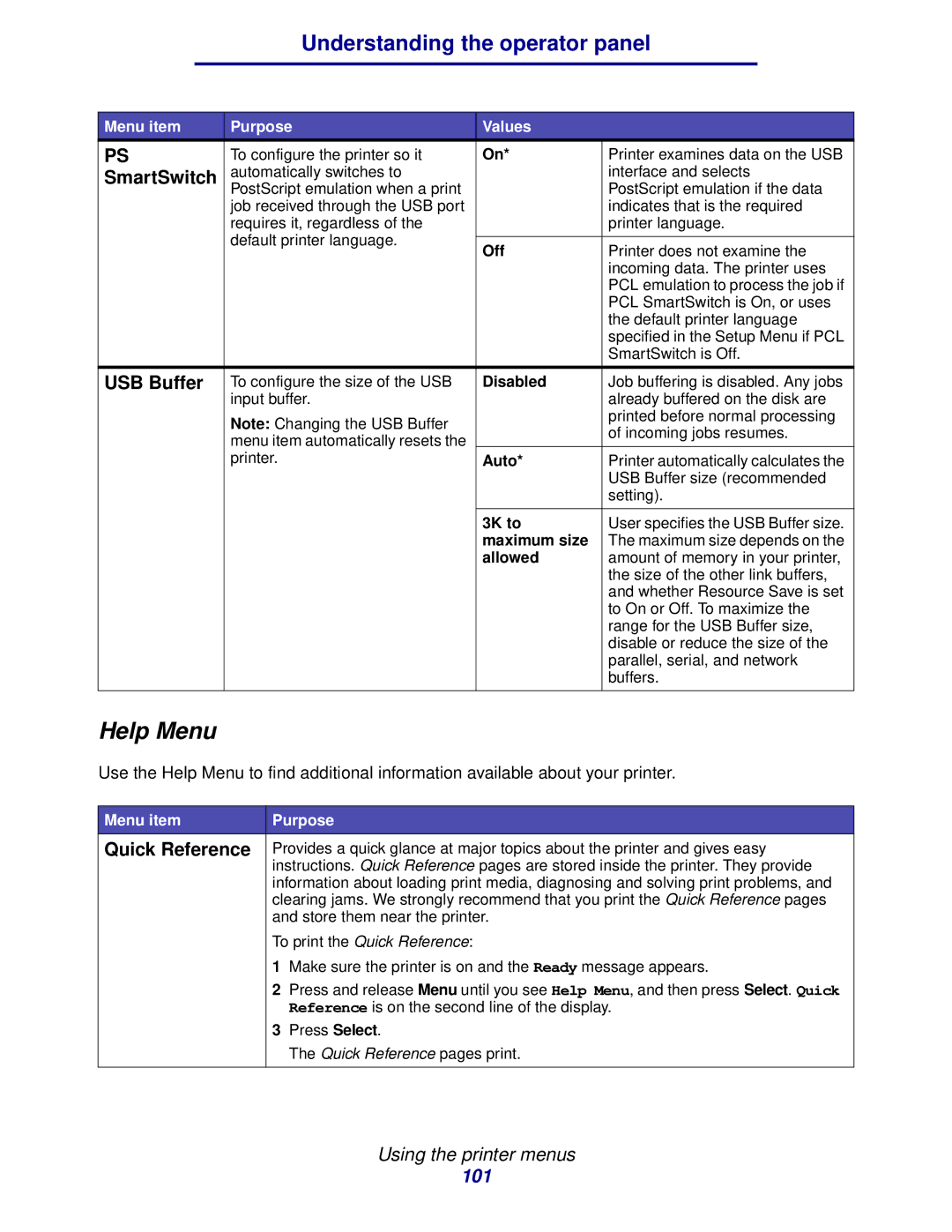Understanding the operator panel
Menu item | Purpose | Values |
|
PS | To configure the printer so it | On* | Printer examines data on the USB |
SmartSwitch | automatically switches to |
| interface and selects |
| PostScript emulation when a print |
| PostScript emulation if the data |
| job received through the USB port |
| indicates that is the required |
| requires it, regardless of the |
| printer language. |
| default printer language. |
|
|
| Off | Printer does not examine the | |
|
| ||
|
|
| incoming data. The printer uses |
|
|
| PCL emulation to process the job if |
|
|
| PCL SmartSwitch is On, or uses |
|
|
| the default printer language |
|
|
| specified in the Setup Menu if PCL |
|
|
| SmartSwitch is Off. |
|
|
|
|
USB Buffer | To configure the size of the USB | Disabled | Job buffering is disabled. Any jobs |
| input buffer. |
| already buffered on the disk are |
| Note: Changing the USB Buffer |
| printed before normal processing |
|
| of incoming jobs resumes. | |
| menu item automatically resets the |
| |
|
|
| |
| printer. | Auto* | Printer automatically calculates the |
|
|
| USB Buffer size (recommended |
|
|
| setting). |
|
|
|
|
|
| 3K to | User specifies the USB Buffer size. |
|
| maximum size | The maximum size depends on the |
|
| allowed | amount of memory in your printer, |
|
|
| the size of the other link buffers, |
|
|
| and whether Resource Save is set |
|
|
| to On or Off. To maximize the |
|
|
| range for the USB Buffer size, |
|
|
| disable or reduce the size of the |
|
|
| parallel, serial, and network |
|
|
| buffers. |
|
|
|
|
Help Menu
Use the Help Menu to find additional information available about your printer.
Menu item | Purpose | |
Quick Reference | Provides a quick glance at major topics about the printer and gives easy | |
| instructions. Quick Reference pages are stored inside the printer. They provide | |
| information about loading print media, diagnosing and solving print problems, and | |
| clearing jams. We strongly recommend that you print the Quick Reference pages | |
| and store them near the printer. | |
| To print the Quick Reference: | |
| 1 | Make sure the printer is on and the Ready message appears. |
| 2 | Press and release Menu until you see Help Menu, and then press Select. Quick |
|
| Reference is on the second line of the display. |
| 3 | Press Select. |
|
| The Quick Reference pages print. |
|
|
|
Using the printer menus
101