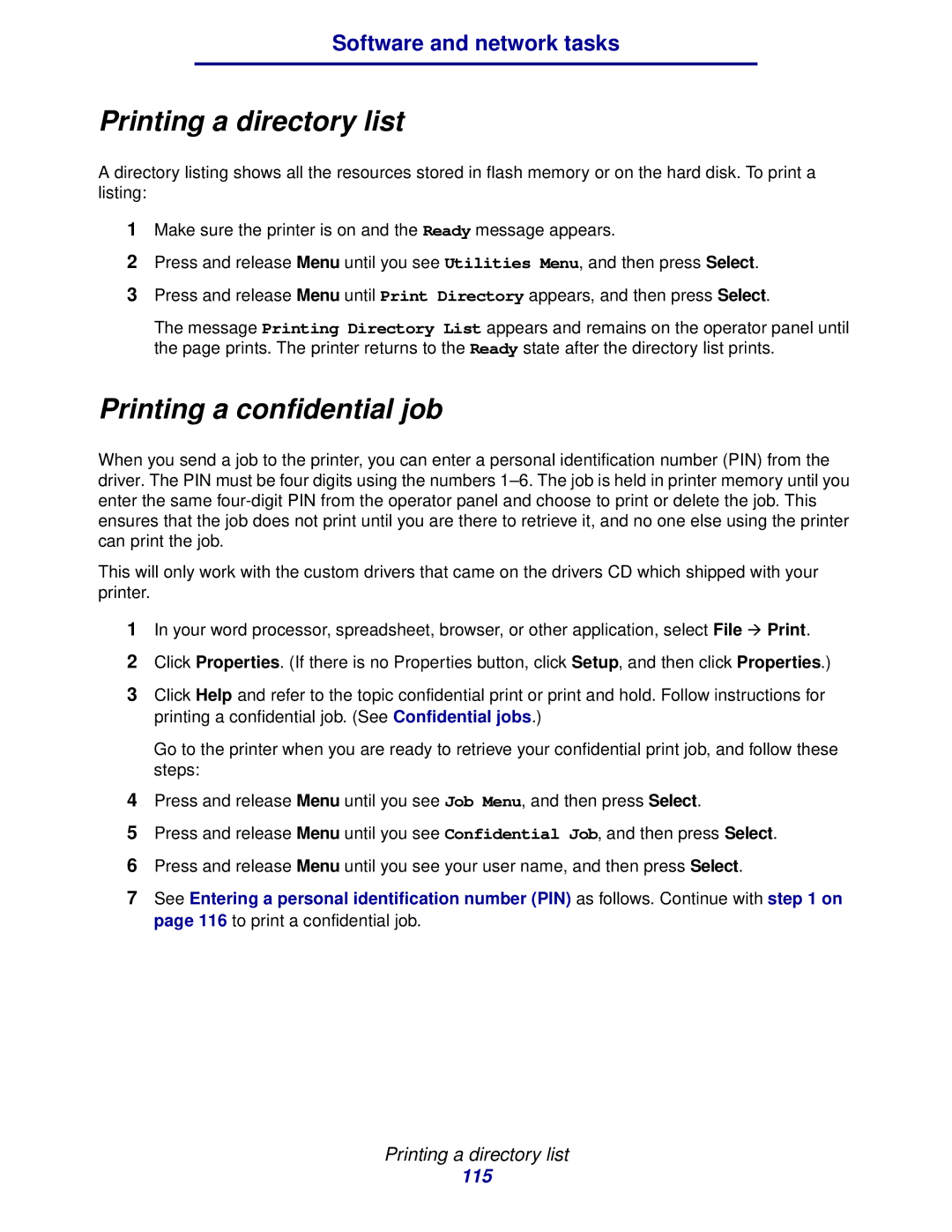Software and network tasks
Printing a directory list
A directory listing shows all the resources stored in flash memory or on the hard disk. To print a listing:
1Make sure the printer is on and the Ready message appears.
2Press and release Menu until you see Utilities Menu, and then press Select.
3Press and release Menu until Print Directory appears, and then press Select.
The message Printing Directory List appears and remains on the operator panel until the page prints. The printer returns to the Ready state after the directory list prints.
Printing a confidential job
When you send a job to the printer, you can enter a personal identification number (PIN) from the driver. The PIN must be four digits using the numbers
This will only work with the custom drivers that came on the drivers CD which shipped with your printer.
1In your word processor, spreadsheet, browser, or other application, select File Æ Print.
2Click Properties. (If there is no Properties button, click Setup, and then click Properties.)
3Click Help and refer to the topic confidential print or print and hold. Follow instructions for printing a confidential job. (See Confidential jobs.)
Go to the printer when you are ready to retrieve your confidential print job, and follow these steps:
4Press and release Menu until you see Job Menu, and then press Select.
5Press and release Menu until you see Confidential Job, and then press Select.
6Press and release Menu until you see your user name, and then press Select.
7See Entering a personal identification number (PIN) as follows. Continue with step 1 on page 116 to print a confidential job.
Printing a directory list
115