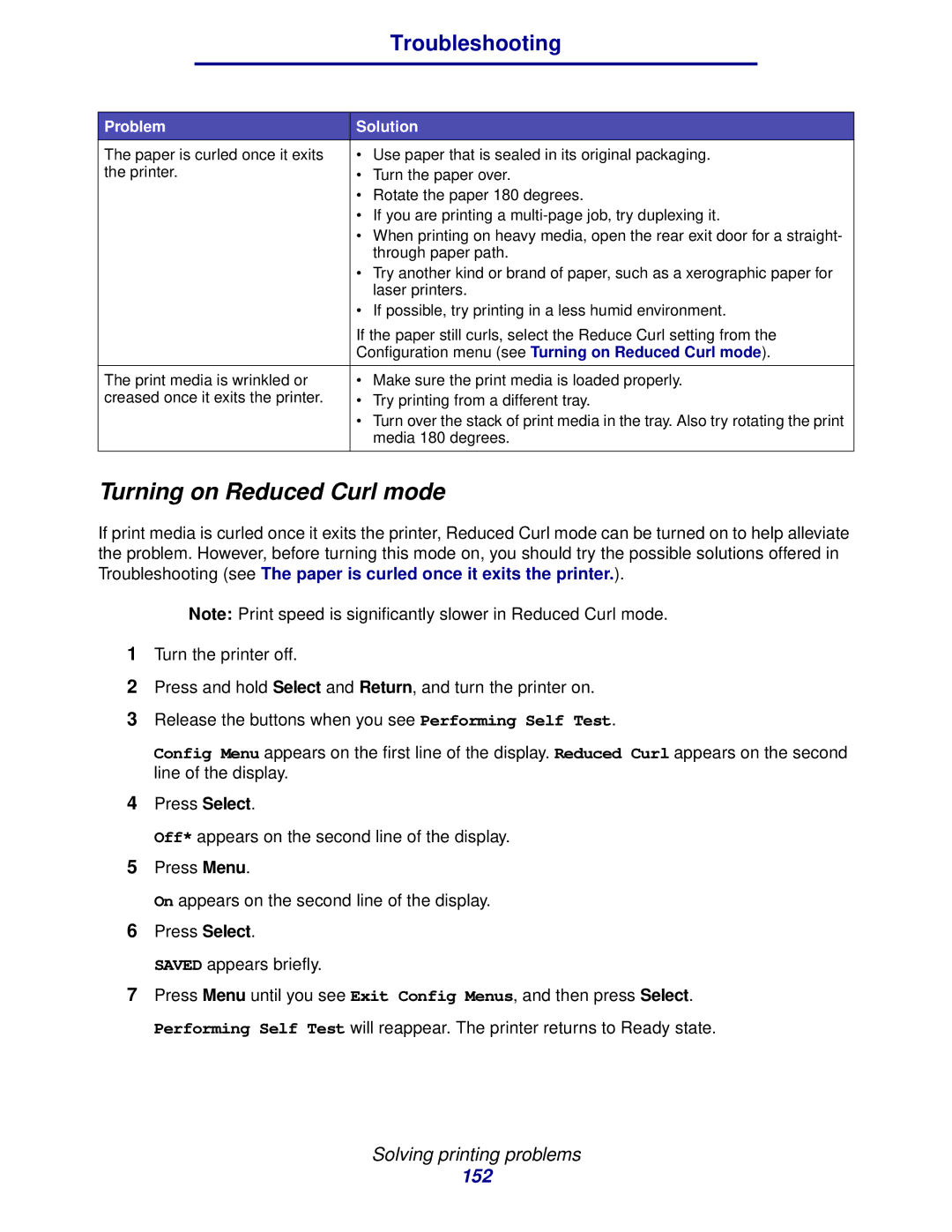|
| Troubleshooting |
|
|
| ||
Problem | Solution | ||
The paper is curled once it exits | • Use paper that is sealed in its original packaging. | ||
the printer. | • Turn the paper over. | ||
|
| • Rotate the paper 180 degrees. | |
|
| • If you are printing a | |
|
| • When printing on heavy media, open the rear exit door for a straight- | |
|
| through paper path. | |
|
| • Try another kind or brand of paper, such as a xerographic paper for | |
|
| laser printers. | |
|
| • If possible, try printing in a less humid environment. | |
|
| If the paper still curls, select the Reduce Curl setting from the | |
|
| Configuration menu (see Turning on Reduced Curl mode). | |
|
| ||
The print media is wrinkled or | • Make sure the print media is loaded properly. | ||
creased once it exits the printer. | • Try printing from a different tray. | ||
|
| • Turn over the stack of print media in the tray. Also try rotating the print | |
|
| media 180 degrees. | |
|
|
|
|
Turning on Reduced Curl mode
If print media is curled once it exits the printer, Reduced Curl mode can be turned on to help alleviate the problem. However, before turning this mode on, you should try the possible solutions offered in Troubleshooting (see The paper is curled once it exits the printer.).
Note: Print speed is significantly slower in Reduced Curl mode.
1Turn the printer off.
2Press and hold Select and Return, and turn the printer on.
3Release the buttons when you see Performing Self Test.
Config Menu appears on the first line of the display. Reduced Curl appears on the second line of the display.
4Press Select.
Off* appears on the second line of the display.
5Press Menu.
On appears on the second line of the display.
6Press Select.
SAVED appears briefly.
7Press Menu until you see Exit Config Menus, and then press Select.
Performing Self Test will reappear. The printer returns to Ready state.
Solving printing problems
152