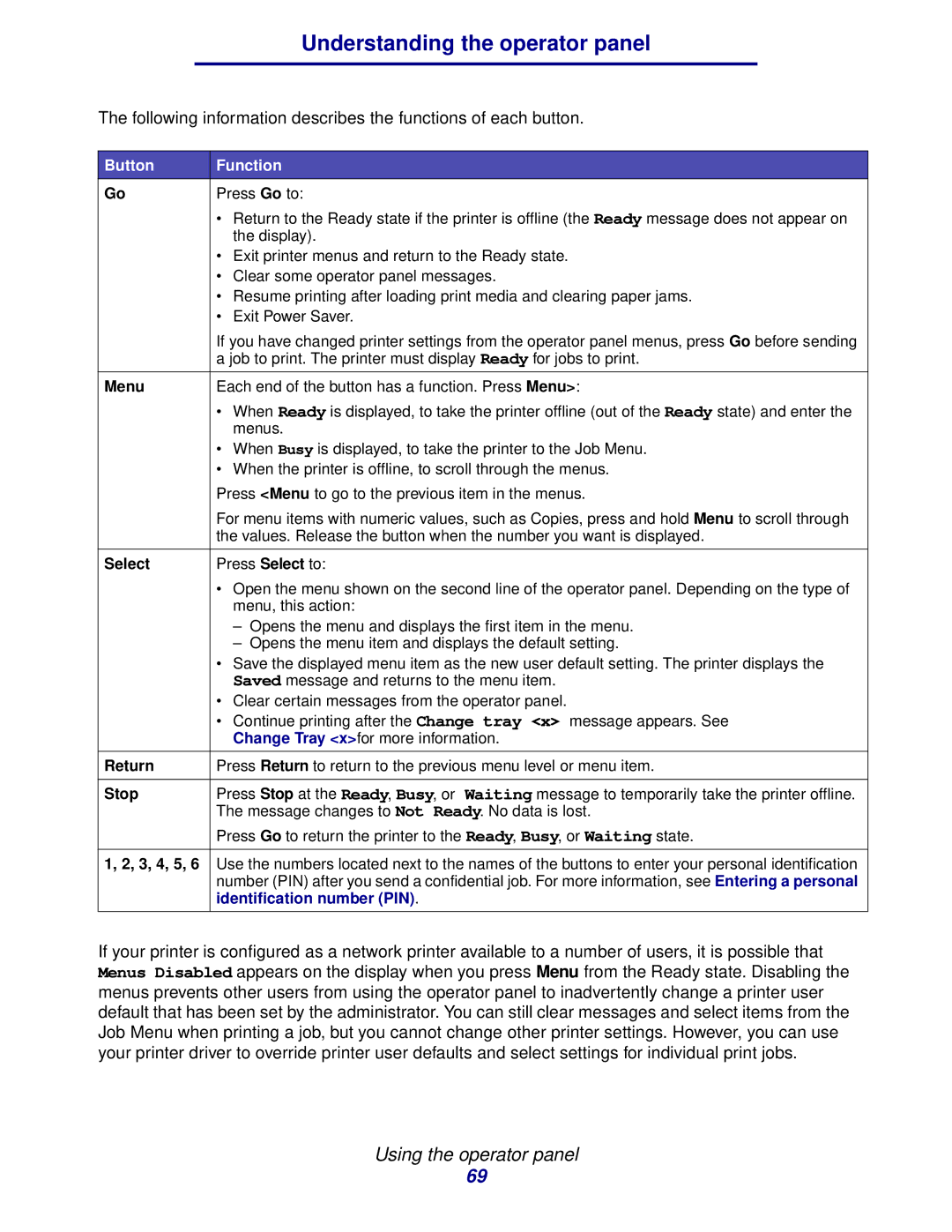Understanding the operator panel
The following information describes the functions of each button.
Button | Function |
Go | Press Go to: |
| • Return to the Ready state if the printer is offline (the Ready message does not appear on |
| the display). |
| • Exit printer menus and return to the Ready state. |
| • Clear some operator panel messages. |
| • Resume printing after loading print media and clearing paper jams. |
| • Exit Power Saver. |
| If you have changed printer settings from the operator panel menus, press Go before sending |
| a job to print. The printer must display Ready for jobs to print. |
|
|
Menu | Each end of the button has a function. Press Menu>: |
| • When Ready is displayed, to take the printer offline (out of the Ready state) and enter the |
| menus. |
| • When Busy is displayed, to take the printer to the Job Menu. |
| • When the printer is offline, to scroll through the menus. |
| Press <Menu to go to the previous item in the menus. |
| For menu items with numeric values, such as Copies, press and hold Menu to scroll through |
| the values. Release the button when the number you want is displayed. |
|
|
Select | Press Select to: |
| • Open the menu shown on the second line of the operator panel. Depending on the type of |
| menu, this action: |
| – Opens the menu and displays the first item in the menu. |
| – Opens the menu item and displays the default setting. |
| • Save the displayed menu item as the new user default setting. The printer displays the |
| Saved message and returns to the menu item. |
| • Clear certain messages from the operator panel. |
| • Continue printing after the Change tray <x> message appears. See |
| Change Tray <x>for more information. |
|
|
Return | Press Return to return to the previous menu level or menu item. |
|
|
Stop | Press Stop at the Ready, Busy, or Waiting message to temporarily take the printer offline. |
| The message changes to Not Ready. No data is lost. |
| Press Go to return the printer to the Ready, Busy, or Waiting state. |
|
|
1, 2, 3, 4, 5, 6 | Use the numbers located next to the names of the buttons to enter your personal identification |
| number (PIN) after you send a confidential job. For more information, see Entering a personal |
| identification number (PIN). |
|
|
If your printer is configured as a network printer available to a number of users, it is possible that Menus Disabled appears on the display when you press Menu from the Ready state. Disabling the menus prevents other users from using the operator panel to inadvertently change a printer user default that has been set by the administrator. You can still clear messages and select items from the Job Menu when printing a job, but you cannot change other printer settings. However, you can use your printer driver to override printer user defaults and select settings for individual print jobs.
Using the operator panel
69