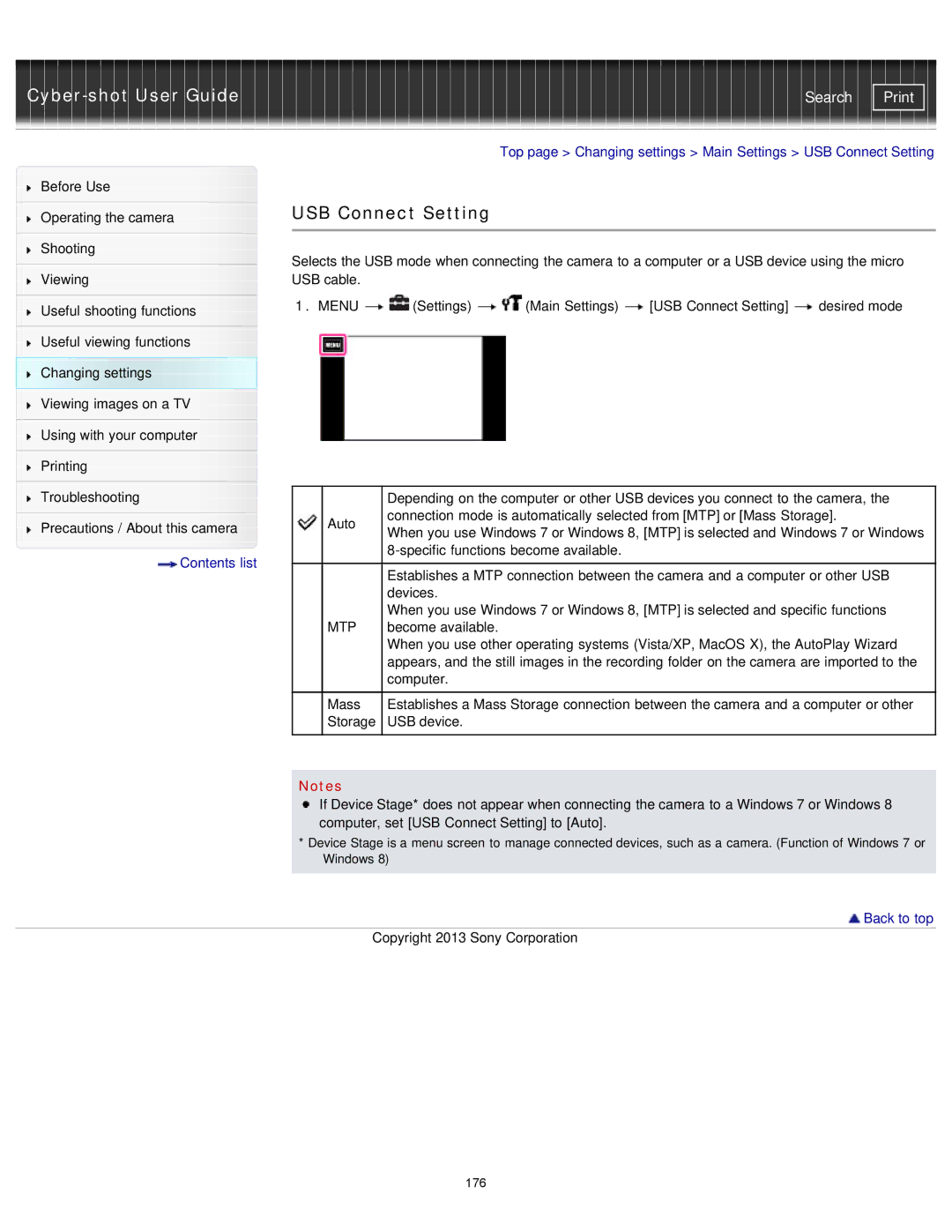Cyber-shot User Guide
Before Use
Operating the camera
Shooting
Viewing
Useful shooting functions
Useful viewing functions
Changing settings
Viewing images on a TV
Using with your computer
Printing
Troubleshooting
Precautions / About this camera
 Contents list
Contents list
Search | |
|
|
Top page > Changing settings > Main Settings > USB Connect Setting
USB Connect Setting
Selects the USB mode when connecting the camera to a computer or a USB device using the micro USB cable.
1.MENU ![]()
![]() (Settings)
(Settings) ![]()
![]() (Main Settings)
(Main Settings) ![]() [USB Connect Setting]
[USB Connect Setting] ![]() desired mode
desired mode
|
| Depending on the computer or other USB devices you connect to the camera, the |
| Auto | connection mode is automatically selected from [MTP] or [Mass Storage]. |
| When you use Windows 7 or Windows 8, [MTP] is selected and Windows 7 or Windows | |
|
| |
|
| |
|
|
|
|
| Establishes a MTP connection between the camera and a computer or other USB |
|
| devices. |
|
| When you use Windows 7 or Windows 8, [MTP] is selected and specific functions |
| MTP | become available. |
|
| When you use other operating systems (Vista/XP, MacOS X), the AutoPlay Wizard |
|
| appears, and the still images in the recording folder on the camera are imported to the |
|
| computer. |
|
|
|
| Mass | Establishes a Mass Storage connection between the camera and a computer or other |
| Storage | USB device. |
|
|
|
Notes
If Device Stage* does not appear when connecting the camera to a Windows 7 or Windows 8 computer, set [USB Connect Setting] to [Auto].
*Device Stage is a menu screen to manage connected devices, such as a camera. (Function of Windows 7 or Windows 8)
 Back to top
Back to top
Copyright 2013 Sony Corporation
176