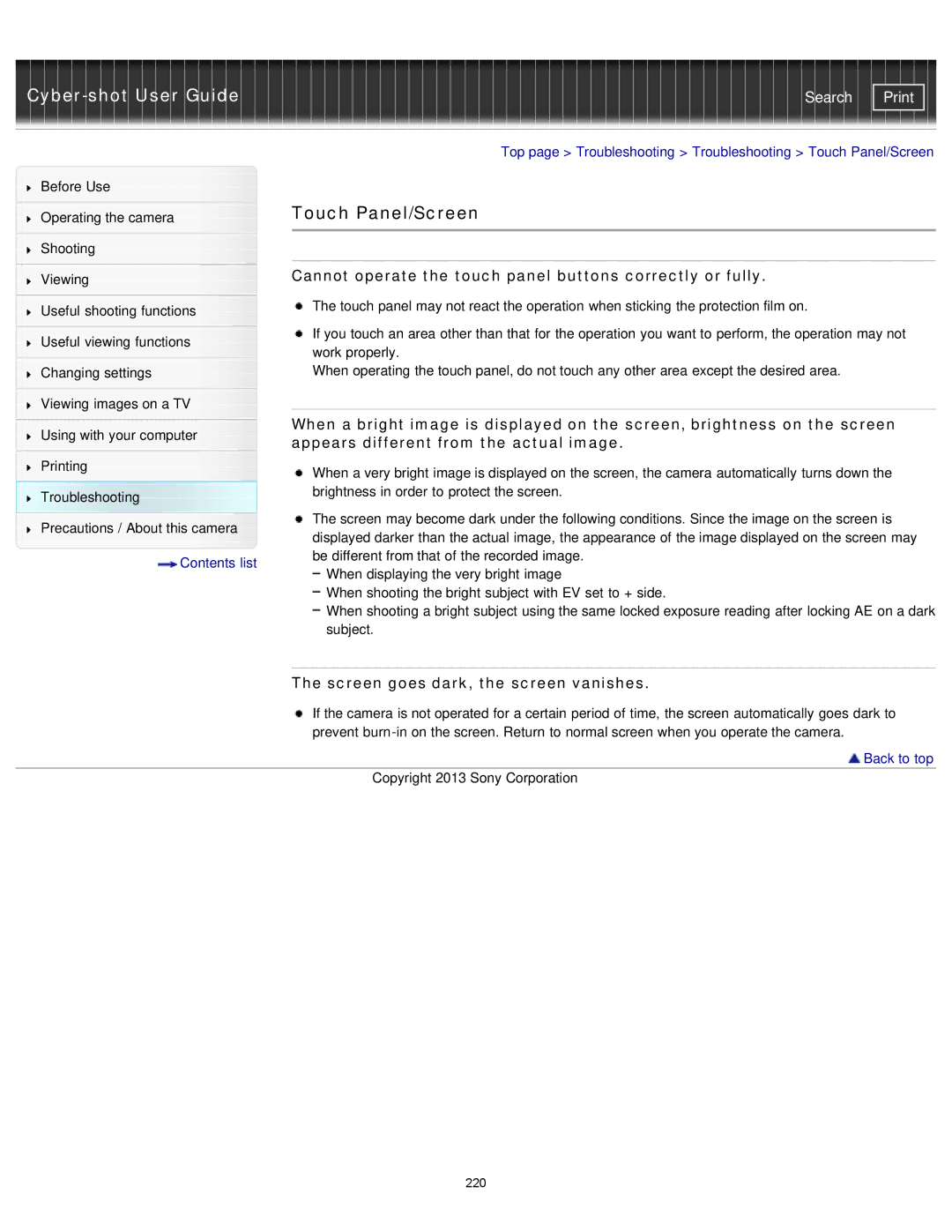Cyber-shot User Guide
Before Use
Operating the camera
Shooting
Viewing
Useful shooting functions
Useful viewing functions
Changing settings
Viewing images on a TV
Using with your computer
Printing Troubleshooting Precautions / About this camera
 Contents list
Contents list
Search | |
|
|
Top page > Troubleshooting > Troubleshooting > Touch Panel/Screen
Touch Panel/Screen
Cannot operate the touch panel buttons correctly or fully.
![]() The touch panel may not react the operation when sticking the protection film on.
The touch panel may not react the operation when sticking the protection film on.
If you touch an area other than that for the operation you want to perform, the operation may not work properly.
When operating the touch panel, do not touch any other area except the desired area.
When a bright image is displayed on the screen, brightness on the screen appears different from the actual image.
When a very bright image is displayed on the screen, the camera automatically turns down the brightness in order to protect the screen.
The screen may become dark under the following conditions. Since the image on the screen is displayed darker than the actual image, the appearance of the image displayed on the screen may be different from that of the recorded image.
When displaying the very bright image
When shooting the bright subject with EV set to + side.
When shooting a bright subject using the same locked exposure reading after locking AE on a dark subject.
The screen goes dark, the screen vanishes.
If the camera is not operated for a certain period of time, the screen automatically goes dark to prevent
 Back to top
Back to top
Copyright 2013 Sony Corporation
220