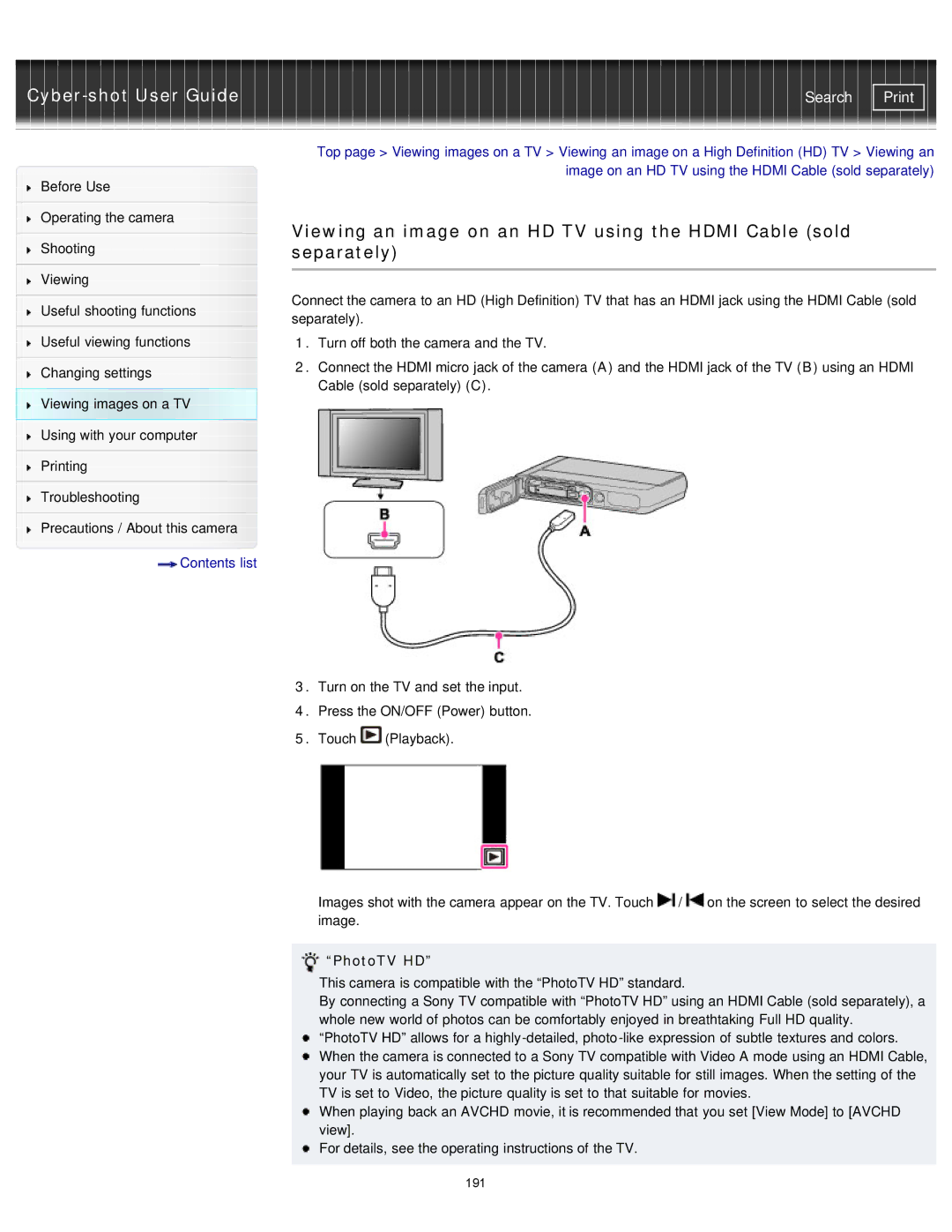| Search |
Before Use
Operating the camera
Shooting
Viewing
Useful shooting functions
Useful viewing functions
Changing settings
Viewing images on a TV
Using with your computer
Printing
Troubleshooting
Precautions / About this camera
 Contents list
Contents list
Top page > Viewing images on a TV > Viewing an image on a High Definition (HD) TV > Viewing an image on an HD TV using the HDMI Cable (sold separately)
Viewing an image on an HD TV using the HDMI Cable (sold separately)
Connect the camera to an HD (High Definition) TV that has an HDMI jack using the HDMI Cable (sold separately).
1.Turn off both the camera and the TV.
2.Connect the HDMI micro jack of the camera (A) and the HDMI jack of the TV (B) using an HDMI Cable (sold separately) (C).
3.Turn on the TV and set the input.
4.Press the ON/OFF (Power) button.
5.Touch ![]() (Playback).
(Playback).
Images shot with the camera appear on the TV. Touch ![]() /
/ ![]() on the screen to select the desired image.
on the screen to select the desired image.
 “PhotoTV HD”
“PhotoTV HD”
This camera is compatible with the “PhotoTV HD” standard.
By connecting a Sony TV compatible with “PhotoTV HD” using an HDMI Cable (sold separately), a whole new world of photos can be comfortably enjoyed in breathtaking Full HD quality.
“PhotoTV HD” allows for a
When playing back an AVCHD movie, it is recommended that you set [View Mode] to [AVCHD view].
![]() For details, see the operating instructions of the TV.
For details, see the operating instructions of the TV.
191