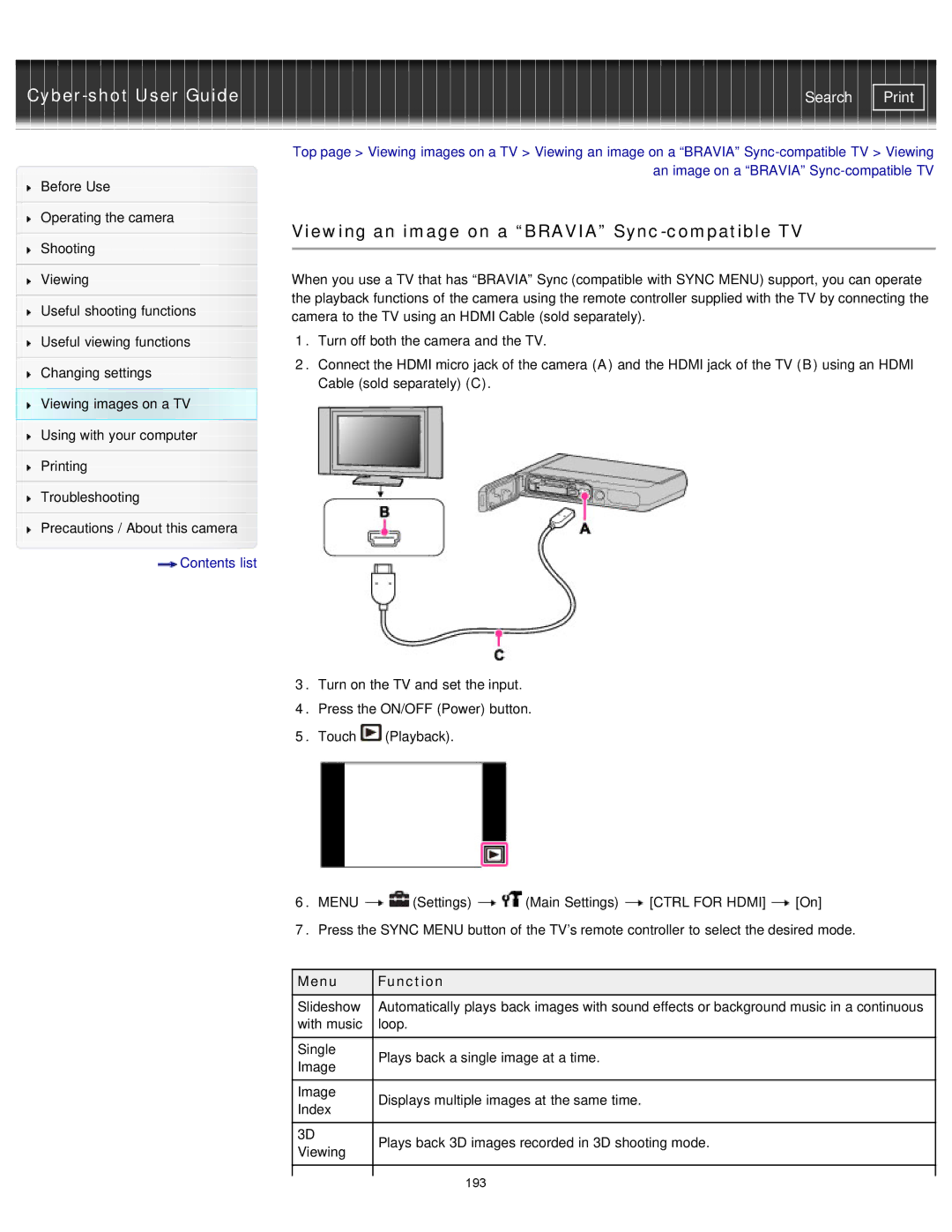| Search |
Before Use
Operating the camera
Shooting
Viewing
Useful shooting functions
Useful viewing functions
Changing settings
Viewing images on a TV
Using with your computer
Printing
Troubleshooting
Precautions / About this camera
 Contents list
Contents list
Top page > Viewing images on a TV > Viewing an image on a “BRAVIA”
Viewing an image on a “BRAVIA” Sync-compatible TV
When you use a TV that has “BRAVIA” Sync (compatible with SYNC MENU) support, you can operate the playback functions of the camera using the remote controller supplied with the TV by connecting the camera to the TV using an HDMI Cable (sold separately).
1.Turn off both the camera and the TV.
2.Connect the HDMI micro jack of the camera (A) and the HDMI jack of the TV (B) using an HDMI Cable (sold separately) (C).
3.Turn on the TV and set the input.
4.Press the ON/OFF (Power) button.
5.Touch ![]() (Playback).
(Playback).
6.MENU ![]()
![]() (Settings)
(Settings) ![]()
![]() (Main Settings)
(Main Settings) ![]() [CTRL FOR HDMI]
[CTRL FOR HDMI] ![]() [On]
[On]
7.Press the SYNC MENU button of the TV’s remote controller to select the desired mode.
Menu | Function |
|
Slideshow | Automatically plays back images with sound effects or background music in a continuous |
|
with music | loop. |
|
|
|
|
Single | Plays back a single image at a time. |
|
Image |
| |
|
| |
|
|
|
Image | Displays multiple images at the same time. |
|
Index |
| |
|
| |
|
|
|
3D | Plays back 3D images recorded in 3D shooting mode. |
|
Viewing |
| |
|
| |
|
|
|
| 193 |
|
|
|