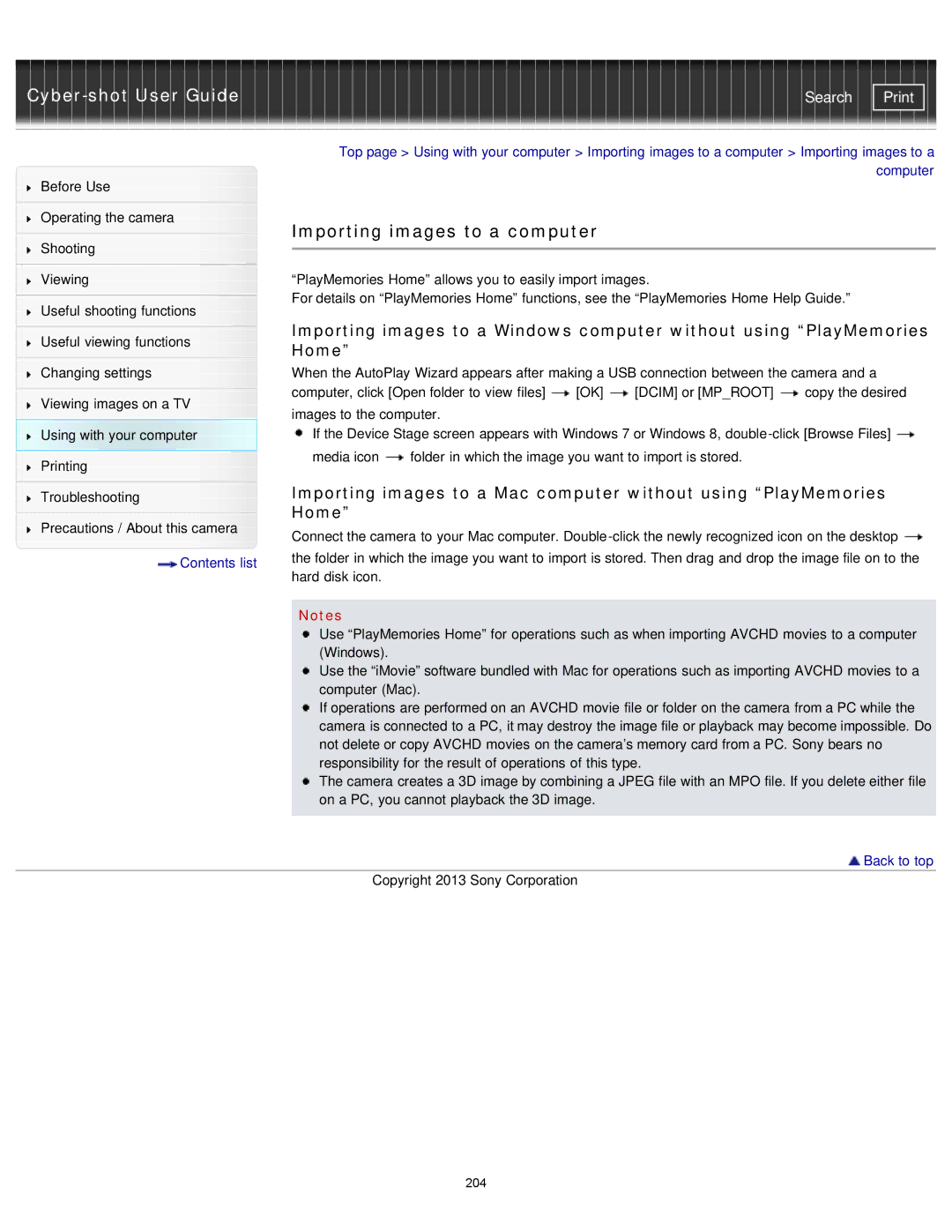| Search |
|
| Top page > Using with your computer > Importing images to a computer > Importing images to a | ||||
Before Use |
|
|
|
| computer | |
|
|
|
|
| ||
|
|
|
|
|
| |
Operating the camera |
| Importing images to a computer |
|
| ||
|
|
|
| |||
Shooting |
|
| ||||
|
|
|
|
| ||
|
|
|
|
| ||
|
|
|
| |||
Viewing |
| “PlayMemories Home” allows you to easily import images. |
| |||
|
| For details on “PlayMemories Home” functions, see the “PlayMemories Home Help Guide.” | ||||
Useful shooting functions | ||||||
| Importing images to a Windows computer without using “PlayMemories | |||||
|
| |||||
Useful viewing functions | ||||||
| Home” |
|
|
| ||
|
|
|
|
| ||
Changing settings |
| When the AutoPlay Wizard appears after making a USB connection between the camera and a | ||||
|
| computer, click [Open folder to view files] [OK] | [DCIM] or [MP_ROOT] | copy the desired | ||
Viewing images on a TV | ||||||
images to the computer. |
|
| ||||
|
|
| ||||
Using with your computer |
| If the Device Stage screen appears with Windows 7 or Windows 8, | ||||
Printing |
| media icon | folder in which the image you want to import is stored. |
| ||
|
|
|
|
| ||
|
| Importing images to a Mac computer without using “PlayMemories | ||||
Troubleshooting | ||||||
|
| Home” |
|
|
| |
|
|
|
| |||
Precautions / About this camera | Connect the camera to your Mac computer. | |
| ||
Contents list | the folder in which the image you want to import is stored. Then drag and drop the image file on to the | |
hard disk icon. | ||
| ||
|
| |
| Notes | |
| Use “PlayMemories Home” for operations such as when importing AVCHD movies to a computer | |
| (Windows). | |
| Use the “iMovie” software bundled with Mac for operations such as importing AVCHD movies to a | |
| computer (Mac). | |
| If operations are performed on an AVCHD movie file or folder on the camera from a PC while the | |
| camera is connected to a PC, it may destroy the image file or playback may become impossible. Do | |
| not delete or copy AVCHD movies on the camera’s memory card from a PC. Sony bears no | |
| responsibility for the result of operations of this type. | |
| The camera creates a 3D image by combining a JPEG file with an MPO file. If you delete either file | |
| on a PC, you cannot playback the 3D image. | |
|
| |
| Back to top | |
| Copyright 2013 Sony Corporation |
204