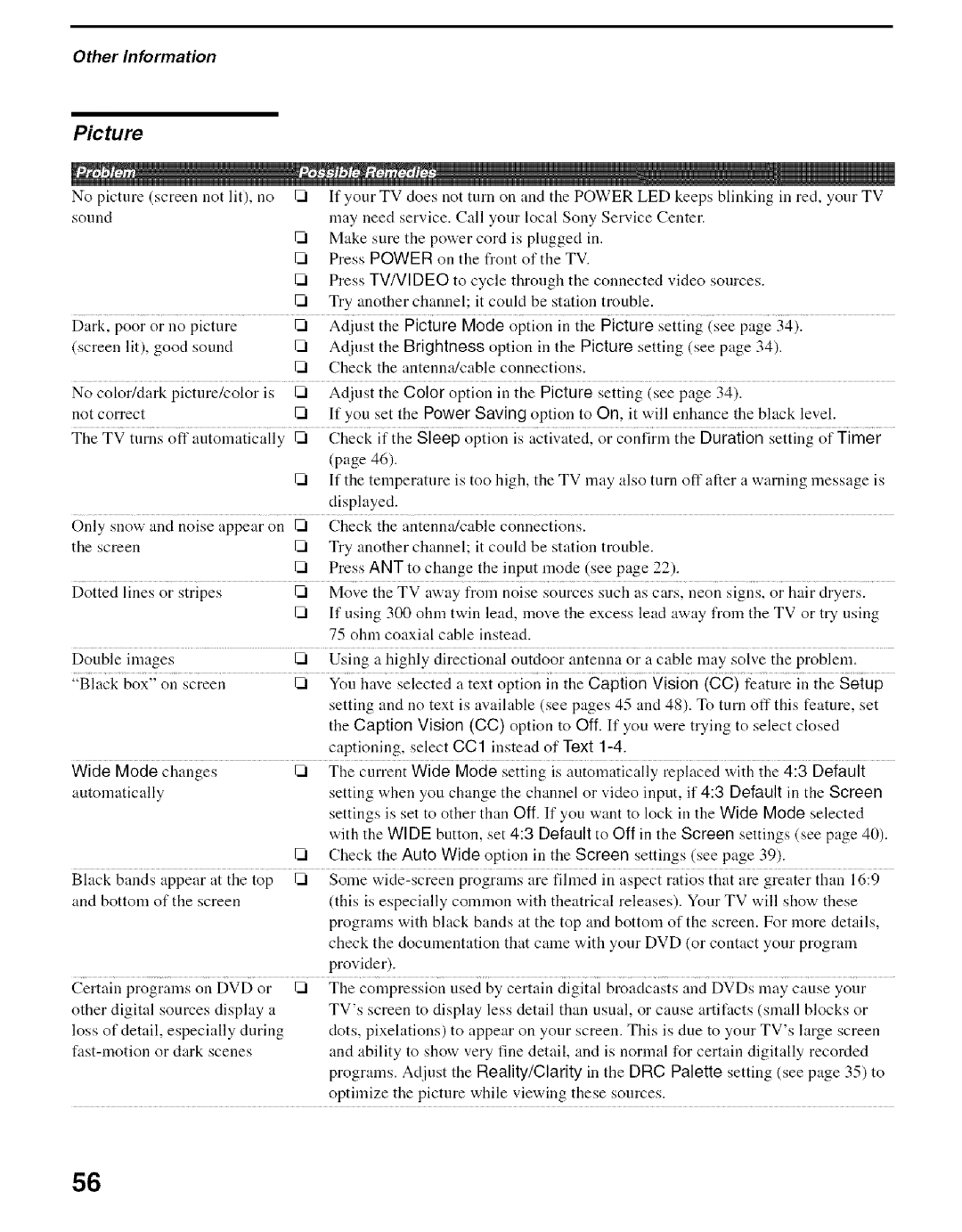Other Information
Picture
No | picture | (screen | not | lit), | no | [_ | If your | TV | does |
| not | turn | on | and | the | POWER | LED | keeps | blinking | in | red, | your | TV | ||||||||||||||||||||||
sound |
|
|
|
|
|
|
|
|
|
| may | need | service. | Call | your | local | Sony | Service | Center. |
|
|
|
|
|
|
|
|
|
| ||||||||||||||||
|
|
|
|
|
|
|
|
|
|
|
| Make sure the power cord is plugged in. |
|
|
|
|
|
|
|
|
|
|
|
|
|
|
| ||||||||||||||||||
|
|
|
|
|
|
|
|
|
|
| 1_ | Press | POWER |
| on the | front |
| of the TV. |
|
|
|
|
|
|
|
|
|
|
|
|
|
|
|
| |||||||||||
|
|
|
|
|
|
|
|
|
|
| 1_ | Press | TV/VIDEO |
| to cycle | through | the | connected | video | sources. |
|
|
|
|
|
| |||||||||||||||||||
|
|
|
|
|
|
|
|
|
|
|
| Try | another | channel; | it could |
| be | station | trouble. |
|
|
|
|
|
|
|
|
|
|
|
|
| |||||||||||||
Dark, |
| poor | or | no | picture |
| _ | Adjust |
| the |
| Picture |
| Mode | option |
| in | the | Picture | setting |
| (see | page | 34). |
|
|
| ||||||||||||||||||
(screen | lit), | good | sound |
|
| _ | Adjust |
| the |
| Brightness | option | in |
| the | Picture | setting | (see | page 34). |
|
|
|
| ||||||||||||||||||||||
|
|
|
|
|
|
|
|
|
|
| 1_ | Check |
| the |
| antenna/cable |
| connections. |
|
|
|
|
|
|
|
|
|
|
|
|
|
|
|
|
| ||||||||||
No | color/dark | picture/color | is | 1_ | Adjust |
| the |
| Color | option | in | the | Picture | setting | (see | page | 34). |
|
|
|
|
|
|
| |||||||||||||||||||||
not | correct |
|
|
|
|
|
|
| [21 | If you | set | the | Power | Saving option | to | On, | it will | enhance | the | black | level. |
| |||||||||||||||||||||||
The TV iiirns off aiiioii_aiicaiiy | _ | Check |
| if ihe Sieep | opiion is i_cii_i_iectlor confiri_ ihe Duraiion | seiiingof Timer | |||||||||||||||||||||||||||||||||||||||
|
|
|
|
|
|
|
|
|
|
|
| (page | 46). |
|
|
|
|
|
|
|
|
|
|
|
|
|
|
|
|
|
|
|
|
|
|
|
|
|
|
|
|
|
| ||
|
|
|
|
|
|
|
|
|
|
| [_ | If the | temperature |
| is too | high, | the | TV may | also | turn | off | after | a warning | message is | |||||||||||||||||||||
|
|
|
|
|
|
|
|
|
|
|
| displayed. |
|
|
|
|
|
|
|
|
|
|
|
|
|
|
|
|
|
|
|
|
|
|
|
|
|
|
|
|
|
| |||
Only | snow | and | noise | appear | on | 1_ | Check |
| the |
| antenna/cable |
| connections. |
|
|
|
|
|
|
|
|
|
|
|
|
|
|
|
|
| |||||||||||||||
the | screen |
|
|
|
|
|
|
| 1_ | Try | another |
| channel; | it could |
| be |
| station | trouble. |
|
|
|
|
|
|
|
|
|
|
|
|
| |||||||||||||
|
|
|
|
|
|
|
|
|
|
| [_ | Press |
| ANT |
| to | change |
| the | input | mode | (see | page | 22). |
|
|
|
|
|
|
|
|
|
|
| ||||||||||
Dotted |
| lines | or | stripes |
|
| _ | Move | the | TV | away | from | noise | sources | such | as cars, | neon | signs, |
| or hair | dryers. | ||||||||||||||||||||||||
|
|
|
|
|
|
|
|
|
|
| 1_ | If using | 300 ohm | twin | lead, | move | the excess | lead | away | from | the | TV | or | try using | |||||||||||||||||||||
|
|
|
|
|
|
|
|
|
|
|
| 75 ohm coaxial cable instead. |
|
|
|
|
|
|
|
|
|
|
|
|
|
|
|
|
|
|
|
| |||||||||||||
Double | images |
|
|
|
|
|
| [21 | Using | a highly |
| directional |
| outdoor | antenna |
| or | a cable | may | soh.'e | the | problem. |
| ||||||||||||||||||||||
"Black |
| box" on | screen |
|
| _ | You | have | selected | a text | option | in the Caption Vision (CC) feature | in | the Setup | |||||||||||||||||||||||||||||||
|
|
|
|
|
|
|
|
|
|
|
| setting and no text is available (see pages 45 and 48). To turn off this feature, set | |||||||||||||||||||||||||||||||||
|
|
|
|
|
|
|
|
|
|
|
| the Caption Vision (CC) option to OIL If you were trying to select closed |
| ||||||||||||||||||||||||||||||||
|
|
|
|
|
|
|
|
|
|
|
| captioning, |
| select CC1 instead of Text |
|
|
|
|
|
|
|
|
|
|
|
|
|
| |||||||||||||||||
Wide |
| Mode | changes |
|
|
| [_ | The | current |
| Wide | Mocte | setting | is automatically |
| replaced | with | the 4:3 | Default | ||||||||||||||||||||||||||
automatically |
|
|
|
|
|
|
|
| setting |
| when | you | change | the | channel | or video | input, | if | 4:3 | Default | in the | Screen | |||||||||||||||||||||||
|
|
|
|
|
|
|
|
|
|
|
| settings is set to other than Off. If you want to lock in the Wide Mode selected | |||||||||||||||||||||||||||||||||
|
|
|
|
|
|
|
|
|
|
|
| with the WIDE button, set 4:3 Default to Off in the Screen settings (see page 40). | |||||||||||||||||||||||||||||||||
|
|
|
|
|
|
|
|
|
|
| 1_ | Check |
| the |
| Auto | Wide | option |
| in | the | Screen |
| settings | (see | page | 39). |
|
|
|
| ||||||||||||||
Black |
| bands | appear | at | the top | [_ | Some | programs |
| are |
| fihned | in | aspect | ratios |
| that | are | greater | than | 16:9 | ||||||||||||||||||||||||
and | bottom | of | the | screen |
|
| (this | is | especially |
| common | with | theatrical | releases). | Your TV will show these |
| |||||||||||||||||||||||||||||
|
|
|
|
|
|
|
|
|
|
|
| programs | with | black | bands |
| at the | top and | bottom | of | the | screen. | For more | details, | |||||||||||||||||||||
|
|
|
|
|
|
|
|
|
|
|
| check the | documentation |
| that came with yonr DVD | (or | contact | your | program |
| |||||||||||||||||||||||||
|
|
|
|
|
|
|
|
|
|
|
| provider). |
|
|
|
|
|
|
|
|
|
|
|
|
|
|
|
|
|
|
|
|
|
|
|
|
|
|
|
|
|
| |||
Certain |
| programs | on | DVD | or | [_ | The | compression |
| used | by certain |
| digital | broadcasts |
| and | DVDs | may | cause | your | |||||||||||||||||||||||||
other | digital | sources | display | a |
| TV's |
| screen | to | display | less | detail |
| than | usual, | or cause | artifacts | (small | blocks | or | |||||||||||||||||||||||||
loss | of detail, | especially | during |
| clots, |
| pixelations) |
| to | appear |
| on | your | screen. |
| This | is | due | to | your | TV's | large | screen | ||||||||||||||||||||||
or |
| dark | scenes |
|
| and | ability |
| to | show | very | fine | detail, | and is | normal | for | certain | digitally | recorded | ||||||||||||||||||||||||||
|
|
|
|
|
|
|
|
|
|
|
| programs. Adjust the Fteality/Clarity in the DFtC Palette setting (see page 35) to | |||||||||||||||||||||||||||||||||
|
|
|
|
|
|
|
|
|
|
|
| optimize the picture while viewing these sources. |
|
|
|
|
|
|
|
|
|
|
|
| |||||||||||||||||||||
56