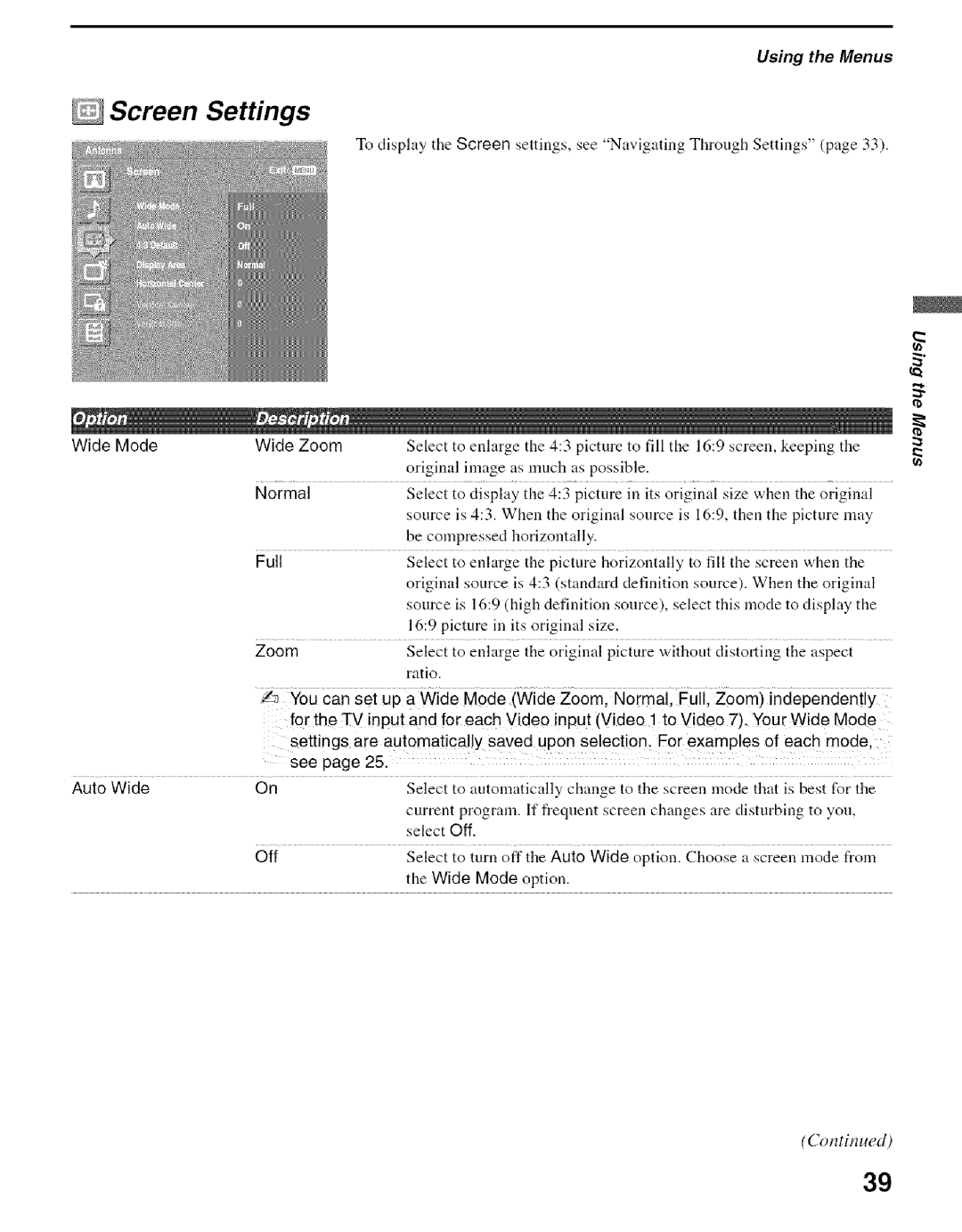Using the Menus
Screen Settings
To display the Screen settings, see "Navigating Through Settings" (page 33).
a
"2-
Wide Mode | Wide Zoom | Select | to | enlarge | the | 4:3 picture | to | fill | the 16:9 | screen, keeping the | ||||||
|
| original image as much as possible. |
|
|
|
|
|
|
| |||||||
| Normal | Select | to | display | the | 4:3 picture | in | its | original | size when | the original | |||||
|
| source | is | 4:3. | When the original | source | is 16:9, | then the picture | may | |||||||
|
| be compressed |
| horizontally. |
|
|
|
|
|
|
|
|
| |||
| Full | Select | to | enlarge | the | picture | horizontally | to fill | the screen | when | the | |||||
|
| original source is 4:3 (standard definition source). When the original | ||||||||||||||
|
| source | is | 16:9 | (high definition |
| source), | select | this mode | to | display | the | ||||
|
| 16:9 picture in its original size. |
|
|
|
|
|
|
|
| ||||||
| Zoom | Select | to | enlarge | the | original | picture without | distorting | the | aspect |
| |||||
|
| ratio. |
|
|
|
|
|
|
|
|
|
|
|
|
|
|
for the TV inputand for each Video input (Video 1 to Video 7). Your Wide Mode settings are automatically saved upon selection, For examples of each mode,
| see page | 25. |
|
|
|
|
|
|
|
Auto Wide | On | Select | to | automatically | change to | the screen mode | that is best | for the | |
|
| current program. If frequent screen changes are disturbing to you, | |||||||
|
| select | Off. |
|
|
|
|
| |
| Off | Select | to | turn off | the | Auto Wide | option. Choose | a screen mode | from |
|
| the Wide | Mode | option. |
|
|
| ||
(Continued)
39