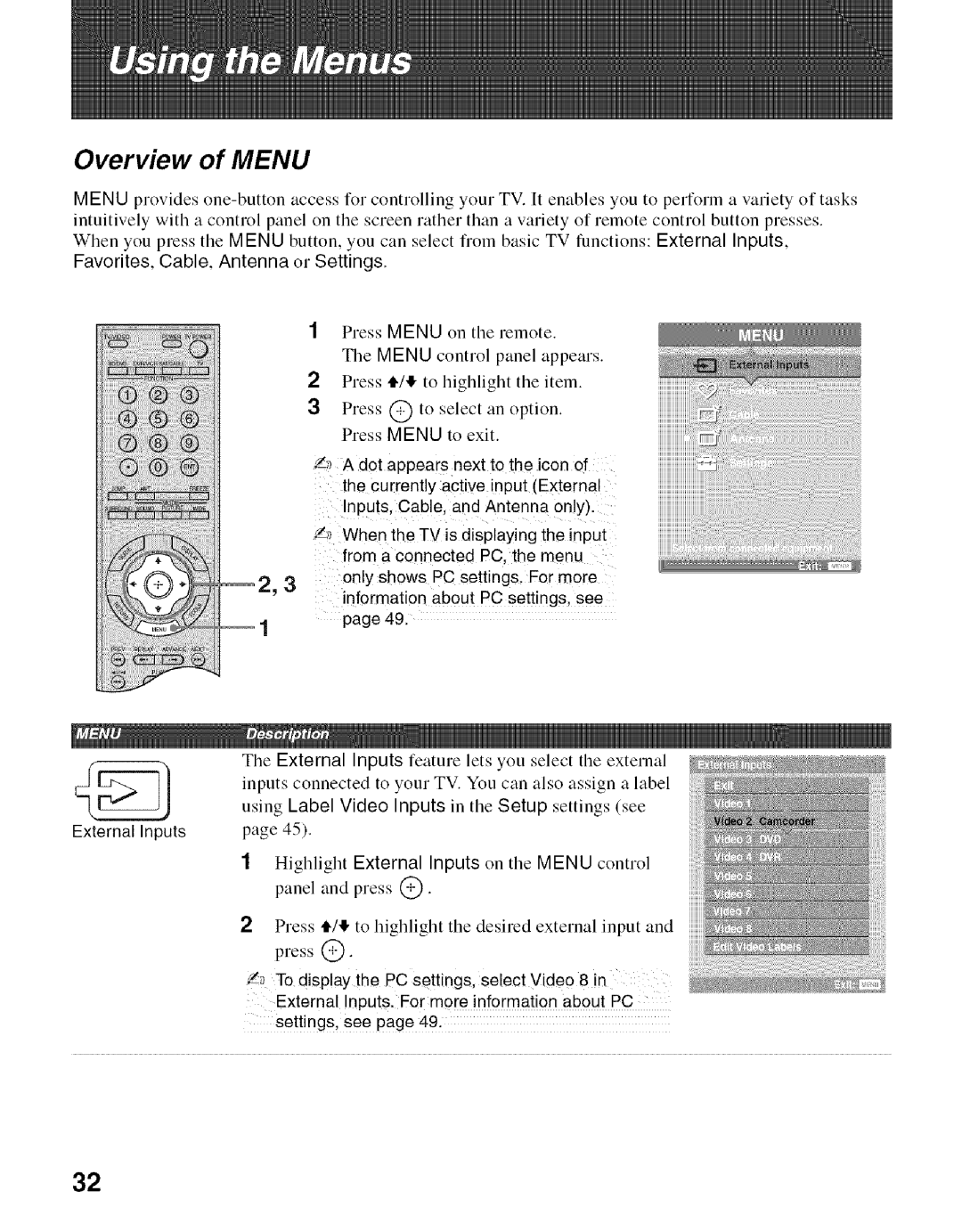Overview of MENU
MENU provides
2,3
1
1Press MENU on tile remote.
The MENU control panel appears.
2Press tt/l!, to llighlight the item.
3Press @ to select an option. Press MENU to exit.
'/_ A dot appears next to the icon of the currently active input (External Inputs. Cable. and Antenna only).
Z,_ When the TV is displaying the input from a connected PC the menu
................................_@@
only shows PC settings. For more information about PC settings, see page 49.
| The External | Inputs feature lets you | select | the external | ||||
| inputs | connected to | your TV. You | can | also | assign | a label | |
| using | Label | Video | Inputs in the | Setup settings | (see | ||
External Inputs | page | 45). |
|
|
|
|
|
|
1Highlight External Inputs on the MENU control panel and press @.
2Press tt/,!, to highlight the desired external input and press @.
_ To display the PC settings, select Video 8 in External Inputs. For more information about PC settings, see page 49.
32