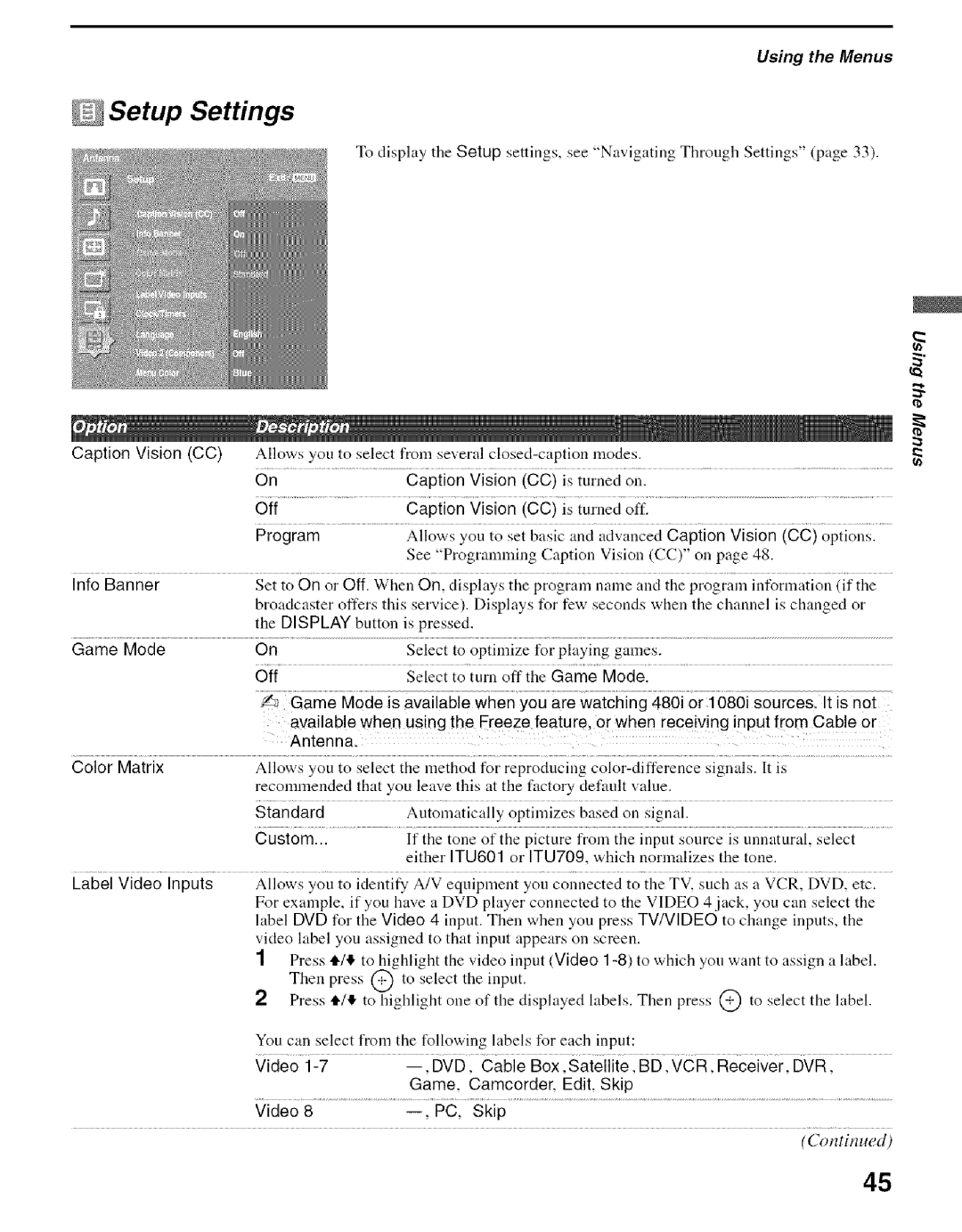Using the Menus
Setup Settings
To display the Setup settings, see "Navigating Through Settings" (page 33).
a
Caption Vision (CC)
Allows you to select from several
On | Caption | Vision | (CC) | is turned | on. |
Off | Caption | Vision | (CC) | is turned | off. |
Program | Allows | you to set basic | and advanced Caption Vision (CO) options. | ||
See "Programnfing Caption Vision (CC)" oil page 48.
Into Banner | Set to | On or | Off. When | On, | displays | the program | name | and the | program | information | (if the | |||||||||||
|
| broadcaster offers this service). Displays fl_r few seconds when the channel is changed or | ||||||||||||||||||||
|
| the DISPLAY button is pressed. |
|
|
|
|
|
|
|
|
|
|
|
|
|
|
| |||||
Game | Mode | On |
|
| Select | to | optimize | for | playing | games. |
|
|
|
|
| |||||||
|
| Off |
|
| Select | to | turn | off | the | Game | Mode. |
|
|
|
|
|
| |||||
|
| ....s,_ Game Modei |
|
|
|
|
|
|
|
|
|
|
|
|
| so uice s ii isn | ||||||
|
| available when using the Ereeze feature, or when receiving input from Cable or | ||||||||||||||||||||
|
| Antenna, |
|
|
|
|
|
|
|
|
|
|
|
|
|
|
|
|
|
|
| |
Color | Matrix | Allows | you | to select | tile | method |
| for | reproducing |
| signals. | It is |
|
|
| |||||||
|
| recommended | that | you | leave | this | at the | factory | default | vahle. |
|
|
|
|
| |||||||
|
| Standard |
| Automatically | optimizes | based | on | signal. |
|
|
|
|
| |||||||||
|
| Custom... |
| If | the | tone | of | the | picture | from | the | input source is unnatnral, |
| select |
| |||||||
|
|
|
|
| either ITU601 or ITU709, which normalizes the tone. |
|
|
| ||||||||||||||
Label | Video Inputs | Allows | you to identify A/V | equipment you | connected |
| to the TV, such as | a VCR, | DVD, | etc. | ||||||||||||
|
| For example, | if you | have a DVD | player | connected | to | the | VIDEO | 4 jack, | you can | select | the | |||||||||
label DVD for the Video 4 input. Then w,hen you press TV/VIDEO to change inputs, the video label you assigned to that input appears on screen.
1Press i/! to highlight the video input (Video
Then press @ to select the input.
Press i/! to highlight one of the displayed labels. Then press @ to select the label.
You can select from the t_llowing labels for each input:
Game, Camcorder, Edit, Skip
Video 8
(Continued)
45