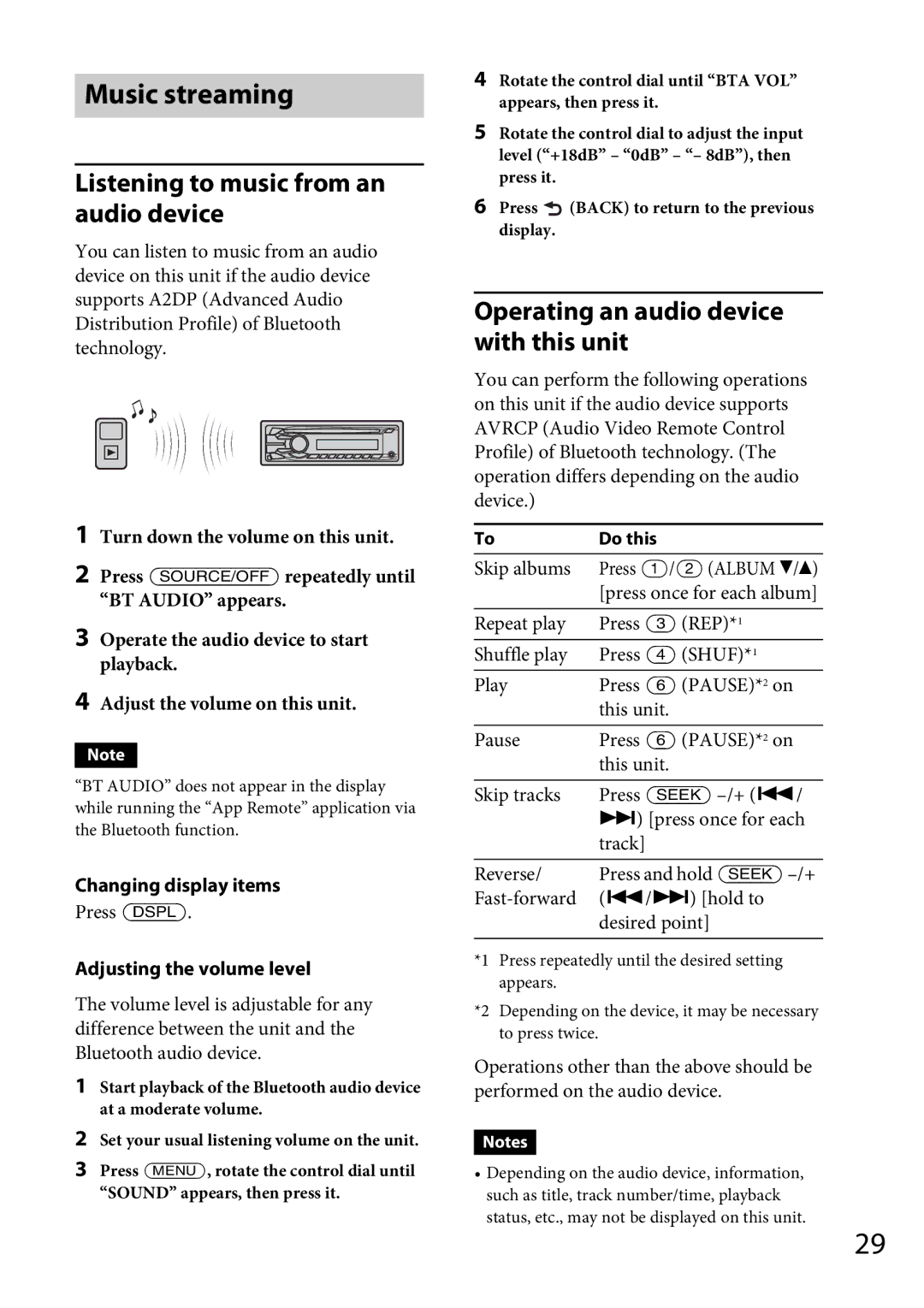Music streaming
Listening to music from an audio device
You can listen to music from an audio device on this unit if the audio device supports A2DP (Advanced Audio Distribution Profile) of Bluetooth technology.
1Turn down the volume on this unit.
2Press repeatedly until “BT AUDIO” appears.
3Operate the audio device to start playback.
4Adjust the volume on this unit.
Note
“BT AUDIO” does not appear in the display while running the “App Remote” application via the Bluetooth function.
Changing display items
Press .
Adjusting the volume level
The volume level is adjustable for any difference between the unit and the Bluetooth audio device.
1Start playback of the Bluetooth audio device at a moderate volume.
2Set your usual listening volume on the unit.
3Press , rotate the control dial until “SOUND” appears, then press it.
4Rotate the control dial until “BTA VOL” appears, then press it.
5Rotate the control dial to adjust the input level (“+18dB” – “0dB” – “– 8dB”), then press it.
6Press ![]() (BACK) to return to the previous display.
(BACK) to return to the previous display.
Operating an audio device with this unit
You can perform the following operations on this unit if the audio device supports AVRCP (Audio Video Remote Control Profile) of Bluetooth technology. (The operation differs depending on the audio device.)
To | Do this |
Skip albums | Press / (ALBUM /) |
| [press once for each album] |
Repeat play | Press (REP)*1 |
Shuffle play | Press (SHUF)*1 |
Play | Press (PAUSE)*2 on |
| this unit. |
Pause | Press (PAUSE)*2 on |
| this unit. |
Skip tracks | Press |
| ) [press once for each |
| track] |
Reverse/ | Press and hold |
| (/) [hold to |
| desired point] |
*1 Press repeatedly until the desired setting appears.
*2 Depending on the device, it may be necessary to press twice.
Operations other than the above should be performed on the audio device.
Notes
•Depending on the audio device, information, such as title, track number/time, playback status, etc., may not be displayed on this unit.
29