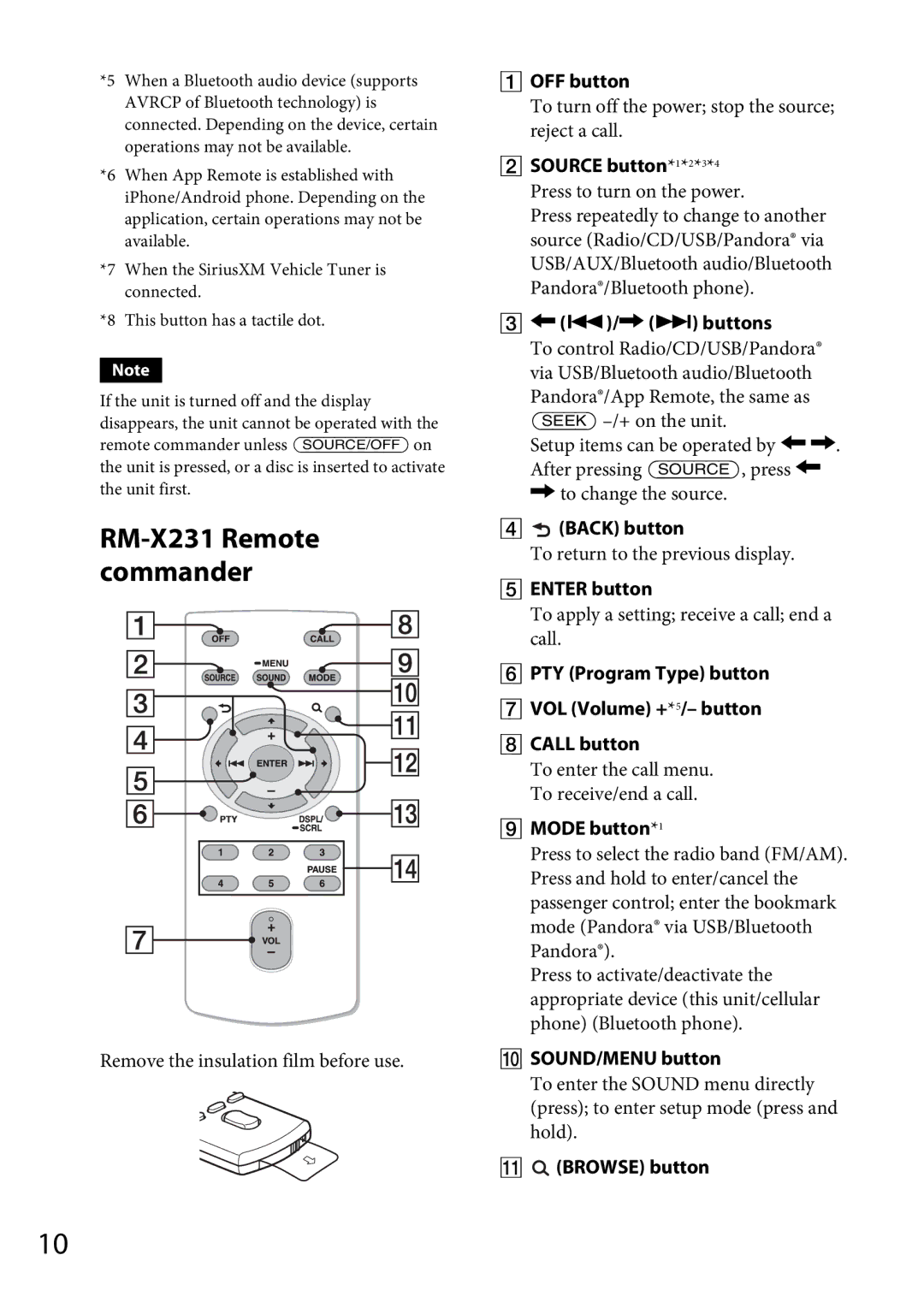*5 When a Bluetooth audio device (supports AVRCP of Bluetooth technology) is connected. Depending on the device, certain operations may not be available.
*6 When App Remote is established with iPhone/Android phone. Depending on the application, certain operations may not be available.
*7 When the SiriusXM Vehicle Tuner is connected.
*8 This button has a tactile dot.
Note
If the unit is turned off and the display
disappears, the unit cannot be operated with the remote commander unless on
the unit is pressed, or a disc is inserted to activate the unit first.
RM-X231 Remote commander
Remove the insulation film before use.
OFF button
To turn off the power; stop the source; reject a call.
SOURCE button*1*2*3*4 Press to turn on the power.
Press repeatedly to change to another source (Radio/CD/USB/Pandora® via USB/AUX/Bluetooth audio/Bluetooth Pandora®/Bluetooth phone).
()/ () buttons
To control Radio/CD/USB/Pandora® via USB/Bluetooth audio/Bluetooth
Pandora®/App Remote, the same as
Setup items can be operated by . After pressing , press to change the source.
![]() (BACK) button
(BACK) button
To return to the previous display.
ENTER button
To apply a setting; receive a call; end a call.
PTY (Program Type) button
VOL (Volume) +*5/– button
CALL button
To enter the call menu. To receive/end a call.
MODE button*1
Press to select the radio band (FM/AM). Press and hold to enter/cancel the passenger control; enter the bookmark mode (Pandora® via USB/Bluetooth Pandora®).
Press to activate/deactivate the appropriate device (this unit/cellular phone) (Bluetooth phone).
SOUND/MENU button
To enter the SOUND menu directly (press); to enter setup mode (press and hold).
![]() (BROWSE) button
(BROWSE) button
10