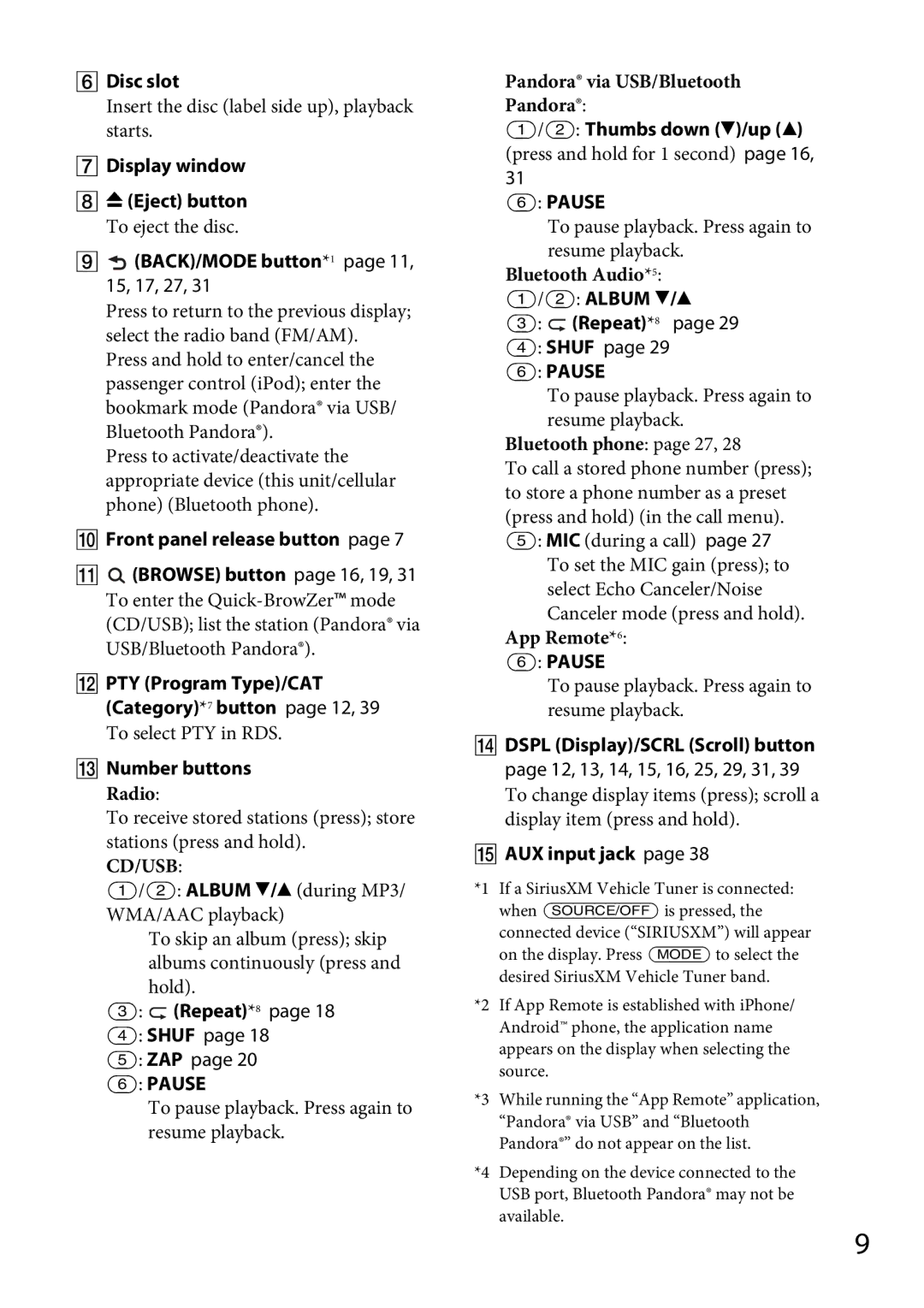Disc slot
Insert the disc (label side up), playback starts.
Display window
(Eject) button
To eject the disc.
 (BACK)/MODE button*1 page 11, 15, 17, 27, 31
(BACK)/MODE button*1 page 11, 15, 17, 27, 31
Press to return to the previous display; select the radio band (FM/AM).
Press and hold to enter/cancel the passenger control (iPod); enter the bookmark mode (Pandora® via USB/ Bluetooth Pandora®).
Press to activate/deactivate the appropriate device (this unit/cellular phone) (Bluetooth phone).
Front panel release button page 7
 (BROWSE) button page 16, 19, 31
(BROWSE) button page 16, 19, 31
To enter the
PTY (Program Type)/CAT (Category)*7 button page 12, 39
To select PTY in RDS.
Number buttons Radio:
To receive stored stations (press); store stations (press and hold).
CD/USB:
/: ALBUM / (during MP3/ WMA/AAC playback)
To skip an album (press); skip albums continuously (press and
hold).
: ![]() (Repeat)*8 page 18
(Repeat)*8 page 18
: SHUF page 18
: ZAP page 20
: PAUSE
To pause playback. Press again to resume playback.
Pandora® via USB/Bluetooth
Pandora®:
/: Thumbs down ()/up ()
(press and hold for 1 second) page 16,
31
: PAUSE
To pause playback. Press again to resume playback.
Bluetooth Audio*5:
/: ALBUM /
: ![]() (Repeat)*8 page 29
(Repeat)*8 page 29
: SHUF page 29
: PAUSE
To pause playback. Press again to resume playback.
Bluetooth phone: page 27, 28
To call a stored phone number (press); to store a phone number as a preset (press and hold) (in the call menu). : MIC (during a call) page 27
To set the MIC gain (press); to select Echo Canceler/Noise Canceler mode (press and hold).
App Remote*6:
: PAUSE
To pause playback. Press again to resume playback.
DSPL (Display)/SCRL (Scroll) button page 12, 13, 14, 15, 16, 25, 29, 31, 39
To change display items (press); scroll a display item (press and hold).
AUX input jack page 38
*1 If a SiriusXM Vehicle Tuner is connected: when is pressed, the
connected device (“SIRIUSXM”) will appear on the display. Press to select the
desired SiriusXM Vehicle Tuner band.
*2 If App Remote is established with iPhone/ Android™ phone, the application name appears on the display when selecting the source.
*3 While running the “App Remote” application, “Pandora® via USB” and “Bluetooth Pandora®” do not appear on the list.
*4 Depending on the device connected to the USB port, Bluetooth Pandora® may not be available.
9