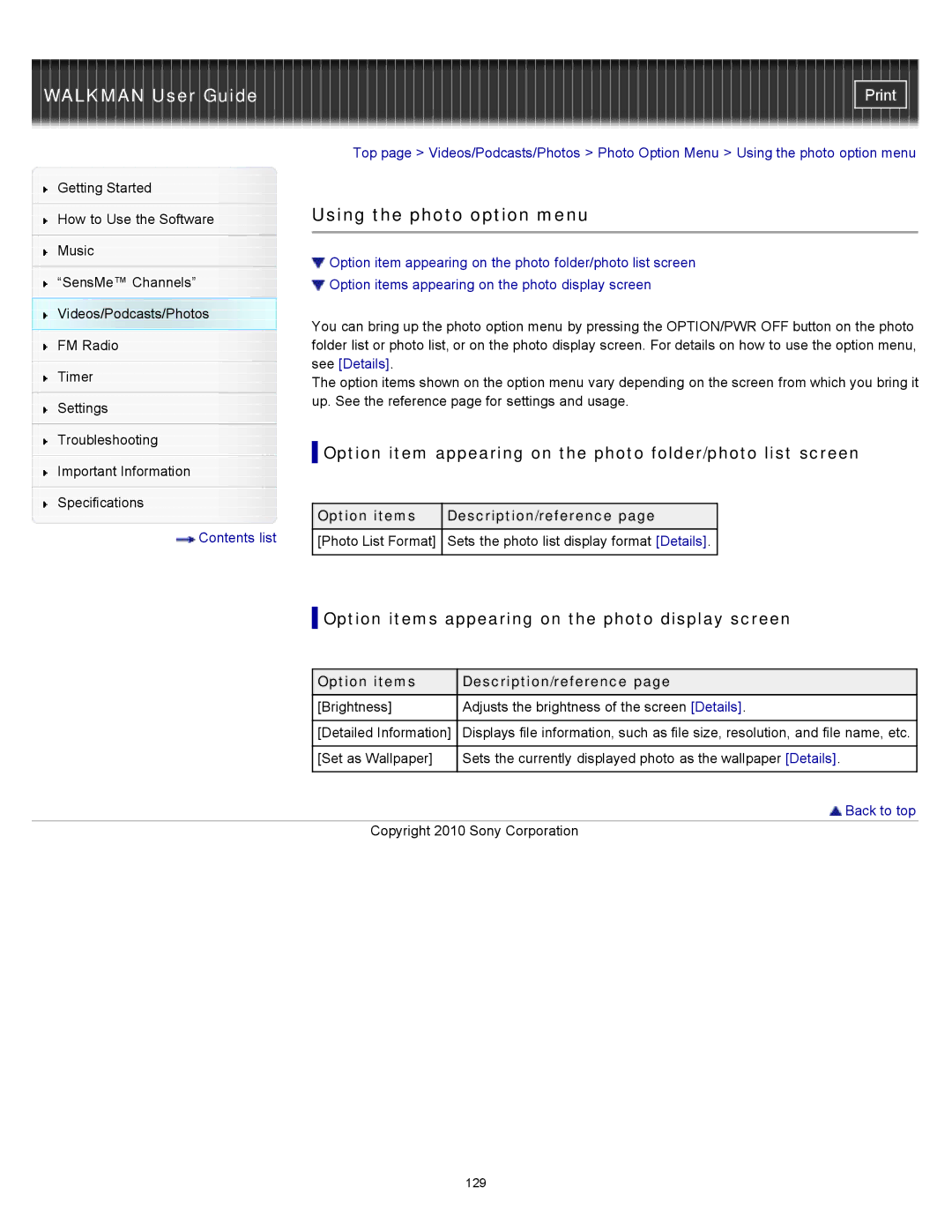WALKMAN User Guide
Getting Started
How to Use the Software
Music
“SensMe™ Channels”
Videos/Podcasts/Photos
FM Radio
Timer
Settings
Troubleshooting
Important Information
Specifications
![]() Contents list
Contents list
Top page > Videos/Podcasts/Photos > Photo Option Menu > Using the photo option menu
Using the photo option menu
![]() Option item appearing on the photo folder/photo list screen
Option item appearing on the photo folder/photo list screen
![]() Option items appearing on the photo display screen
Option items appearing on the photo display screen
You can bring up the photo option menu by pressing the OPTION/PWR OFF button on the photo folder list or photo list, or on the photo display screen. For details on how to use the option menu, see [Details].
The option items shown on the option menu vary depending on the screen from which you bring it up. See the reference page for settings and usage.
 Option item appearing on the photo folder/photo list screen
Option item appearing on the photo folder/photo list screen
Option items | Description/reference page |
[Photo List Format] | Sets the photo list display format [Details]. |
|
|
 Option items appearing on the photo display screen
Option items appearing on the photo display screen
Option items | Description/reference page |
[Brightness] | Adjusts the brightness of the screen [Details]. |
|
|
[Detailed Information] | Displays file information, such as file size, resolution, and file name, etc. |
|
|
[Set as Wallpaper] | Sets the currently displayed photo as the wallpaper [Details]. |
|
|
 Back to top
Back to top
Copyright 2010 Sony Corporation
129