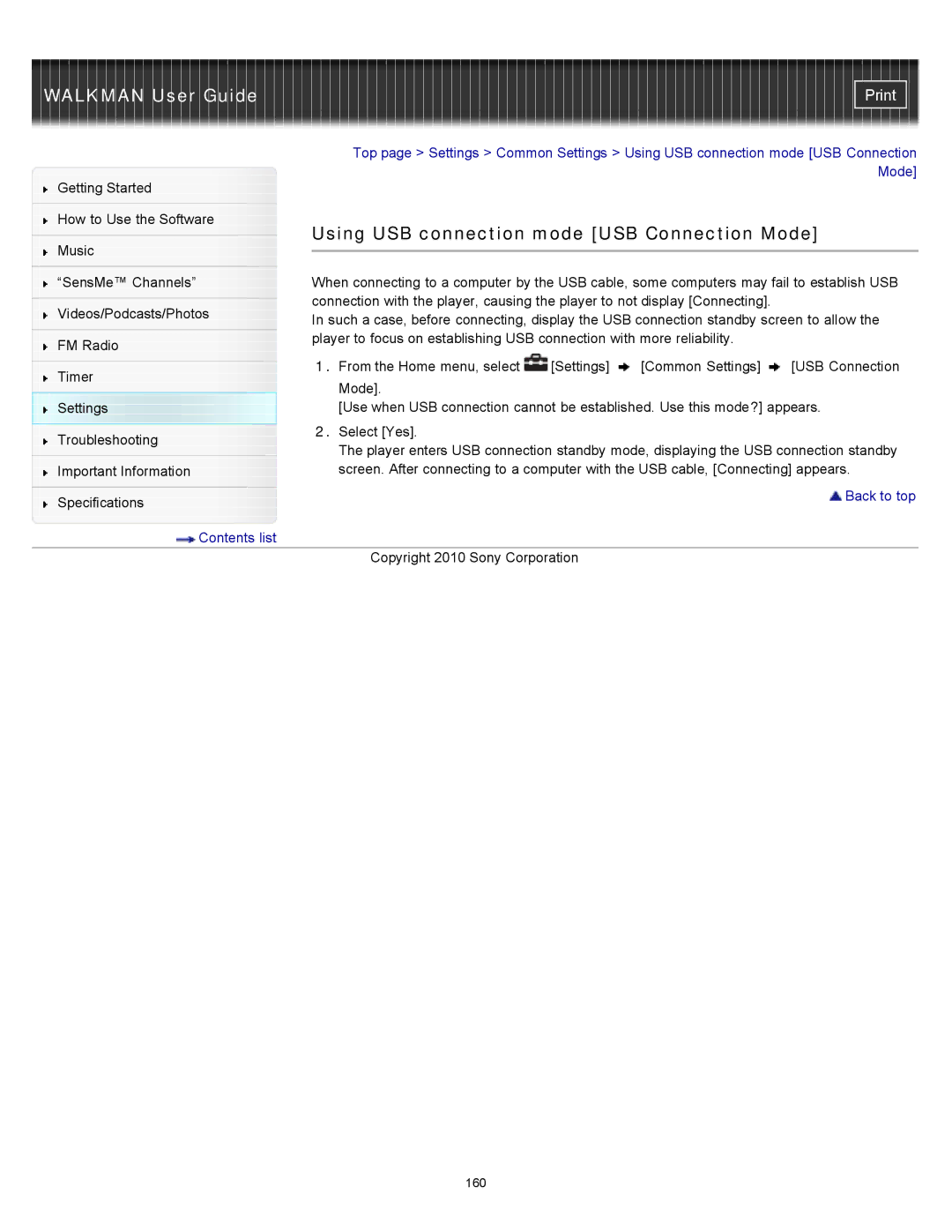|
| Top page > Settings > Common Settings > Using USB connection mode [USB Connection | ||||
Getting Started |
|
|
|
| Mode] | |
|
|
|
|
| ||
|
|
|
|
|
| |
How to Use the Software |
| Using USB connection mode [USB Connection Mode] | ||||
|
| |||||
Music | ||||||
|
|
|
|
| ||
|
|
|
|
| ||
|
|
| ||||
“SensMe™ Channels” |
| When connecting to a computer by the USB cable, some computers may fail to establish USB | ||||
|
| connection with the player, causing the player to not display [Connecting]. |
| |||
Videos/Podcasts/Photos |
| |||||
| In such a case, before connecting, display the USB connection standby screen to allow the | |||||
|
| |||||
FM Radio |
| player to focus on establishing USB connection with more reliability. |
| |||
|
|
|
|
| ||
|
| 1. From the Home menu, select | [Settings] | [Common Settings] | [USB Connection | |
Timer | ||||||
| Mode]. |
|
|
| ||
|
|
|
|
| ||
Settings |
| [Use when USB connection cannot be established. Use this mode?] appears. | ||||
Troubleshooting |
| 2. Select [Yes]. |
|
|
| |
| The player enters USB connection standby mode, displaying the USB connection standby | |||||
|
| |||||
Important Information |
| screen. After connecting to a computer with the USB cable, [Connecting] appears. | ||||
Specifications |
| Back to top |
|
| |
| Contents list | |
|
| Copyright 2010 Sony Corporation |
160