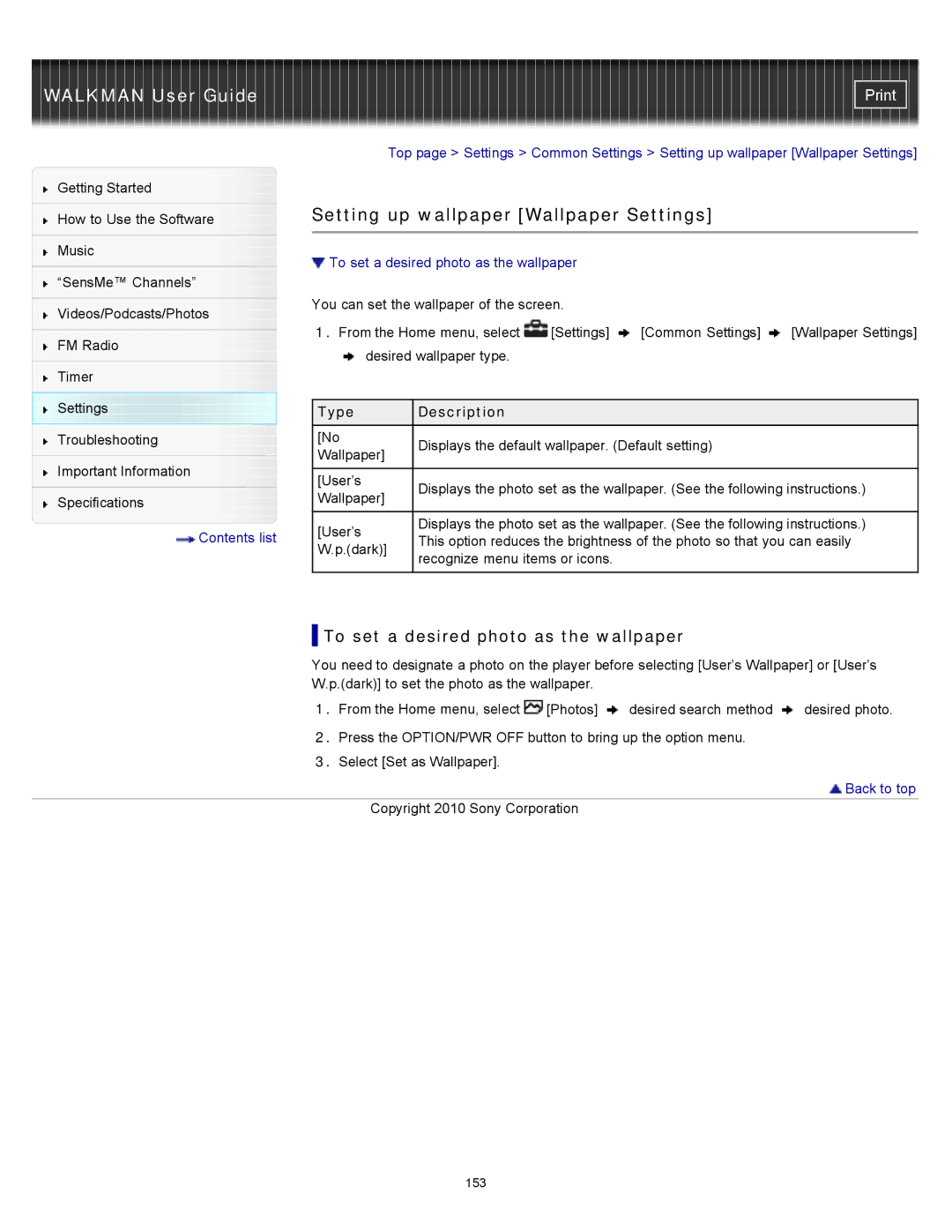WALKMAN User Guide
Getting Started
How to Use the Software
Music
“SensMe™ Channels”
Videos/Podcasts/Photos
FM Radio
Timer
Settings
Troubleshooting
Important Information
Specifications
![]() Contents list
Contents list
Top page > Settings > Common Settings > Setting up wallpaper [Wallpaper Settings]
Setting up wallpaper [Wallpaper Settings]
 To set a desired photo as the wallpaper
To set a desired photo as the wallpaper
You can set the wallpaper of the screen.
1.From the Home menu, select ![]() [Settings]
[Settings] ![]() [Common Settings]
[Common Settings] ![]() [Wallpaper Settings]
[Wallpaper Settings] ![]() desired wallpaper type.
desired wallpaper type.
Type | Description | |
[No | Displays the default wallpaper. (Default setting) | |
Wallpaper] | ||
| ||
|
| |
[User’s | Displays the photo set as the wallpaper. (See the following instructions.) | |
Wallpaper] | ||
| ||
|
| |
[User’s | Displays the photo set as the wallpaper. (See the following instructions.) | |
This option reduces the brightness of the photo so that you can easily | ||
W.p.(dark)] | ||
recognize menu items or icons. | ||
| ||
|
|
 To set a desired photo as the wallpaper
To set a desired photo as the wallpaper
You need to designate a photo on the player before selecting [User’s Wallpaper] or [User’s W.p.(dark)] to set the photo as the wallpaper.
1.From the Home menu, select ![]() [Photos]
[Photos] ![]() desired search method
desired search method ![]() desired photo.
desired photo.
2.Press the OPTION/PWR OFF button to bring up the option menu.
3.Select [Set as Wallpaper].
 Back to top
Back to top
Copyright 2010 Sony Corporation
153