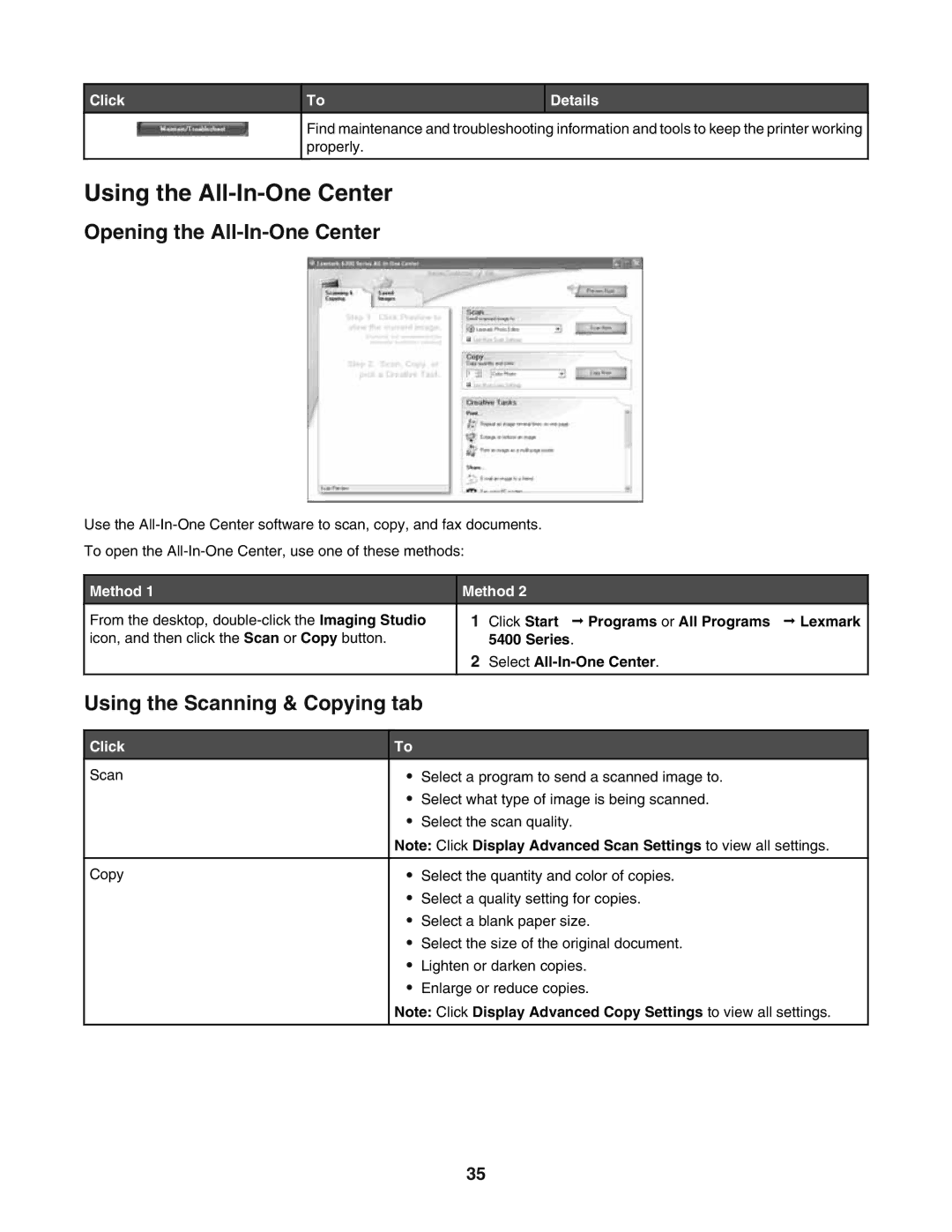Click
To | Details |
|
|
Find maintenance and troubleshooting information and tools to keep the printer working properly.
Using the All-In-One Center
Opening the All-In-One Center
Use the
To open the
Method 1 |
|
| Method 2 | |
From the desktop, | 1 Click Start Programs or All Programs Lexmark | |||
icon, and then click the Scan or Copy button. |
|
| 5400 Series. | |
|
|
|
| 2 Select |
|
|
|
|
|
Using the Scanning & Copying tab |
| |||
|
|
|
|
|
Click | To |
|
| |
Scan |
| • | Select a program to send a scanned image to. | |
|
| • | Select what type of image is being scanned. | |
|
| • | Select the scan quality. | |
|
| Note: Click Display Advanced Scan Settings to view all settings. | ||
|
|
|
|
|
Copy | • | Select the quantity and color of copies. | ||
|
| • | Select a quality setting for copies. | |
|
| • | Select a blank paper size. | |
|
| • | Select the size of the original document. | |
|
| • | Lighten or darken copies. | |
|
| • | Enlarge or reduce copies. | |
|
| Note: Click Display Advanced Copy Settings to view all settings. | ||
|
|
|
|
|
35