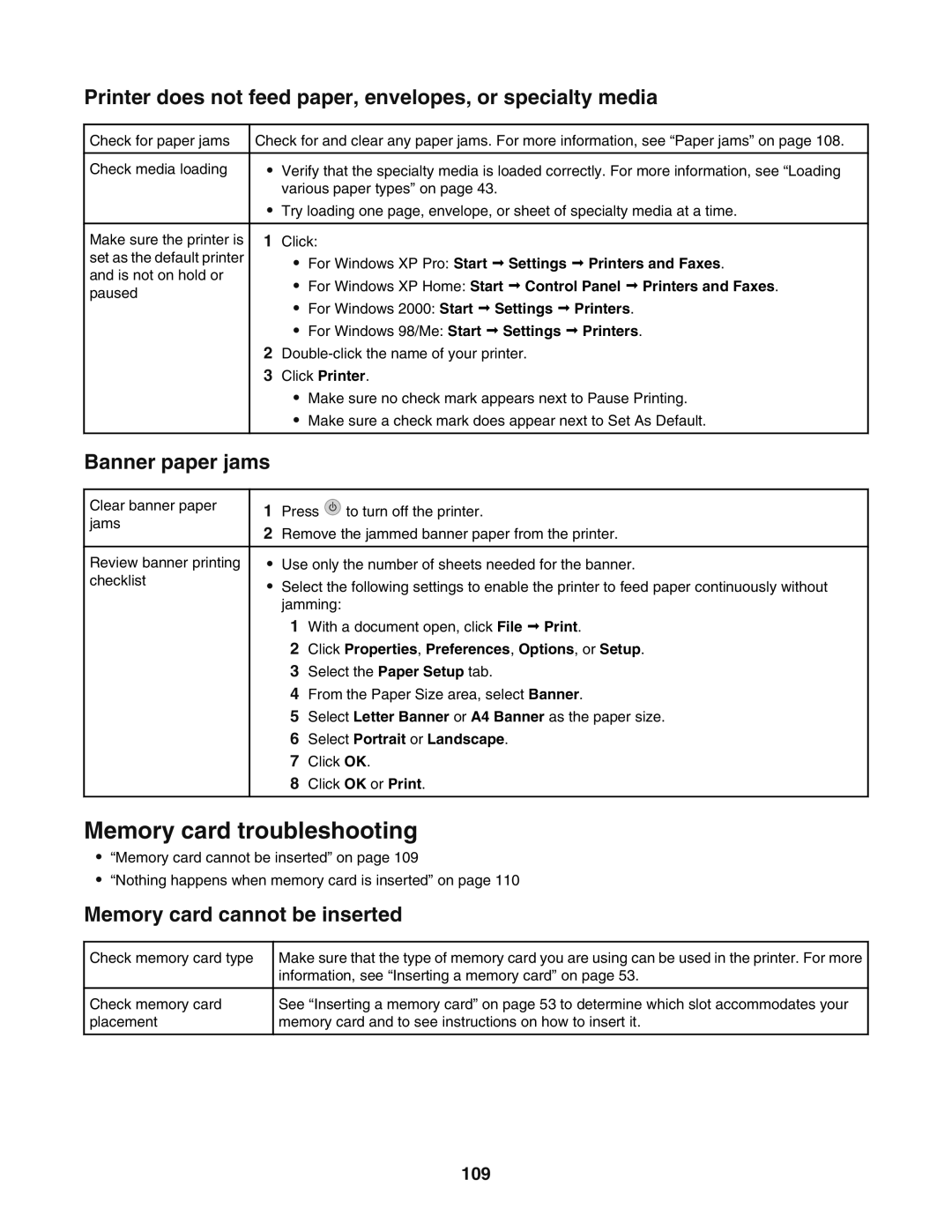Printer does not feed paper, envelopes, or specialty media
Check for paper jams
Check media loading
Make sure the printer is set as the default printer and is not on hold or paused
Check for and clear any paper jams. For more information, see “Paper jams” on page 108.
•Verify that the specialty media is loaded correctly. For more information, see “Loading various paper types” on page 43.
•Try loading one page, envelope, or sheet of specialty media at a time.
1Click:
•For Windows XP Pro: Start Settings Printers and Faxes.
•For Windows XP Home: Start Control Panel Printers and Faxes.
•For Windows 2000: Start Settings Printers.
•For Windows 98/Me: Start Settings Printers.
2
3Click Printer.
•Make sure no check mark appears next to Pause Printing.
•Make sure a check mark does appear next to Set As Default.
Banner paper jams
Clear banner paper jams
Review banner printing checklist
1Press ![]() to turn off the printer.
to turn off the printer.
2Remove the jammed banner paper from the printer.
•Use only the number of sheets needed for the banner.
•Select the following settings to enable the printer to feed paper continuously without jamming:
1With a document open, click File Print.
2Click Properties, Preferences, Options, or Setup.
3Select the Paper Setup tab.
4From the Paper Size area, select Banner.
5Select Letter Banner or A4 Banner as the paper size.
6Select Portrait or Landscape.
7Click OK.
8Click OK or Print.
Memory card troubleshooting
•“Memory card cannot be inserted” on page 109
•“Nothing happens when memory card is inserted” on page 110
Memory card cannot be inserted
Check memory card type
Check memory card placement
Make sure that the type of memory card you are using can be used in the printer. For more information, see “Inserting a memory card” on page 53.
See “Inserting a memory card” on page 53 to determine which slot accommodates your memory card and to see instructions on how to insert it.