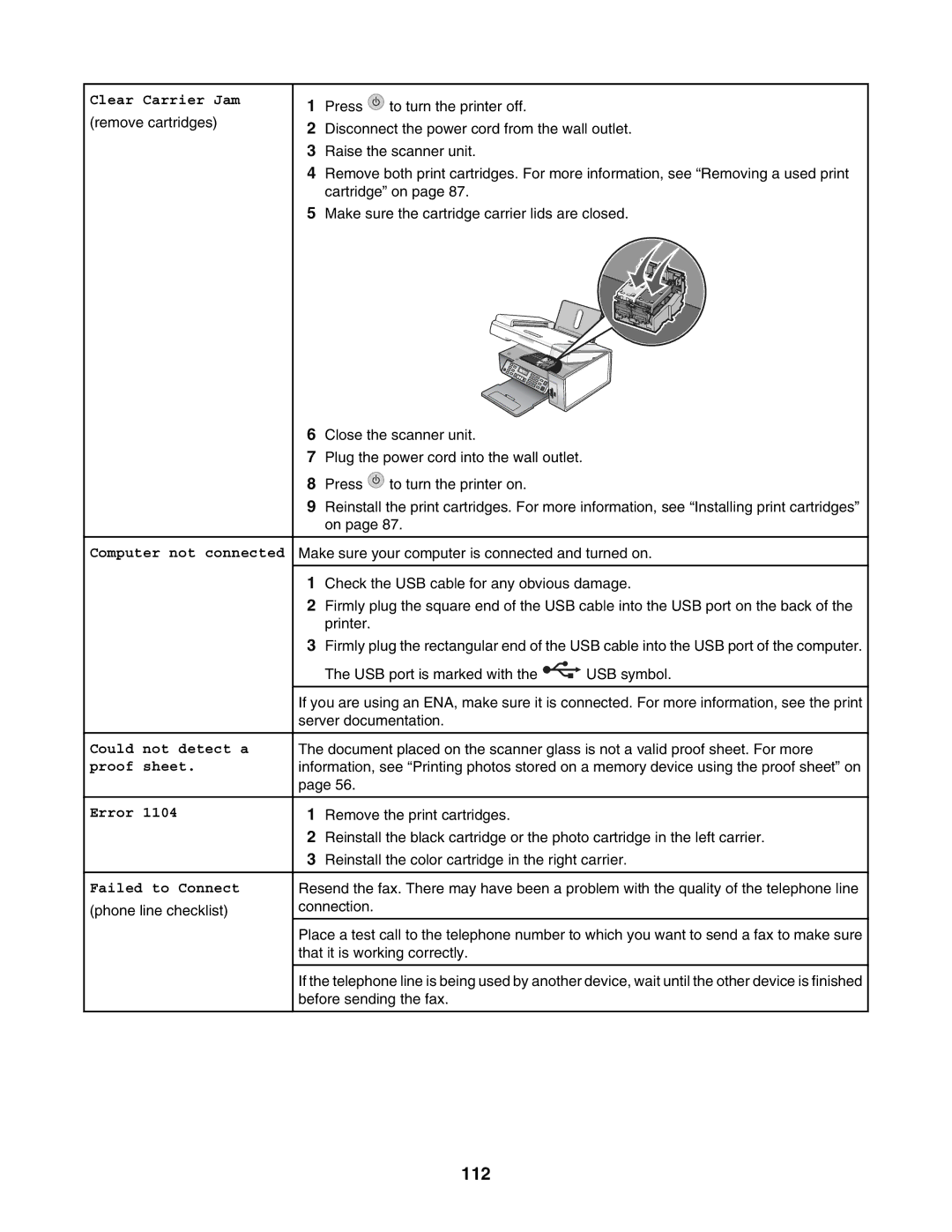Clear Carrier Jam
(remove cartridges)
Computer not connected
Could not detect a proof sheet.
Error 1104
Failed to Connect
(phone line checklist)
1Press ![]() to turn the printer off.
to turn the printer off.
2Disconnect the power cord from the wall outlet.
3Raise the scanner unit.
4Remove both print cartridges. For more information, see “Removing a used print cartridge” on page 87.
5Make sure the cartridge carrier lids are closed.
6Close the scanner unit.
7Plug the power cord into the wall outlet.
8Press ![]() to turn the printer on.
to turn the printer on.
9Reinstall the print cartridges. For more information, see “Installing print cartridges” on page 87.
Make sure your computer is connected and turned on.
1Check the USB cable for any obvious damage.
2Firmly plug the square end of the USB cable into the USB port on the back of the printer.
3Firmly plug the rectangular end of the USB cable into the USB port of the computer.
The USB port is marked with the ![]() USB symbol.
USB symbol.
If you are using an ENA, make sure it is connected. For more information, see the print server documentation.
The document placed on the scanner glass is not a valid proof sheet. For more information, see “Printing photos stored on a memory device using the proof sheet” on page 56.
1Remove the print cartridges.
2Reinstall the black cartridge or the photo cartridge in the left carrier.
3Reinstall the color cartridge in the right carrier.
Resend the fax. There may have been a problem with the quality of the telephone line connection.
Place a test call to the telephone number to which you want to send a fax to make sure that it is working correctly.
If the telephone line is being used by another device, wait until the other device is finished before sending the fax.