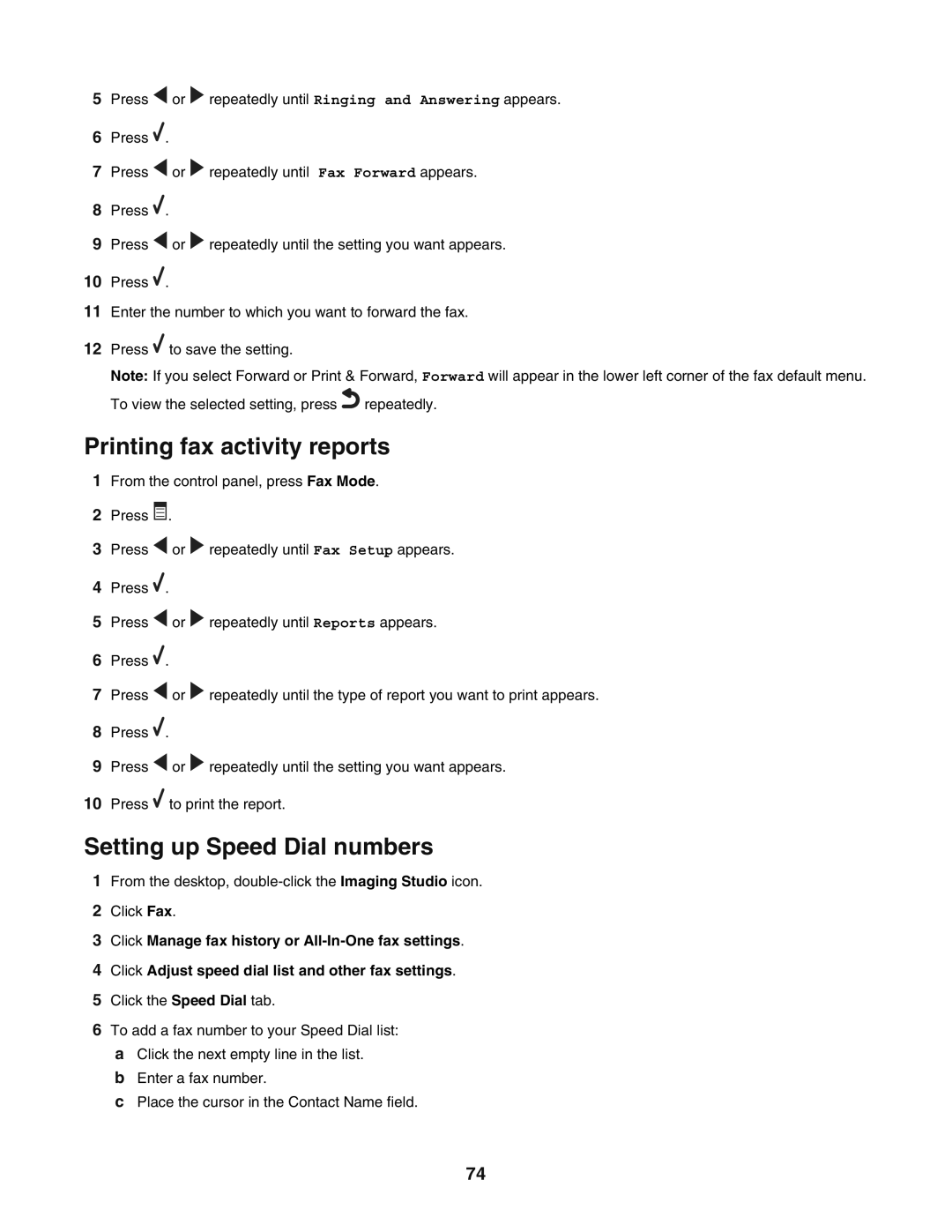5Press ![]() or
or ![]() repeatedly until Ringing and Answering appears.
repeatedly until Ringing and Answering appears.
6Press ![]() .
.
7Press ![]() or
or ![]() repeatedly until Fax Forward appears.
repeatedly until Fax Forward appears.
8Press ![]() .
.
9Press ![]() or
or ![]() repeatedly until the setting you want appears.
repeatedly until the setting you want appears.
10Press ![]() .
.
11Enter the number to which you want to forward the fax.
12Press ![]() to save the setting.
to save the setting.
Note: If you select Forward or Print & Forward, Forward will appear in the lower left corner of the fax default menu. To view the selected setting, press ![]() repeatedly.
repeatedly.
Printing fax activity reports
1From the control panel, press Fax Mode.
2Press ![]() .
.
3Press ![]() or
or ![]() repeatedly until Fax Setup appears.
repeatedly until Fax Setup appears.
4Press ![]() .
.
5Press ![]() or
or ![]() repeatedly until Reports appears.
repeatedly until Reports appears.
6Press ![]() .
.
7Press ![]() or
or ![]() repeatedly until the type of report you want to print appears.
repeatedly until the type of report you want to print appears.
8Press ![]() .
.
9Press ![]() or
or ![]() repeatedly until the setting you want appears.
repeatedly until the setting you want appears.
10Press ![]() to print the report.
to print the report.
Setting up Speed Dial numbers
1From the desktop,
2Click Fax.
3Click Manage fax history or
4Click Adjust speed dial list and other fax settings.
5Click the Speed Dial tab.
6To add a fax number to your Speed Dial list:
aClick the next empty line in the list.
bEnter a fax number.
cPlace the cursor in the Contact Name field.
74