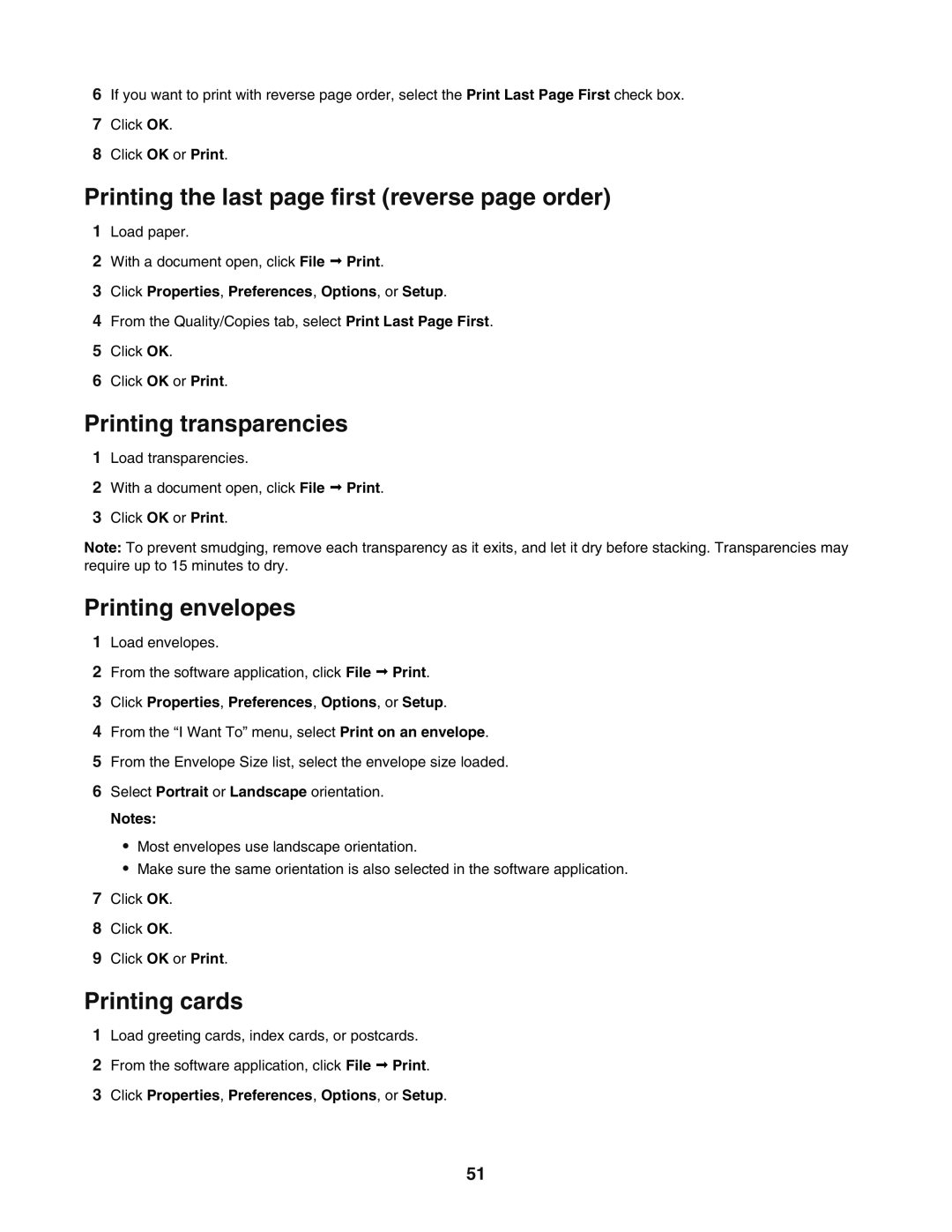6If you want to print with reverse page order, select the Print Last Page First check box.
7Click OK.
8Click OK or Print.
Printing the last page first (reverse page order)
1Load paper.
2With a document open, click File Print.
3Click Properties, Preferences, Options, or Setup.
4From the Quality/Copies tab, select Print Last Page First.
5Click OK.
6Click OK or Print.
Printing transparencies
1Load transparencies.
2With a document open, click File Print.
3Click OK or Print.
Note: To prevent smudging, remove each transparency as it exits, and let it dry before stacking. Transparencies may require up to 15 minutes to dry.
Printing envelopes
1Load envelopes.
2From the software application, click File Print.
3Click Properties, Preferences, Options, or Setup.
4From the “I Want To” menu, select Print on an envelope.
5From the Envelope Size list, select the envelope size loaded.
6Select Portrait or Landscape orientation.
Notes:
•Most envelopes use landscape orientation.
•Make sure the same orientation is also selected in the software application.
7Click OK.
8Click OK.
9Click OK or Print.
Printing cards
1Load greeting cards, index cards, or postcards.
2From the software application, click File Print.
3Click Properties, Preferences, Options, or Setup.
51