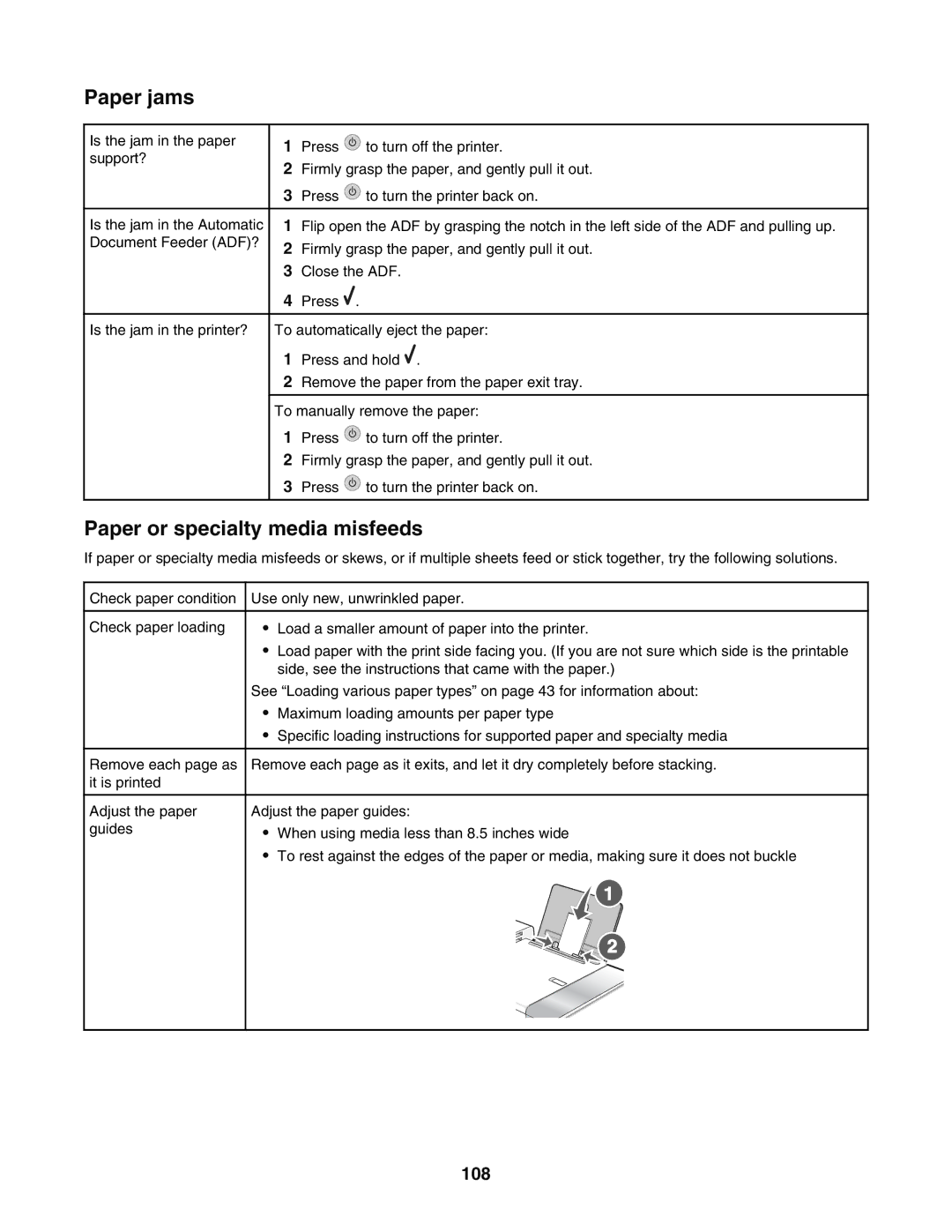Paper jams
Is the jam in the paper support?
Is the jam in the Automatic Document Feeder (ADF)?
Is the jam in the printer?
1Press ![]() to turn off the printer.
to turn off the printer.
2Firmly grasp the paper, and gently pull it out.
3Press ![]() to turn the printer back on.
to turn the printer back on.
1Flip open the ADF by grasping the notch in the left side of the ADF and pulling up.
2Firmly grasp the paper, and gently pull it out.
3Close the ADF.
4Press ![]() .
.
To automatically eject the paper:
1Press and hold ![]() .
.
2Remove the paper from the paper exit tray.
To manually remove the paper:
1Press ![]() to turn off the printer.
to turn off the printer.
2Firmly grasp the paper, and gently pull it out.
3Press ![]() to turn the printer back on.
to turn the printer back on.
Paper or specialty media misfeeds
If paper or specialty media misfeeds or skews, or if multiple sheets feed or stick together, try the following solutions.
Check paper condition
Check paper loading
Remove each page as it is printed
Adjust the paper guides
Use only new, unwrinkled paper.
•Load a smaller amount of paper into the printer.
•Load paper with the print side facing you. (If you are not sure which side is the printable side, see the instructions that came with the paper.)
See “Loading various paper types” on page 43 for information about:
•Maximum loading amounts per paper type
•Specific loading instructions for supported paper and specialty media
Remove each page as it exits, and let it dry completely before stacking.
Adjust the paper guides:
•When using media less than 8.5 inches wide
•To rest against the edges of the paper or media, making sure it does not buckle
![]() 1
1
![]()
![]() 2
2