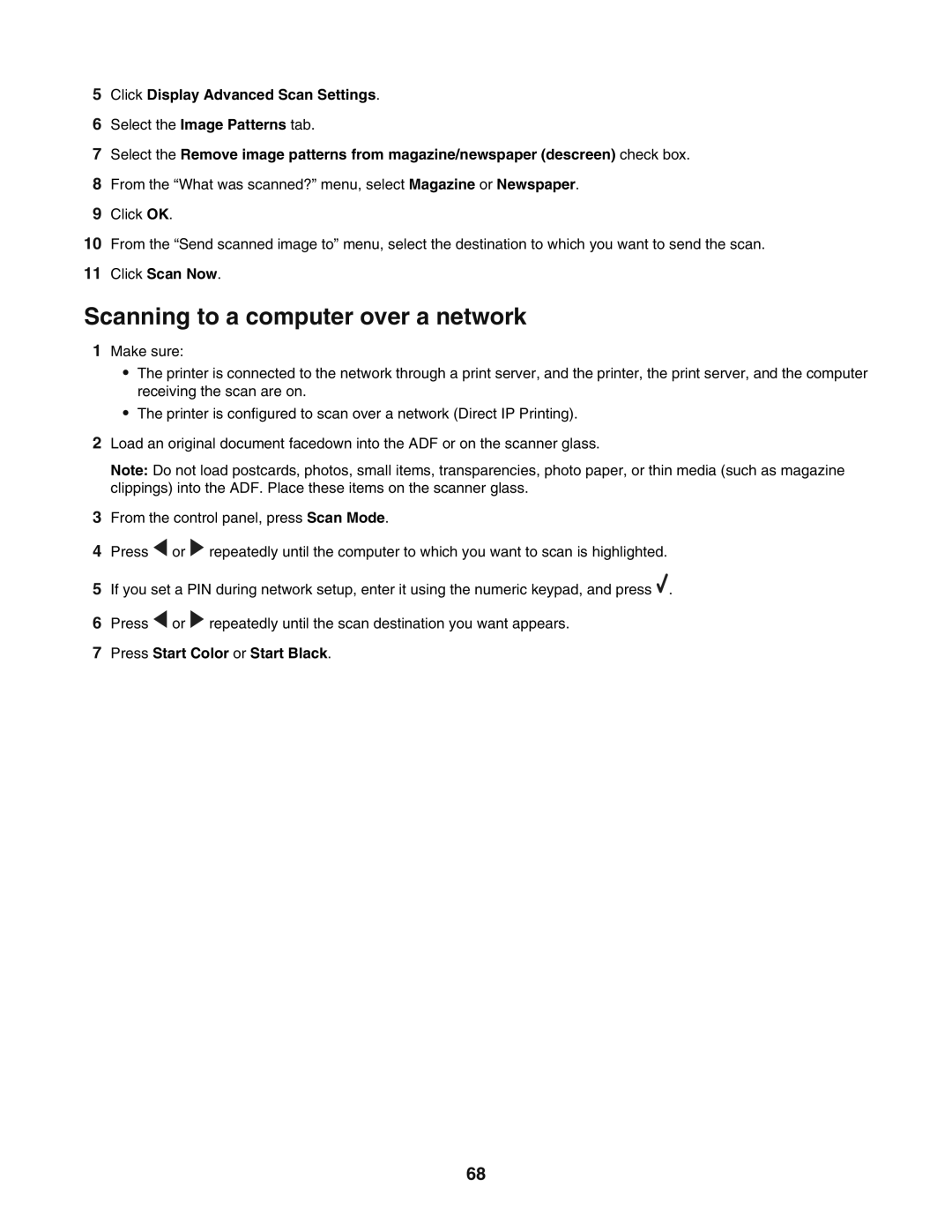5Click Display Advanced Scan Settings.
6Select the Image Patterns tab.
7Select the Remove image patterns from magazine/newspaper (descreen) check box.
8From the “What was scanned?” menu, select Magazine or Newspaper.
9Click OK.
10From the “Send scanned image to” menu, select the destination to which you want to send the scan.
11Click Scan Now.
Scanning to a computer over a network
1Make sure:
•The printer is connected to the network through a print server, and the printer, the print server, and the computer receiving the scan are on.
•The printer is configured to scan over a network (Direct IP Printing).
2Load an original document facedown into the ADF or on the scanner glass.
Note: Do not load postcards, photos, small items, transparencies, photo paper, or thin media (such as magazine clippings) into the ADF. Place these items on the scanner glass.
3From the control panel, press Scan Mode.
4Press ![]() or
or ![]() repeatedly until the computer to which you want to scan is highlighted.
repeatedly until the computer to which you want to scan is highlighted.
5If you set a PIN during network setup, enter it using the numeric keypad, and press ![]() .
.
6Press ![]() or
or ![]() repeatedly until the scan destination you want appears.
repeatedly until the scan destination you want appears.
7Press Start Color or Start Black.
68