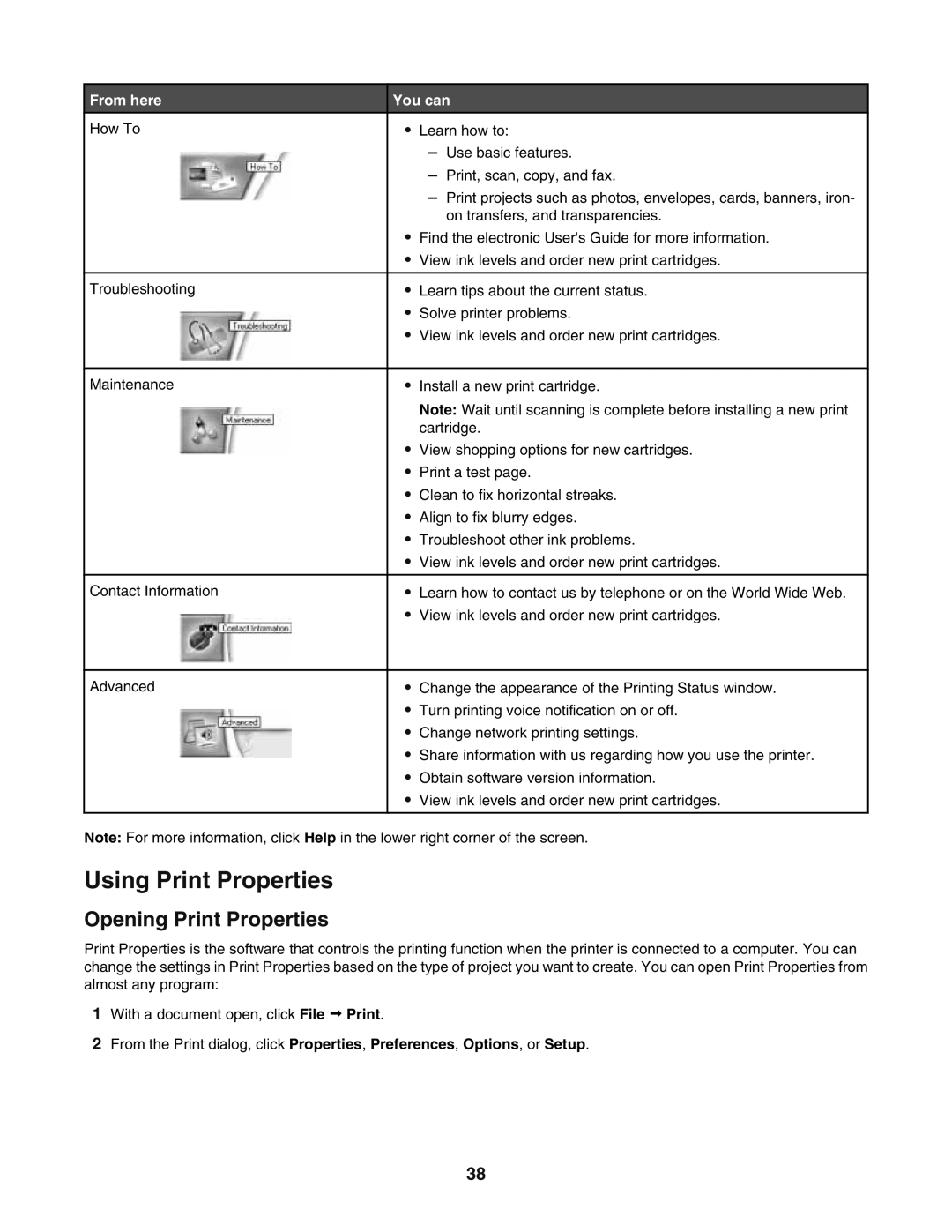From here | You can | ||
How To | • | Learn how to: |
|
|
| – Use basic features. | |
|
| – Print, scan, copy, and fax. | |
|
| – Print projects such as photos, envelopes, cards, banners, iron- | |
|
| on transfers, and transparencies. | |
| • | Find the electronic User's Guide for more information. | |
| • | View ink levels and order new print cartridges. | |
|
|
|
|
Troubleshooting | • | Learn tips about the current status. | |
| • | Solve printer problems. | |
| • | View ink levels and order new print cartridges. | |
|
|
| |
|
|
|
|
Maintenance | • | Install a new print cartridge. | |
|
| Note: Wait until scanning is complete before installing a new print | |
|
| cartridge. | |
| • | View shopping options for new cartridges. | |
| • | Print a test page. | |
| • | Clean to fix horizontal streaks. | |
| • | Align to fix blurry edges. | |
| • | Troubleshoot other ink problems. | |
| • | View ink levels and order new print cartridges. | |
|
|
|
|
Contact Information | • | Learn how to contact us by telephone or on the World Wide Web. | |
| • | View ink levels and order new print cartridges. | |
|
|
| |
|
|
|
|
Advanced | • | Change the appearance of the Printing Status window. | |
| • | Turn printing voice notification on or off. | |
| • | Change network printing settings. | |
| • | Share information with us regarding how you use the printer. | |
| • | Obtain software version information. | |
| • | View ink levels and order new print cartridges. | |
|
|
|
|
Note: For more information, click Help in the lower right corner of the screen.
Using Print Properties
Opening Print Properties
Print Properties is the software that controls the printing function when the printer is connected to a computer. You can change the settings in Print Properties based on the type of project you want to create. You can open Print Properties from almost any program:
1With a document open, click File Print.
2From the Print dialog, click Properties, Preferences, Options, or Setup.
38