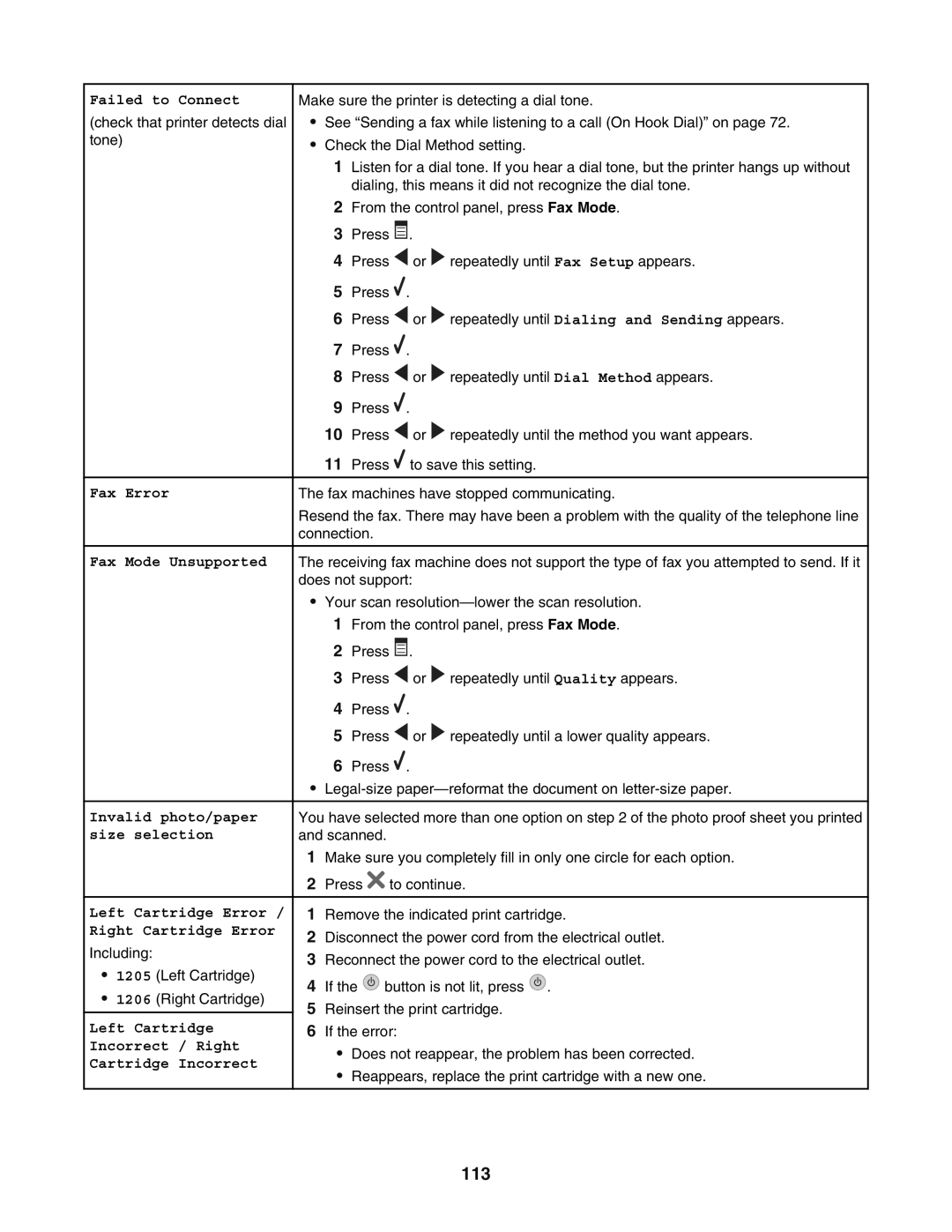Failed to Connect
(check that printer detects dial tone)
Fax Error
Fax Mode Unsupported
Invalid photo/paper size selection
Left Cartridge Error / Right Cartridge Error
Including:
•1205 (Left Cartridge)
•1206 (Right Cartridge)
Left Cartridge
Incorrect / Right
Cartridge Incorrect
Make sure the printer is detecting a dial tone.
•See “Sending a fax while listening to a call (On Hook Dial)” on page 72.
•Check the Dial Method setting.
1Listen for a dial tone. If you hear a dial tone, but the printer hangs up without dialing, this means it did not recognize the dial tone.
2From the control panel, press Fax Mode.
3Press ![]() .
.
4Press ![]() or
or ![]() repeatedly until Fax Setup appears.
repeatedly until Fax Setup appears.
5Press ![]() .
.
6Press ![]() or
or ![]() repeatedly until Dialing and Sending appears.
repeatedly until Dialing and Sending appears.
7Press ![]() .
.
8Press ![]() or
or ![]() repeatedly until Dial Method appears.
repeatedly until Dial Method appears.
9Press ![]() .
.
10Press ![]() or
or ![]() repeatedly until the method you want appears.
repeatedly until the method you want appears.
11Press ![]() to save this setting.
to save this setting.
The fax machines have stopped communicating.
Resend the fax. There may have been a problem with the quality of the telephone line connection.
The receiving fax machine does not support the type of fax you attempted to send. If it does not support:
•Your scan
2 Press ![]() .
.
3 Press ![]() or
or ![]() repeatedly until Quality appears.
repeatedly until Quality appears.
4Press ![]() .
.
5Press ![]() or
or ![]() repeatedly until a lower quality appears.
repeatedly until a lower quality appears.
6Press ![]() .
.
•
You have selected more than one option on step 2 of the photo proof sheet you printed and scanned.
1Make sure you completely fill in only one circle for each option.
2Press ![]() to continue.
to continue.
1Remove the indicated print cartridge.
2Disconnect the power cord from the electrical outlet.
3Reconnect the power cord to the electrical outlet.
4If the ![]() button is not lit, press
button is not lit, press ![]() .
.
5Reinsert the print cartridge.
6If the error:
•Does not reappear, the problem has been corrected.
•Reappears, replace the print cartridge with a new one.