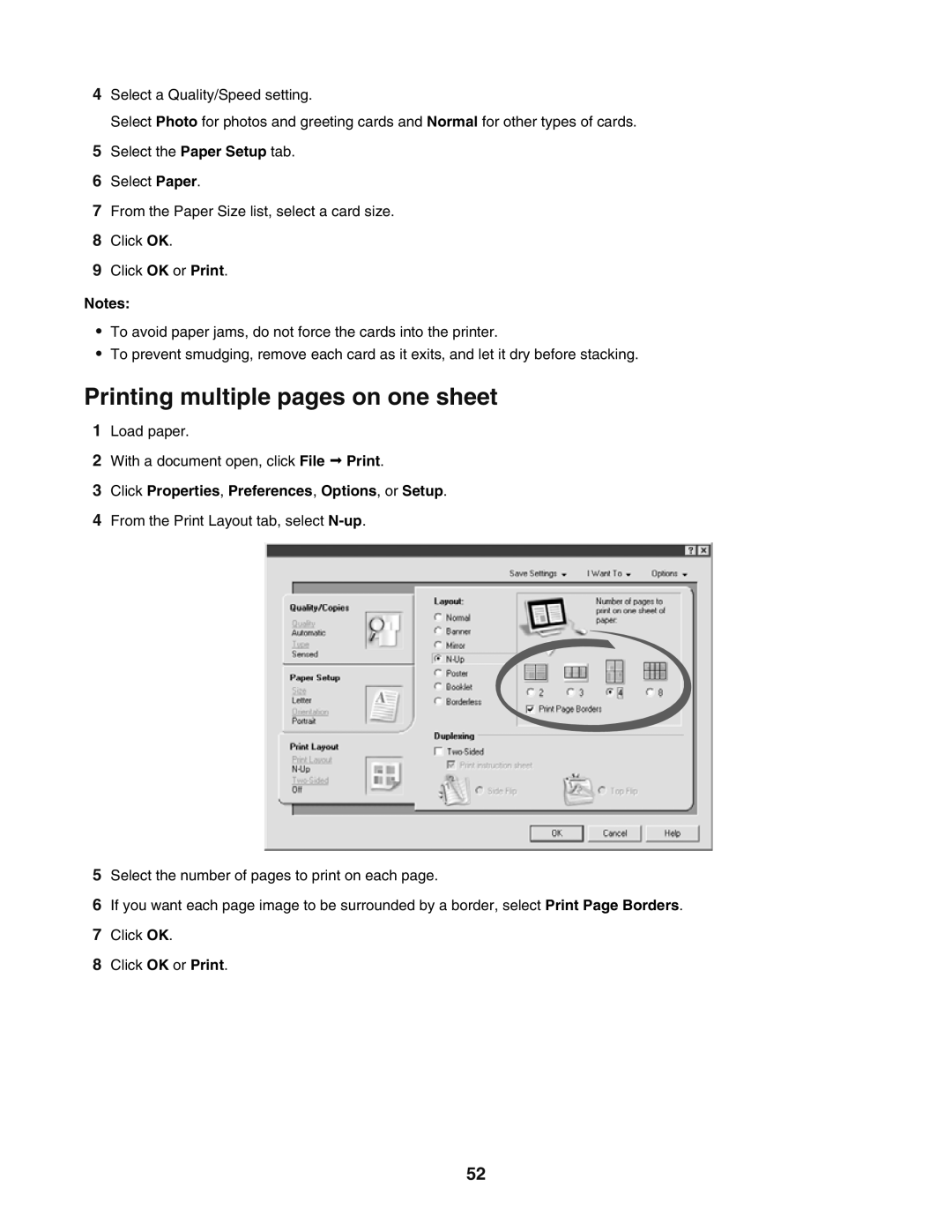4Select a Quality/Speed setting.
Select Photo for photos and greeting cards and Normal for other types of cards.
5Select the Paper Setup tab.
6Select Paper.
7From the Paper Size list, select a card size.
8Click OK.
9Click OK or Print.
Notes:
•To avoid paper jams, do not force the cards into the printer.
•To prevent smudging, remove each card as it exits, and let it dry before stacking.
Printing multiple pages on one sheet
1Load paper.
2With a document open, click File Print.
3Click Properties, Preferences, Options, or Setup.
4From the Print Layout tab, select
5Select the number of pages to print on each page.
6If you want each page image to be surrounded by a border, select Print Page Borders.
7Click OK.
8Click OK or Print.
52