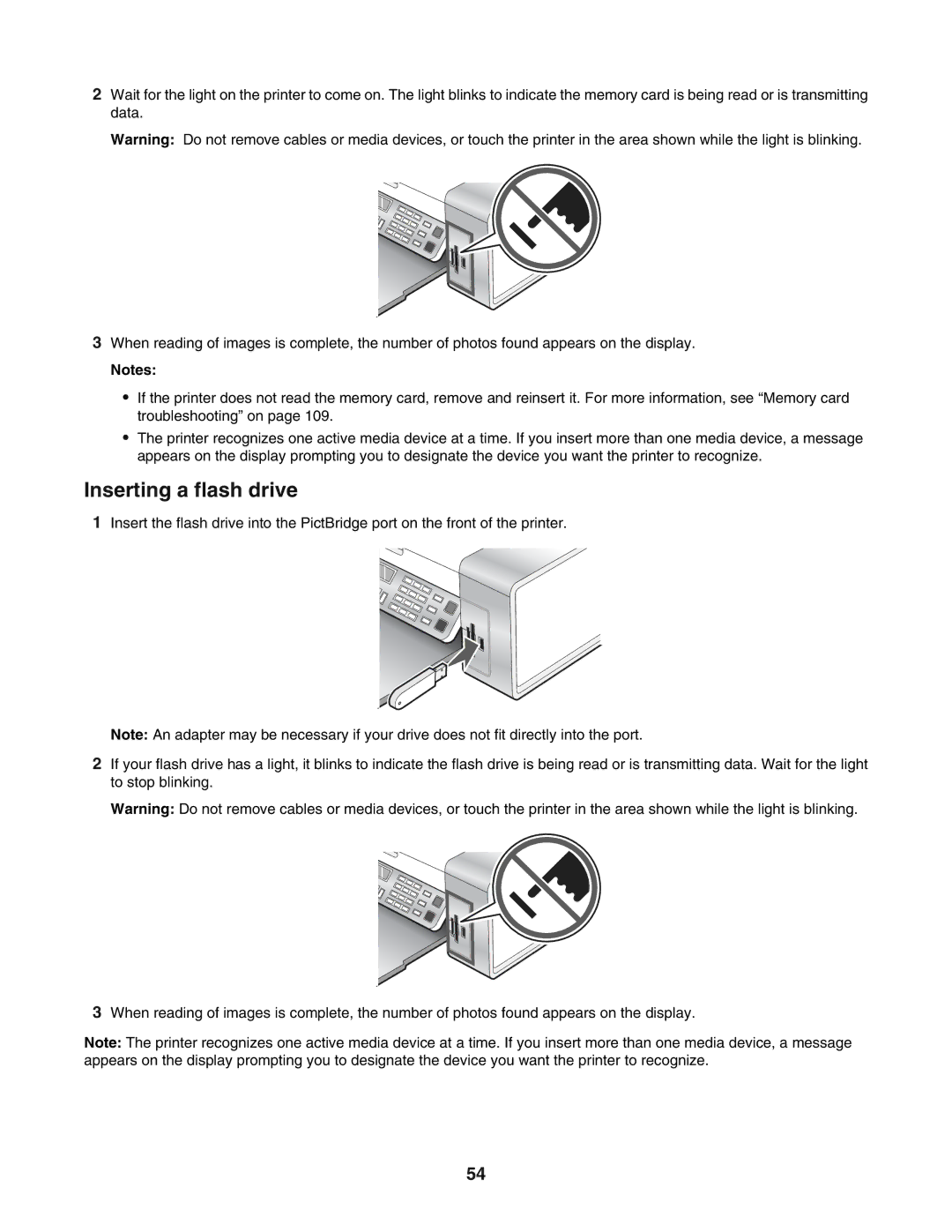2Wait for the light on the printer to come on. The light blinks to indicate the memory card is being read or is transmitting data.
Warning: Do not remove cables or media devices, or touch the printer in the area shown while the light is blinking.
3When reading of images is complete, the number of photos found appears on the display.
Notes:
•If the printer does not read the memory card, remove and reinsert it. For more information, see “Memory card troubleshooting” on page 109.
•The printer recognizes one active media device at a time. If you insert more than one media device, a message appears on the display prompting you to designate the device you want the printer to recognize.
Inserting a flash drive
1Insert the flash drive into the PictBridge port on the front of the printer.
Note: An adapter may be necessary if your drive does not fit directly into the port.
2If your flash drive has a light, it blinks to indicate the flash drive is being read or is transmitting data. Wait for the light to stop blinking.
Warning: Do not remove cables or media devices, or touch the printer in the area shown while the light is blinking.
3When reading of images is complete, the number of photos found appears on the display.
Note: The printer recognizes one active media device at a time. If you insert more than one media device, a message appears on the display prompting you to designate the device you want the printer to recognize.
54