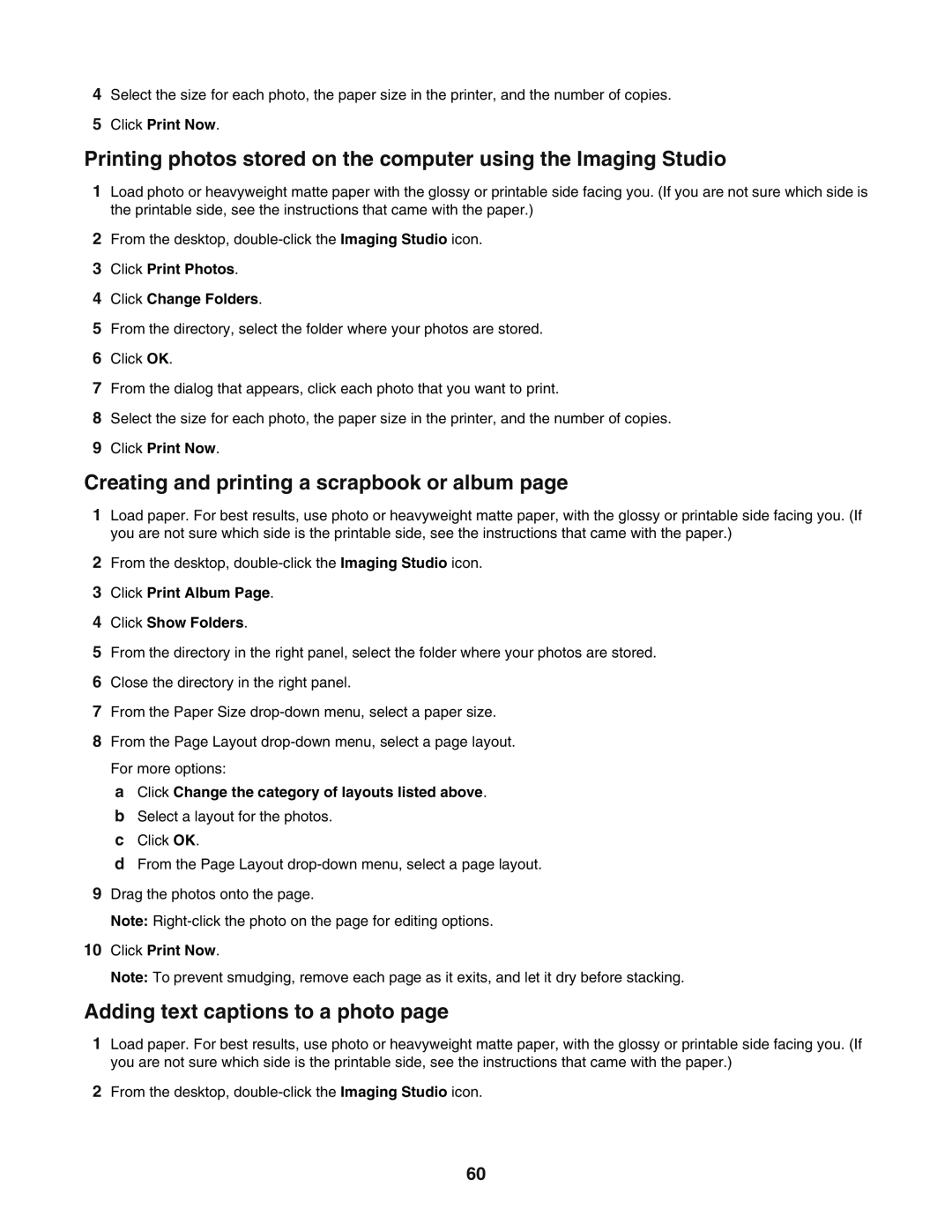4Select the size for each photo, the paper size in the printer, and the number of copies.
5Click Print Now.
Printing photos stored on the computer using the Imaging Studio
1Load photo or heavyweight matte paper with the glossy or printable side facing you. (If you are not sure which side is the printable side, see the instructions that came with the paper.)
2From the desktop,
3Click Print Photos.
4Click Change Folders.
5From the directory, select the folder where your photos are stored.
6Click OK.
7From the dialog that appears, click each photo that you want to print.
8Select the size for each photo, the paper size in the printer, and the number of copies.
9Click Print Now.
Creating and printing a scrapbook or album page
1Load paper. For best results, use photo or heavyweight matte paper, with the glossy or printable side facing you. (If you are not sure which side is the printable side, see the instructions that came with the paper.)
2From the desktop,
3Click Print Album Page.
4Click Show Folders.
5From the directory in the right panel, select the folder where your photos are stored.
6Close the directory in the right panel.
7From the Paper Size
8From the Page Layout
a Click Change the category of layouts listed above. b Select a layout for the photos.
c Click OK.
d From the Page Layout
9Drag the photos onto the page.
Note:
10Click Print Now.
Note: To prevent smudging, remove each page as it exits, and let it dry before stacking.
Adding text captions to a photo page
1Load paper. For best results, use photo or heavyweight matte paper, with the glossy or printable side facing you. (If you are not sure which side is the printable side, see the instructions that came with the paper.)
2From the desktop,
60