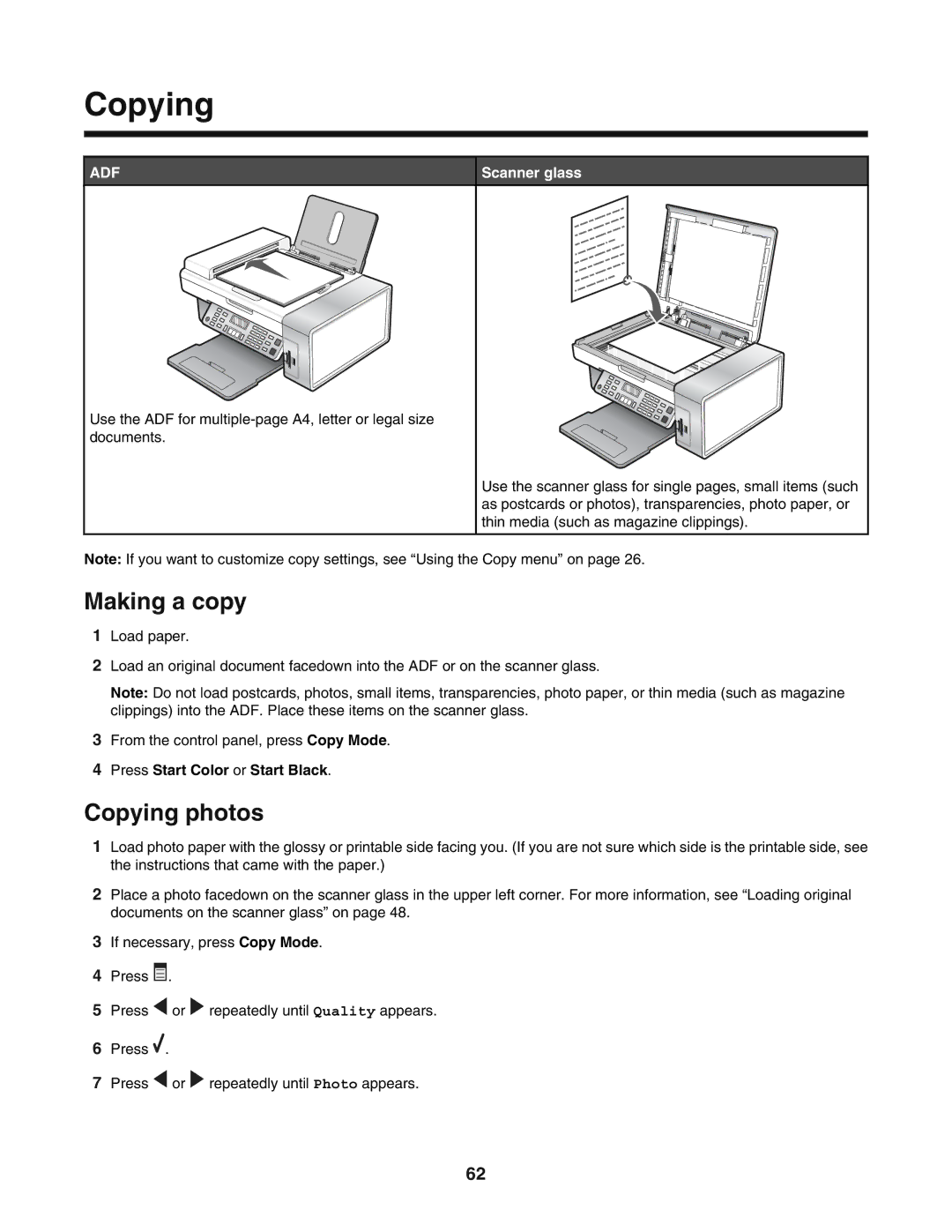Copying
ADF
Use the ADF for
Scanner glass
Use the scanner glass for single pages, small items (such as postcards or photos), transparencies, photo paper, or thin media (such as magazine clippings).
Note: If you want to customize copy settings, see “Using the Copy menu” on page 26.
Making a copy
1Load paper.
2Load an original document facedown into the ADF or on the scanner glass.
Note: Do not load postcards, photos, small items, transparencies, photo paper, or thin media (such as magazine clippings) into the ADF. Place these items on the scanner glass.
3From the control panel, press Copy Mode.
4Press Start Color or Start Black.
Copying photos
1Load photo paper with the glossy or printable side facing you. (If you are not sure which side is the printable side, see the instructions that came with the paper.)
2Place a photo facedown on the scanner glass in the upper left corner. For more information, see “Loading original documents on the scanner glass” on page 48.
3If necessary, press Copy Mode.
4Press ![]() .
.
5Press ![]() or
or ![]() repeatedly until Quality appears.
repeatedly until Quality appears.
6Press ![]() .
.
7Press ![]() or
or ![]() repeatedly until Photo appears.
repeatedly until Photo appears.
62