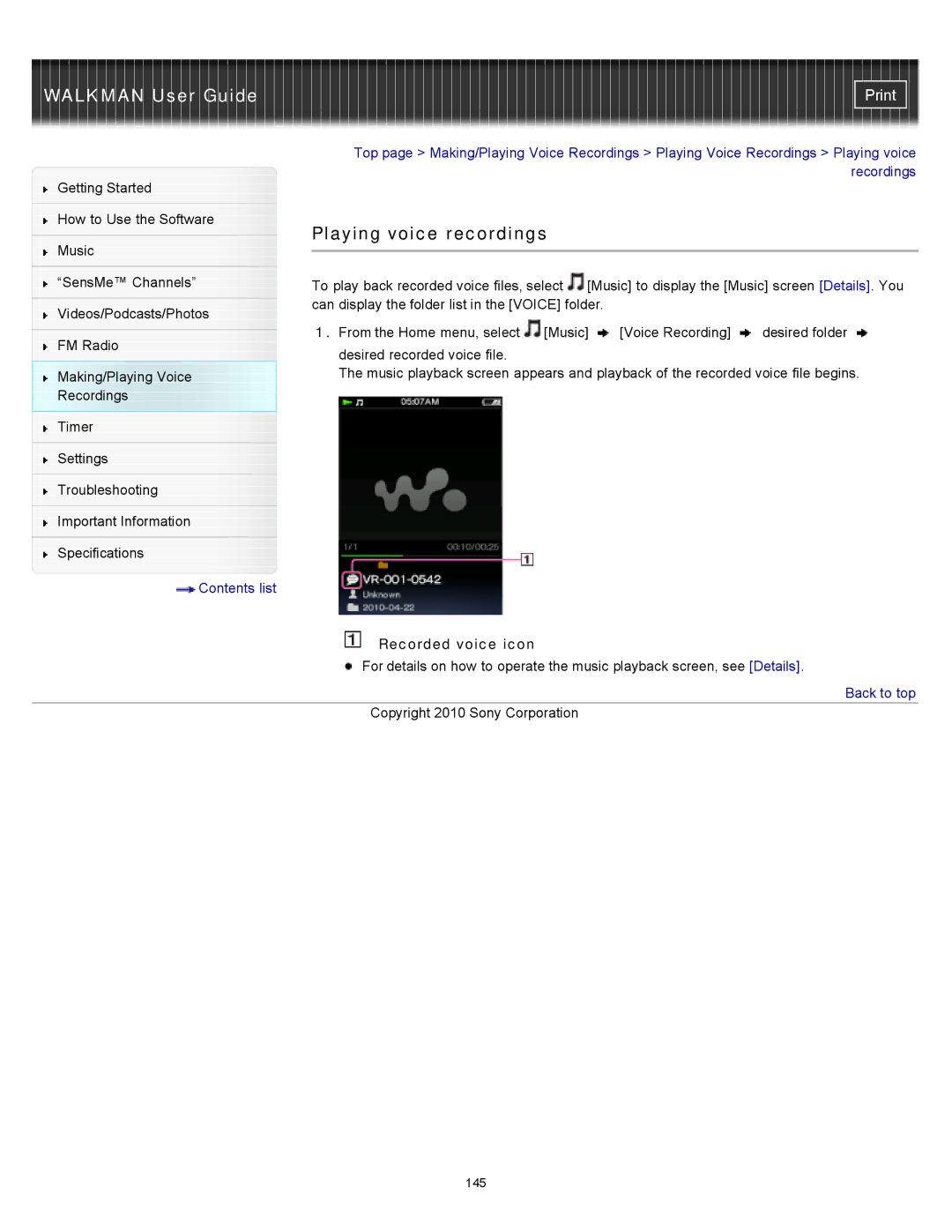|
| Top page > Making/Playing Voice Recordings > Playing Voice Recordings > Playing voice | |||
Getting Started |
|
|
| recordings | |
|
|
|
| ||
|
|
|
|
| |
How to Use the Software |
| Playing voice recordings |
|
| |
|
|
|
| ||
Music |
|
| |||
|
|
|
| ||
|
|
|
| ||
|
|
| |||
“SensMe™ Channels” |
| To play back recorded voice files, select [Music] to display the [Music] screen [Details]. You | |||
|
| can display the folder list in the [VOICE] folder. |
|
| |
Videos/Podcasts/Photos |
|
| |||
| 1. From the Home menu, select [Music] |
|
| ||
|
| [Voice Recording] | desired folder | ||
FM Radio | |||||
| desired recorded voice file. |
|
| ||
|
|
|
| ||
Making/Playing Voice |
| The music playback screen appears and playback of the recorded voice file begins. | |||
Recordings |
|
|
|
| |
Timer
Settings
Troubleshooting
Important Information
Specifications
![]() Contents list
Contents list
Recorded voice icon
![]() For details on how to operate the music playback screen, see [Details].
For details on how to operate the music playback screen, see [Details].
 Back to top
Back to top
Copyright 2010 Sony Corporation
145