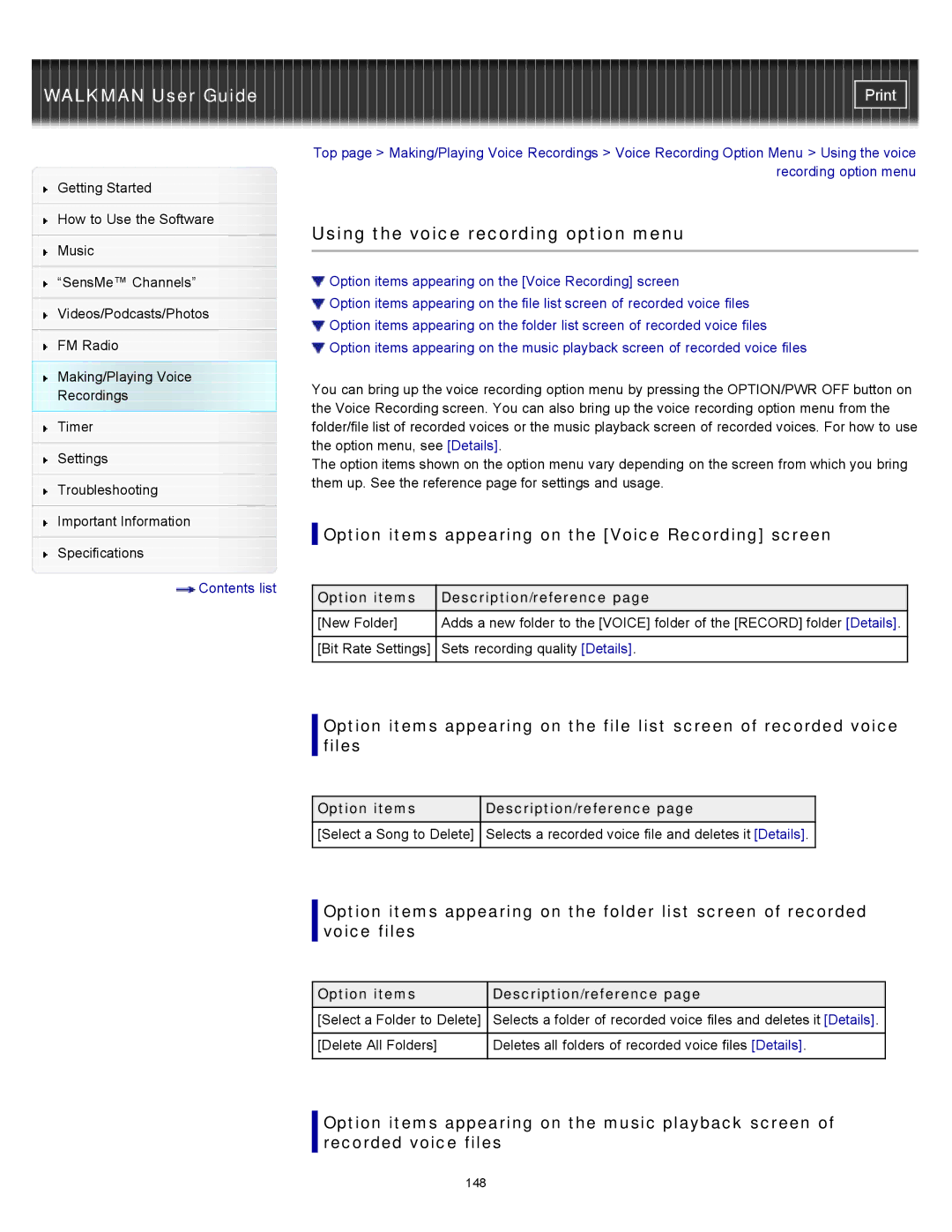Getting Started
How to Use the Software
Music
“SensMe™ Channels”
Videos/Podcasts/Photos
FM Radio
Making/Playing Voice
Recordings
Timer
Settings
Troubleshooting
Important Information
Specifications
![]() Contents list
Contents list
Top page > Making/Playing Voice Recordings > Voice Recording Option Menu > Using the voice recording option menu
Using the voice recording option menu
![]() Option items appearing on the [Voice Recording] screen
Option items appearing on the [Voice Recording] screen
![]() Option items appearing on the file list screen of recorded voice files
Option items appearing on the file list screen of recorded voice files
![]() Option items appearing on the folder list screen of recorded voice files
Option items appearing on the folder list screen of recorded voice files ![]() Option items appearing on the music playback screen of recorded voice files
Option items appearing on the music playback screen of recorded voice files
You can bring up the voice recording option menu by pressing the OPTION/PWR OFF button on the Voice Recording screen. You can also bring up the voice recording option menu from the folder/file list of recorded voices or the music playback screen of recorded voices. For how to use the option menu, see [Details].
The option items shown on the option menu vary depending on the screen from which you bring them up. See the reference page for settings and usage.
 Option items appearing on the [Voice Recording] screen
Option items appearing on the [Voice Recording] screen
Option items | Description/reference page |
[New Folder] | Adds a new folder to the [VOICE] folder of the [RECORD] folder [Details]. |
|
|
[Bit Rate Settings] | Sets recording quality [Details]. |
|
|
Option items appearing on the file list screen of recorded voice files
Option items | Description/reference page |
[Select a Song to Delete] | Selects a recorded voice file and deletes it [Details]. |
|
|
Option items appearing on the folder list screen of recorded voice files
Option items | Description/reference page |
[Select a Folder to Delete] | Selects a folder of recorded voice files and deletes it [Details]. |
|
|
[Delete All Folders] | Deletes all folders of recorded voice files [Details]. |
|
|
Option items appearing on the music playback screen of recorded voice files
148