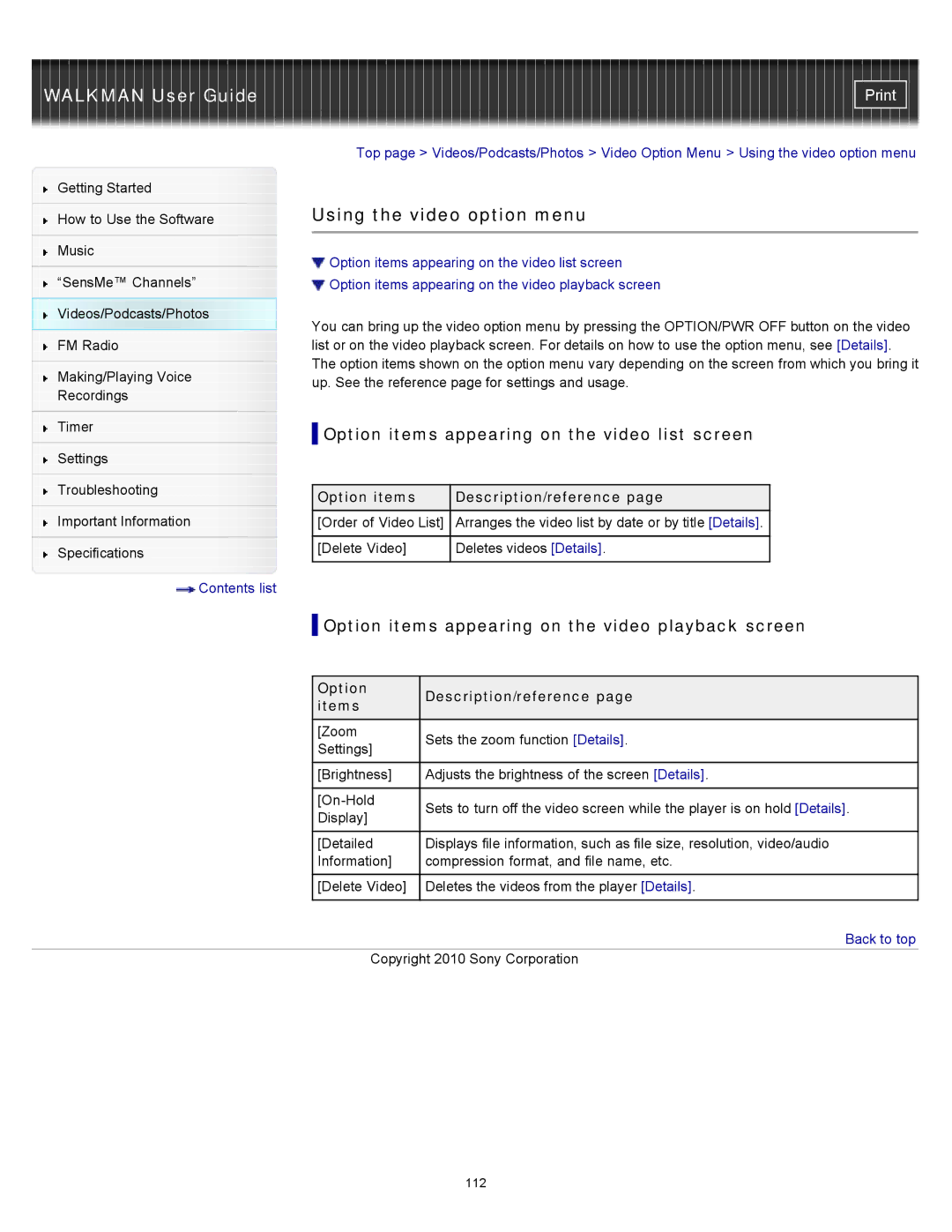WALKMAN User Guide
Getting Started
How to Use the Software
Music
“SensMe™ Channels”
Videos/Podcasts/Photos
FM Radio
Making/Playing Voice
Recordings
Timer
Settings
Troubleshooting
Important Information
Specifications
![]() Contents list
Contents list
Top page > Videos/Podcasts/Photos > Video Option Menu > Using the video option menu
Using the video option menu
![]() Option items appearing on the video list screen
Option items appearing on the video list screen
![]() Option items appearing on the video playback screen
Option items appearing on the video playback screen
You can bring up the video option menu by pressing the OPTION/PWR OFF button on the video list or on the video playback screen. For details on how to use the option menu, see [Details]. The option items shown on the option menu vary depending on the screen from which you bring it up. See the reference page for settings and usage.
 Option items appearing on the video list screen
Option items appearing on the video list screen
Option items | Description/reference page |
[Order of Video List] | Arranges the video list by date or by title [Details]. |
|
|
[Delete Video] | Deletes videos [Details]. |
|
|
 Option items appearing on the video playback screen
Option items appearing on the video playback screen
Option | Description/reference page | |
items | ||
| ||
[Zoom | Sets the zoom function [Details]. | |
Settings] | ||
| ||
|
| |
[Brightness] | Adjusts the brightness of the screen [Details]. | |
|
| |
Sets to turn off the video screen while the player is on hold [Details]. | ||
Display] | ||
| ||
|
| |
[Detailed | Displays file information, such as file size, resolution, video/audio | |
Information] | compression format, and file name, etc. | |
|
| |
[Delete Video] | Deletes the videos from the player [Details]. | |
|
|
 Back to top
Back to top
Copyright 2010 Sony Corporation
112