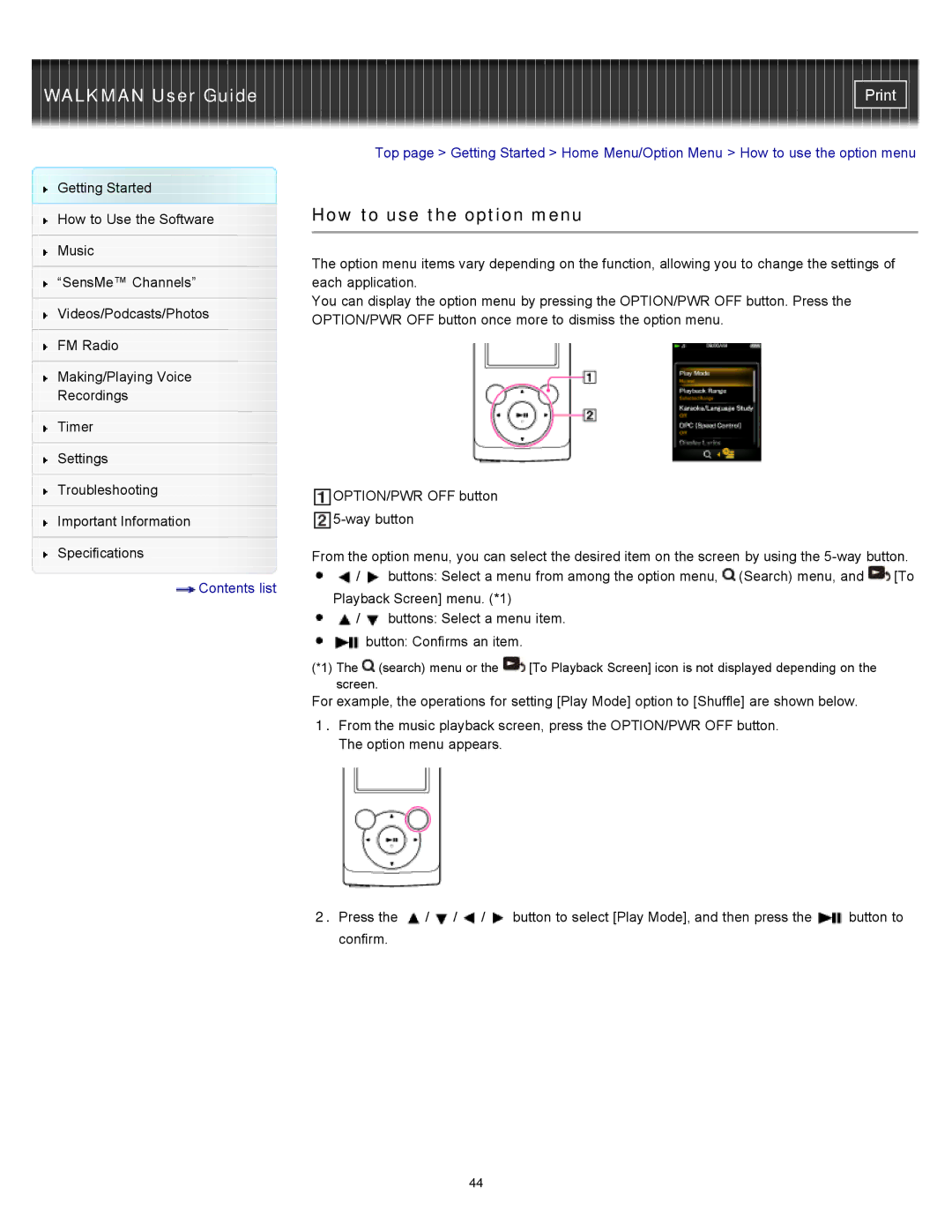WALKMAN User Guide
Getting Started
How to Use the Software
Music
“SensMe™ Channels”
Videos/Podcasts/Photos
FM Radio
Making/Playing Voice
Recordings
Timer
Settings
Troubleshooting
Important Information
Specifications
![]() Contents list
Contents list
Top page > Getting Started > Home Menu/Option Menu > How to use the option menu
How to use the option menu
The option menu items vary depending on the function, allowing you to change the settings of each application.
You can display the option menu by pressing the OPTION/PWR OFF button. Press the OPTION/PWR OFF button once more to dismiss the option menu.
OPTION/PWR OFF button
From the option menu, you can select the desired item on the screen by using the
/ | buttons: Select a menu from among the option menu, (Search) menu, and | [To |
Playback Screen] menu. (*1)
/buttons: Select a menu item. button: Confirms an item.
(*1) The ![]() (search) menu or the
(search) menu or the ![]() [To Playback Screen] icon is not displayed depending on the screen.
[To Playback Screen] icon is not displayed depending on the screen.
For example, the operations for setting [Play Mode] option to [Shuffle] are shown below.
1.From the music playback screen, press the OPTION/PWR OFF button. The option menu appears.
2.Press the ![]() /
/![]() /
/![]() /
/![]() button to select [Play Mode], and then press the
button to select [Play Mode], and then press the ![]() button to confirm.
button to confirm.
44