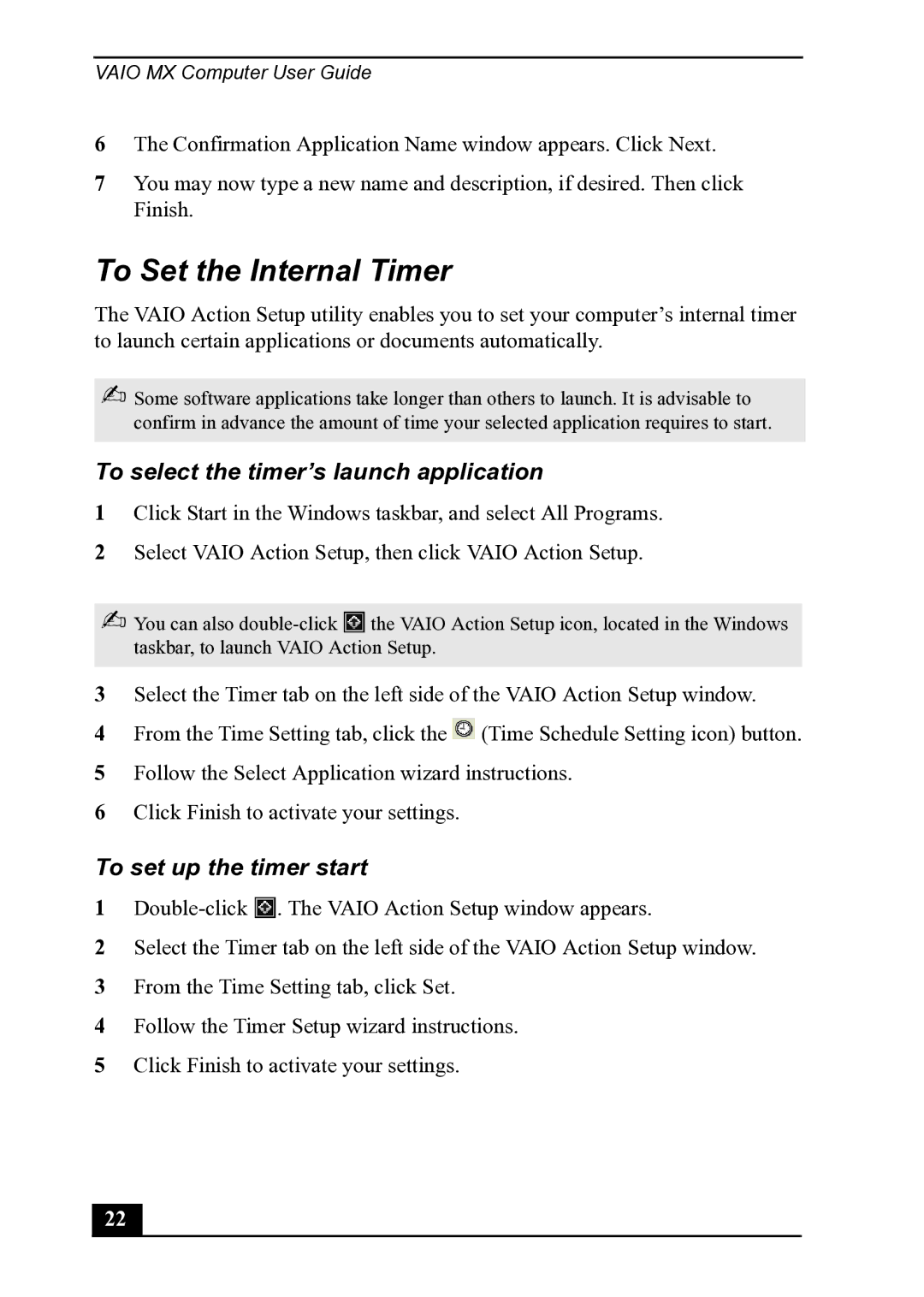VAIO MX Computer User Guide
6The Confirmation Application Name window appears. Click Next.
7You may now type a new name and description, if desired. Then click Finish.
To Set the Internal Timer
The VAIO Action Setup utility enables you to set your computer’s internal timer to launch certain applications or documents automatically.
✍Some software applications take longer than others to launch. It is advisable to confirm in advance the amount of time your selected application requires to start.
To select the timer’s launch application
1Click Start in the Windows taskbar, and select All Programs.
2Select VAIO Action Setup, then click VAIO Action Setup.
✍You can also ![]() the VAIO Action Setup icon, located in the Windows taskbar, to launch VAIO Action Setup.
the VAIO Action Setup icon, located in the Windows taskbar, to launch VAIO Action Setup.
3Select the Timer tab on the left side of the VAIO Action Setup window.
4From the Time Setting tab, click the ![]() (Time Schedule Setting icon) button.
(Time Schedule Setting icon) button.
5Follow the Select Application wizard instructions.
6Click Finish to activate your settings.
To set up the timer start
1![]() . The VAIO Action Setup window appears.
. The VAIO Action Setup window appears.
2Select the Timer tab on the left side of the VAIO Action Setup window.
3From the Time Setting tab, click Set.
4Follow the Timer Setup wizard instructions.
5Click Finish to activate your settings.
22