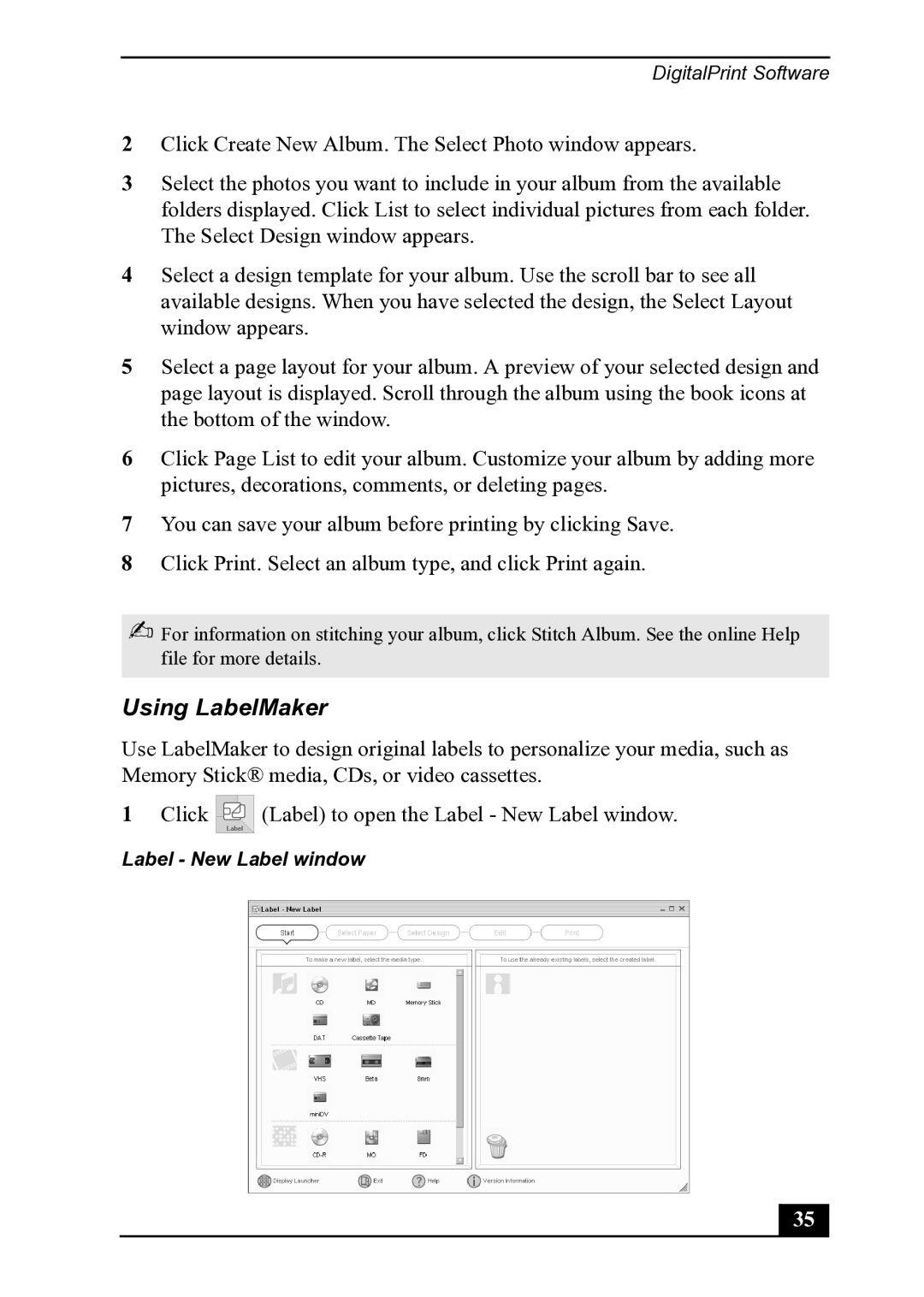DigitalPrint Software
2Click Create New Album. The Select Photo window appears.
3Select the photos you want to include in your album from the available folders displayed. Click List to select individual pictures from each folder. The Select Design window appears.
4Select a design template for your album. Use the scroll bar to see all available designs. When you have selected the design, the Select Layout window appears.
5Select a page layout for your album. A preview of your selected design and page layout is displayed. Scroll through the album using the book icons at the bottom of the window.
6Click Page List to edit your album. Customize your album by adding more pictures, decorations, comments, or deleting pages.
7You can save your album before printing by clicking Save.
8Click Print. Select an album type, and click Print again.
✍For information on stitching your album, click Stitch Album. See the online Help file for more details.
Using LabelMaker
Use LabelMaker to design original labels to personalize your media, such as Memory Stick® media, CDs, or video cassettes.
1Click ![]() (Label) to open the Label - New Label window.
(Label) to open the Label - New Label window.
Label - New Label window
35