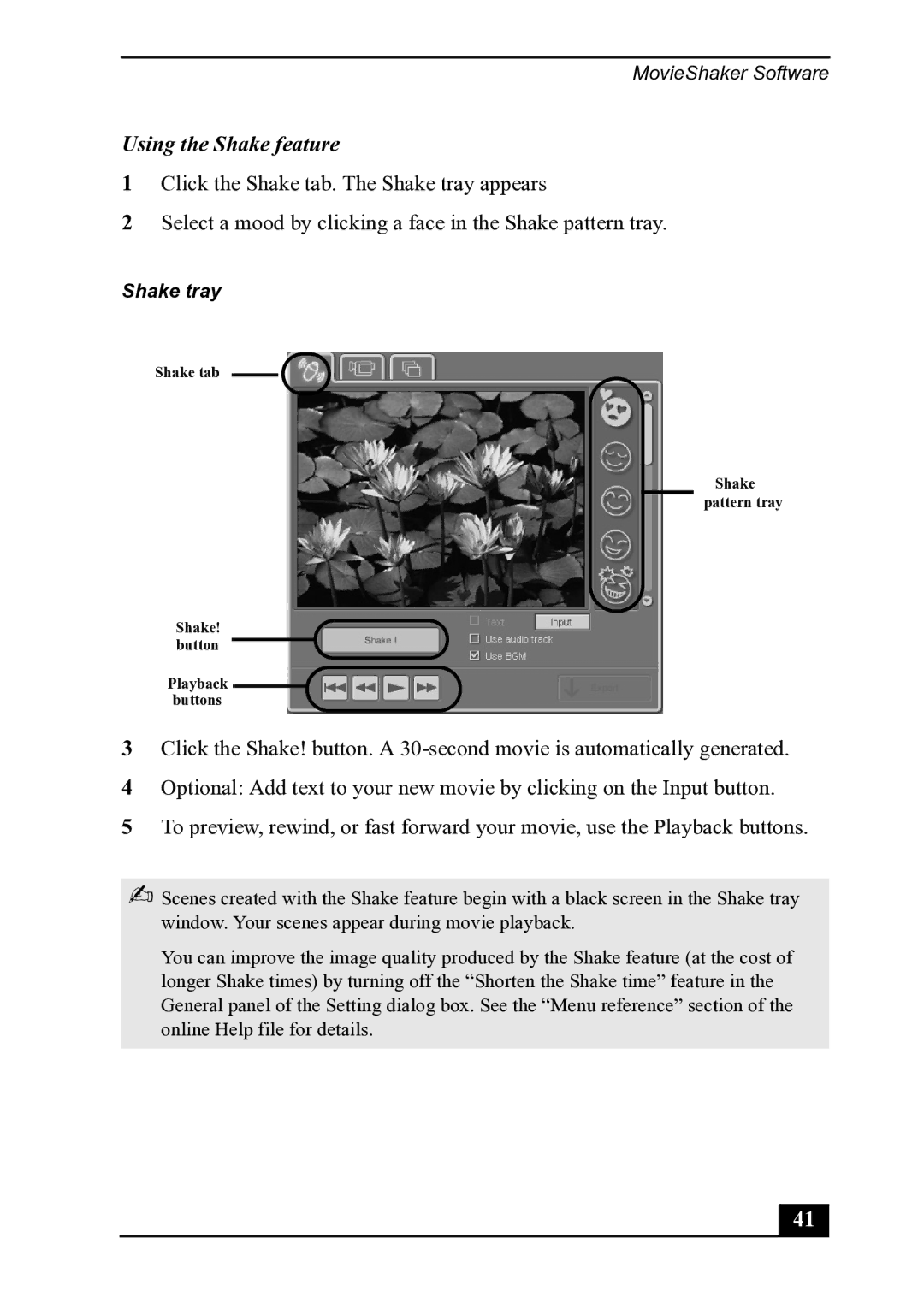MovieShaker Software
Using the Shake feature
1Click the Shake tab. The Shake tray appears
2Select a mood by clicking a face in the Shake pattern tray.
Shake tray
Shake tab
Shake pattern tray
Shake! button
Playback buttons
3Click the Shake! button. A
4Optional: Add text to your new movie by clicking on the Input button.
5To preview, rewind, or fast forward your movie, use the Playback buttons.
✍Scenes created with the Shake feature begin with a black screen in the Shake tray window. Your scenes appear during movie playback.
You can improve the image quality produced by the Shake feature (at the cost of longer Shake times) by turning off the “Shorten the Shake time” feature in the General panel of the Setting dialog box. See the “Menu reference” section of the online Help file for details.
41